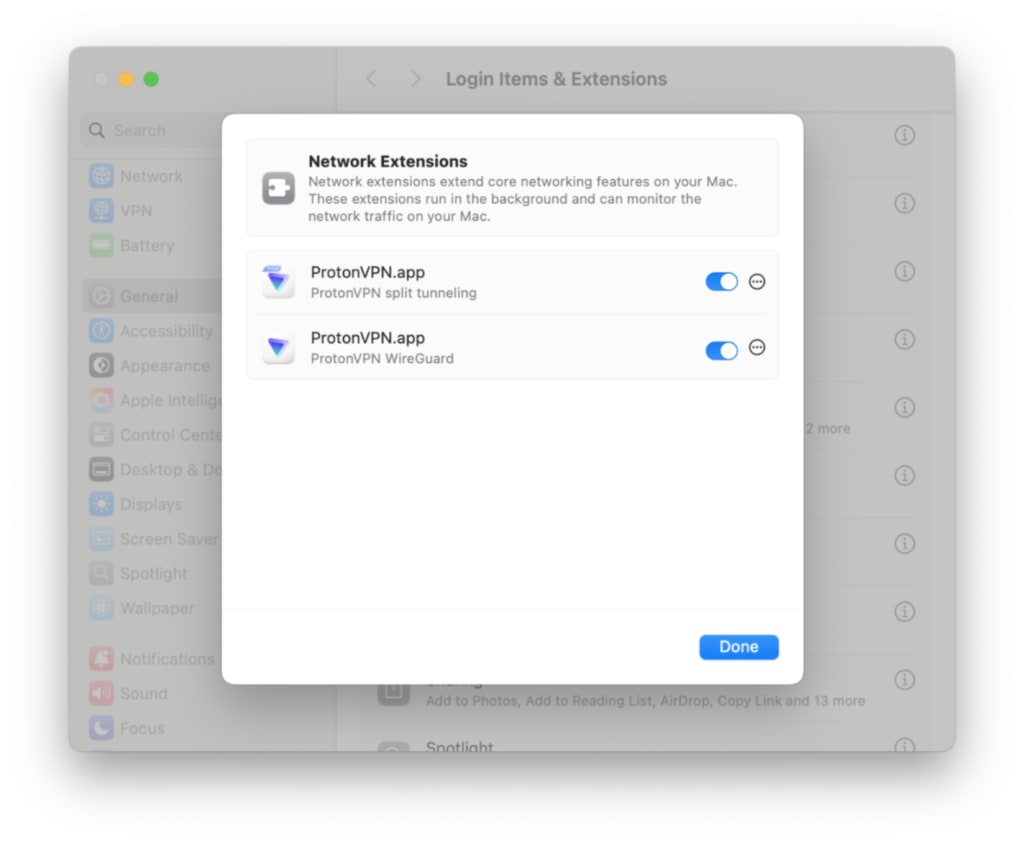How to install macOS network extensions
macOS network extensions allow us to add advanced features to our Mac app. They run safely outside the core of macOS, so they can provide this extra functionality without compromising the stability or security of your Mac.
When first installing our macOS app or using some of its advanced features (such as when first changing to the WireGuard® or Stealth VPN protocols, or when first using split tunneling), you may be asked to install one or more macOS network extensions. In this support guide, we show you how.
Note: Installing network extensions works sightly differently, depending on which version of macOS you’re running. If you’re not sure which version you’re running, go your macOS menu bar → Apple icon → About this Mac.
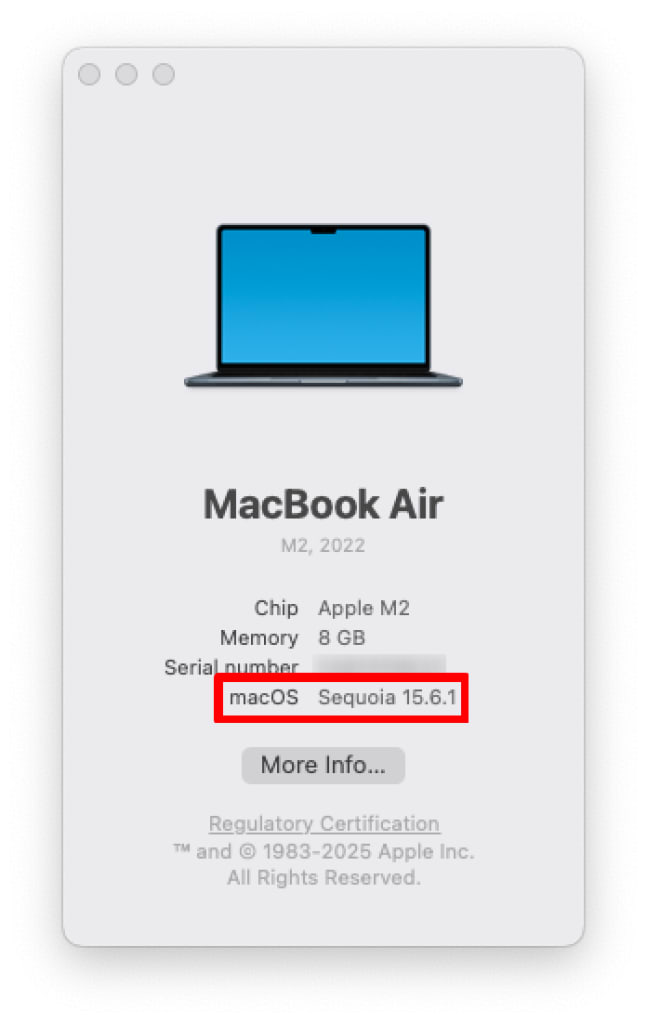
- macOS 12 (Monterey) or earlier
- macOS 13 (Ventura) and macOS 14 (Sonoma)
- macOS 15 (Sequoia) and later
macOS 12 (Monterey) or earlier
- The System Extension Blocked notification will appear. Click Open Security Preferences.

- At our setup screen (which will look different, depending on the feature that needs to install new macOS system extensions), click Open Security Preferences.
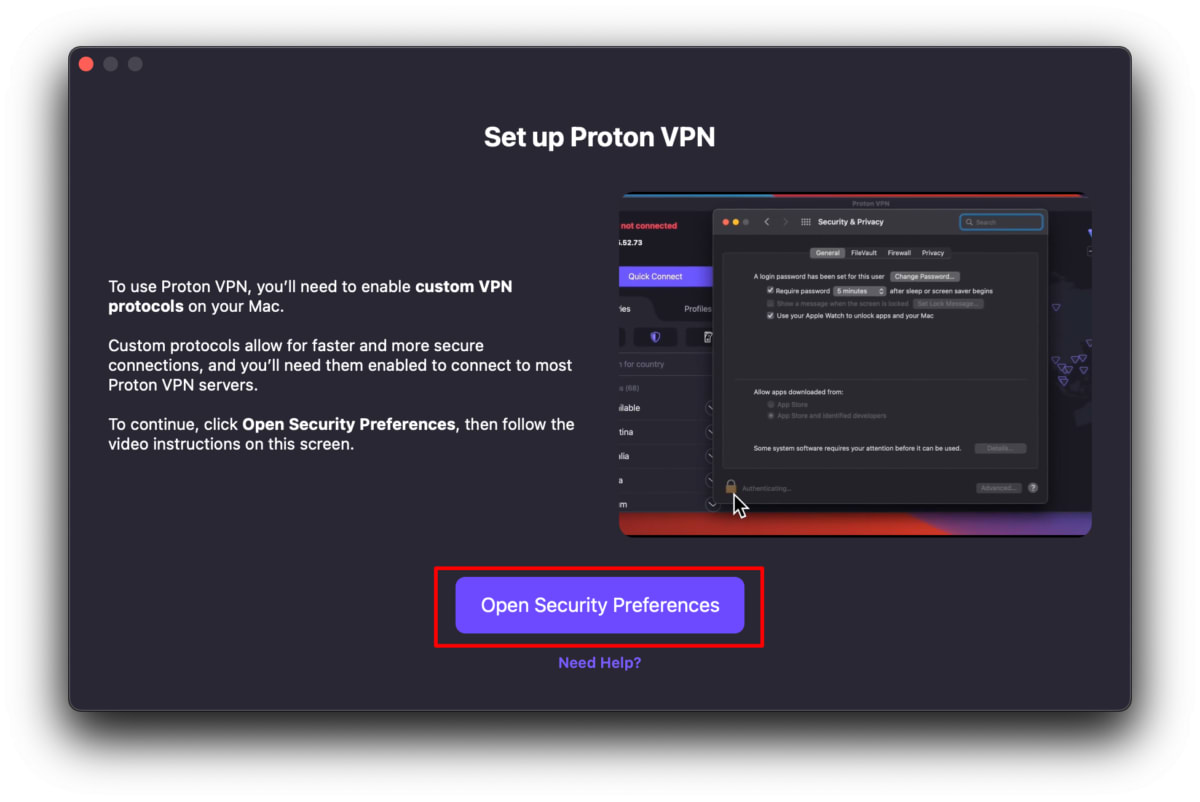
Alternatively, you can manually go to the macOS menu bar → Apple icon → System Settings → Security & Privacy → General tab.
3. Click the lock and enter your password or use Touch ID to unlock your Security & Privacy preferences. Then click Details… next to Some system software requires your attention before it can be used.
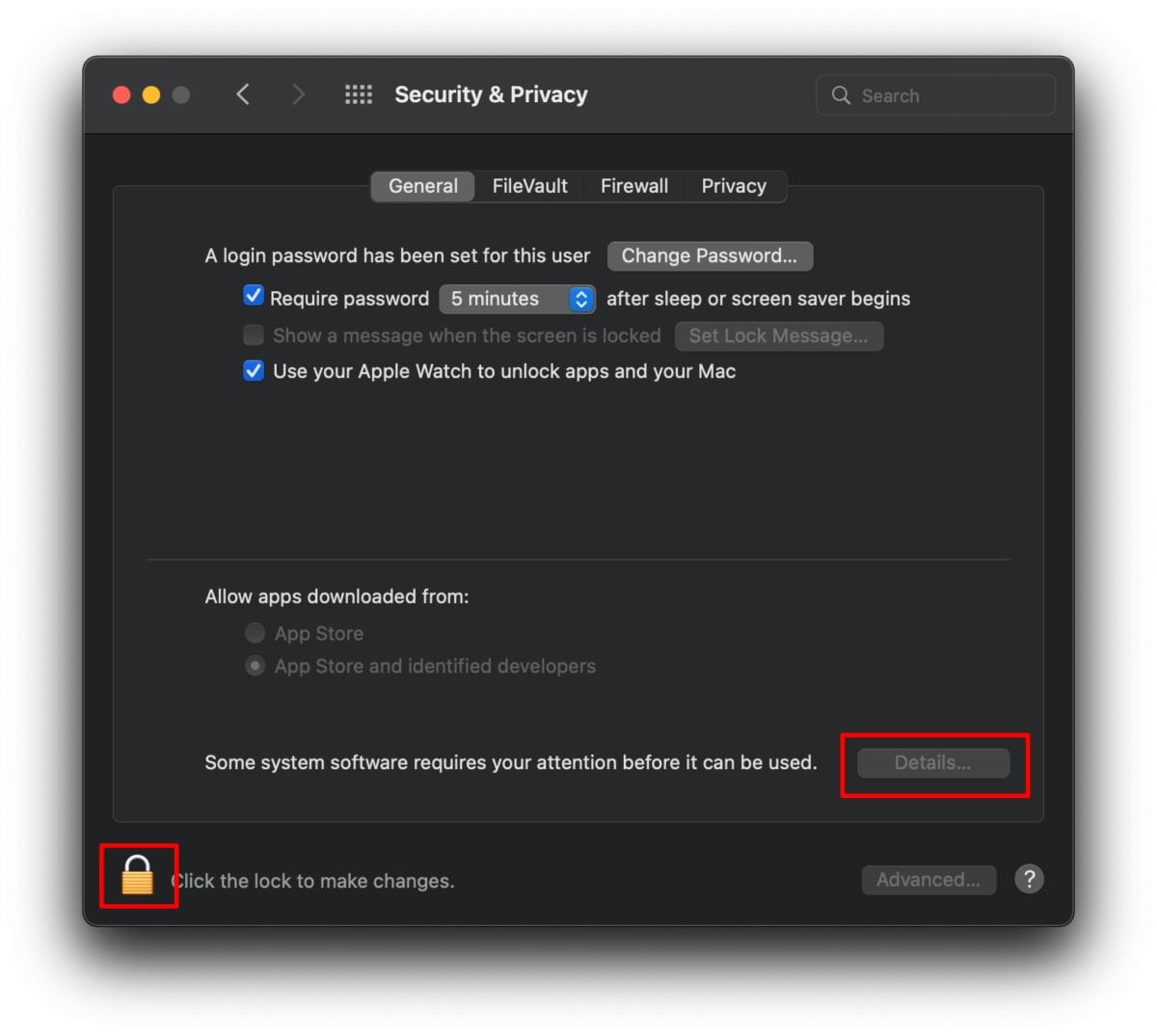
4. Toggle any Proton VPN switches on and click OK.
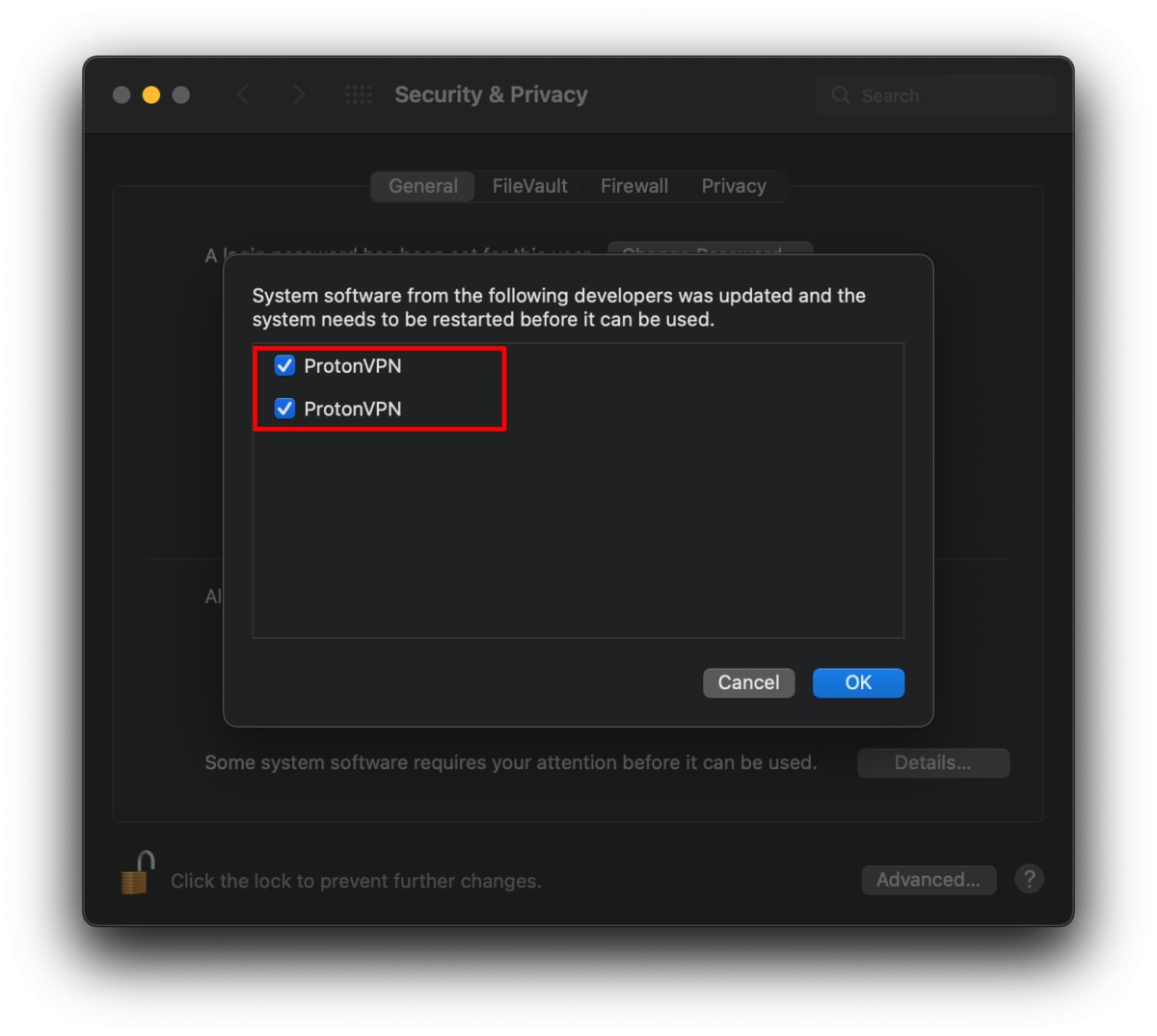
macOS 13 (Ventura) and macOS 14 (Sonoma)
1. The System Extension Blocked notification will appear. Click Open System Settings.
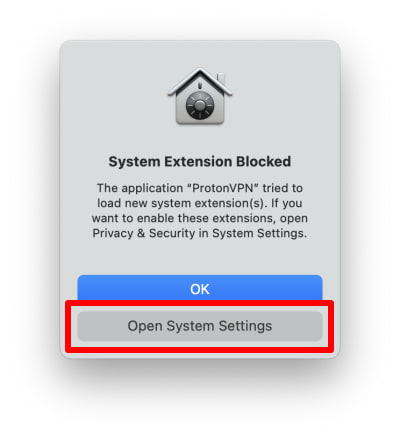
2. At our setup screen (which will look different, depending on the feature that needs to install new macOS system extensions), click Open System Settings.
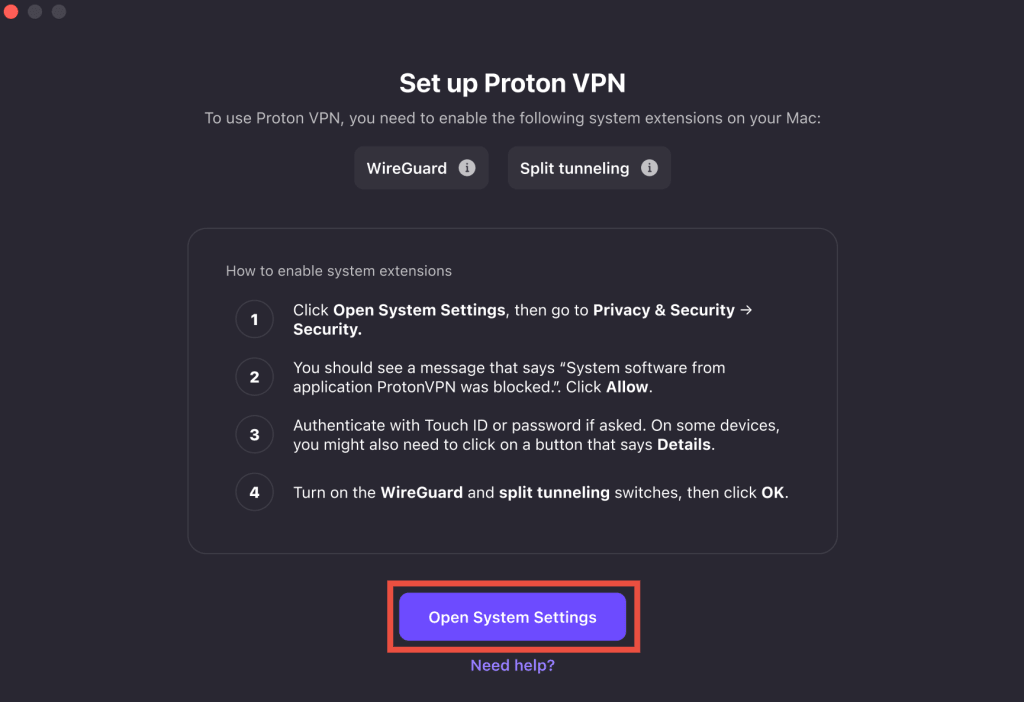
Alternatively, you can manually go to the macOS menu bar → Apple icon → System Settings → Privacy & Security.
3. Scroll down to Security → System software from application “ProtonVPN” was blocked from loading and click the Allow button. Verify your identity using Touch ID or your system’s password to allow the Proton VPN system extension.
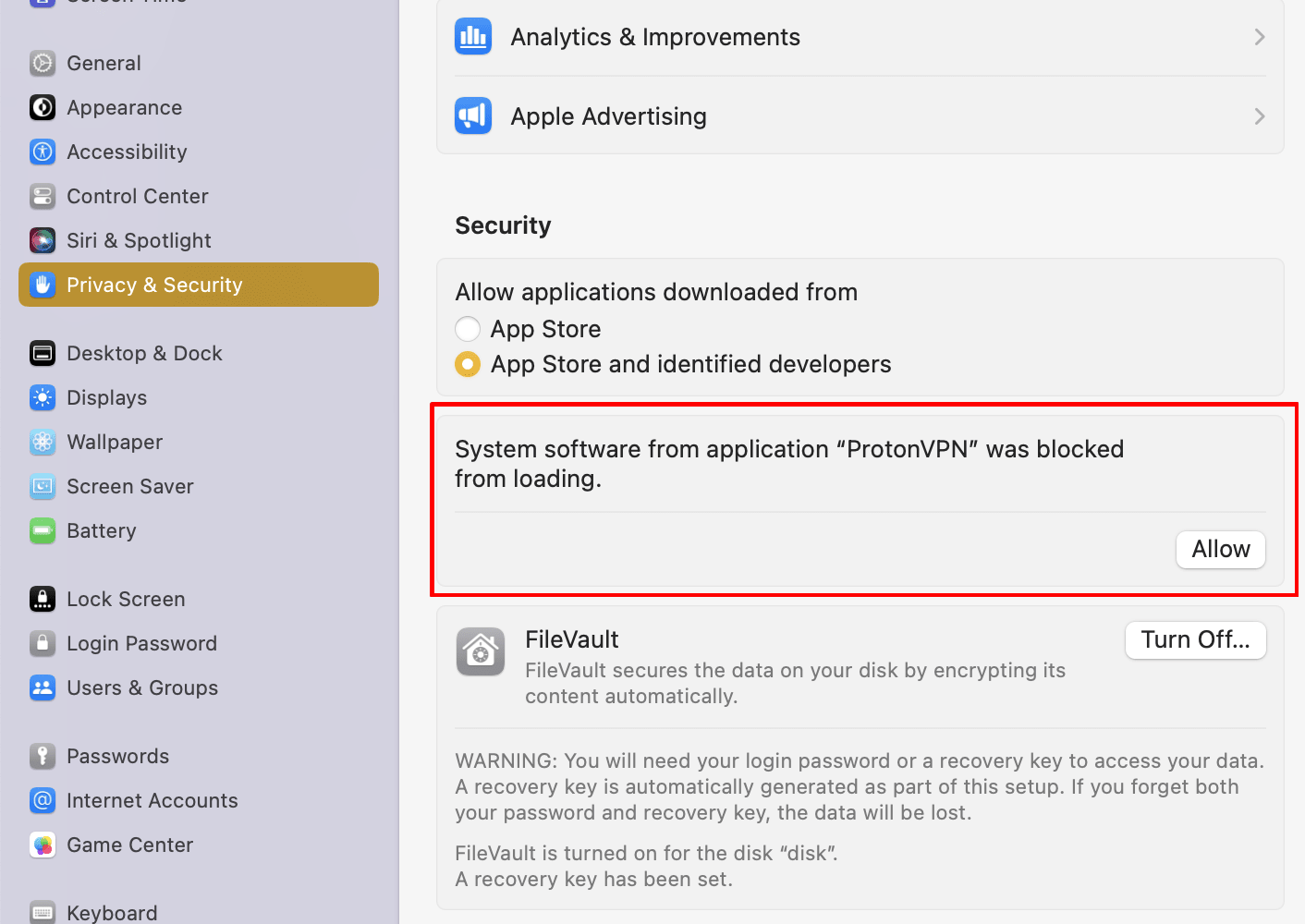
macOS 15 (Sequoia) and later
A system extension is required to use alternative VPN protocols and/or Smart Protocol on macOS.
1. The System Extension Blocked notification will appear. Click Open System Settings.
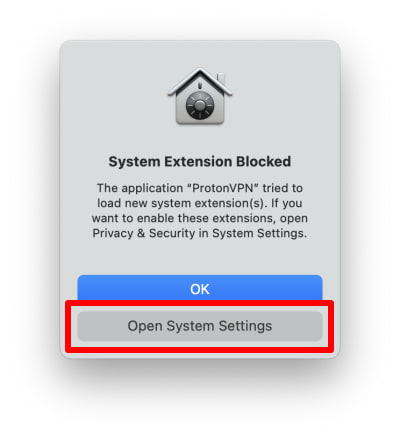
2. At our setup screen (which will look different, depending on the feature that needs to install new macOS system extensions), click Open System Settings.
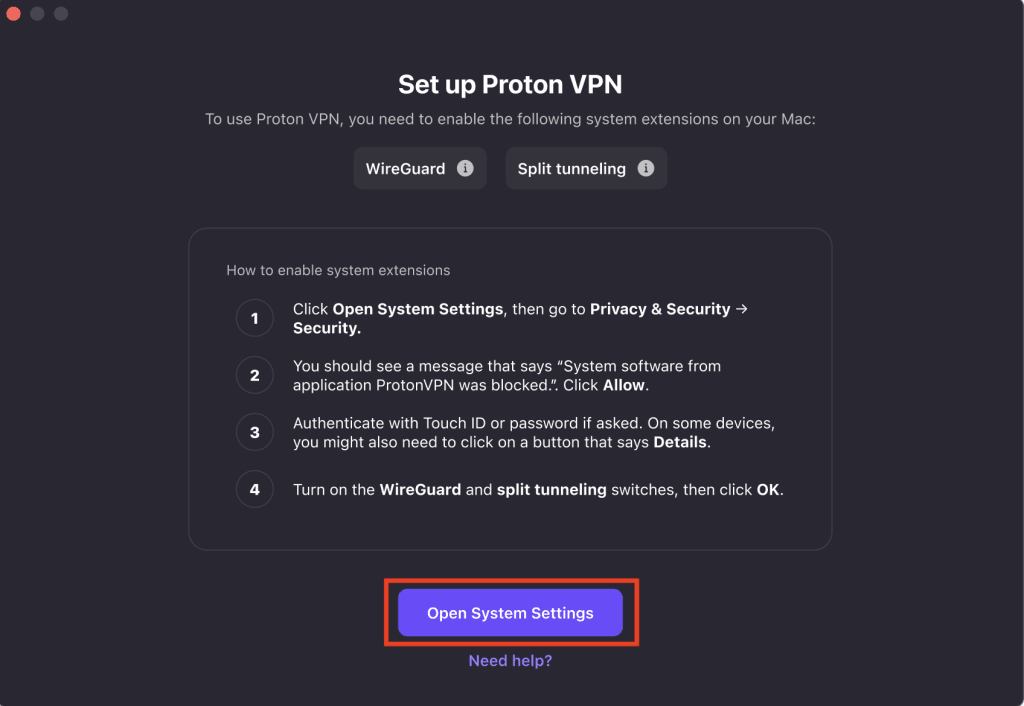
Alternatively, you can manually go to the macOS menu bar → Apple icon → System Settings → General → Login Items & Extensions.

3. Go to Extensions → Network Extensions → ⓘ.
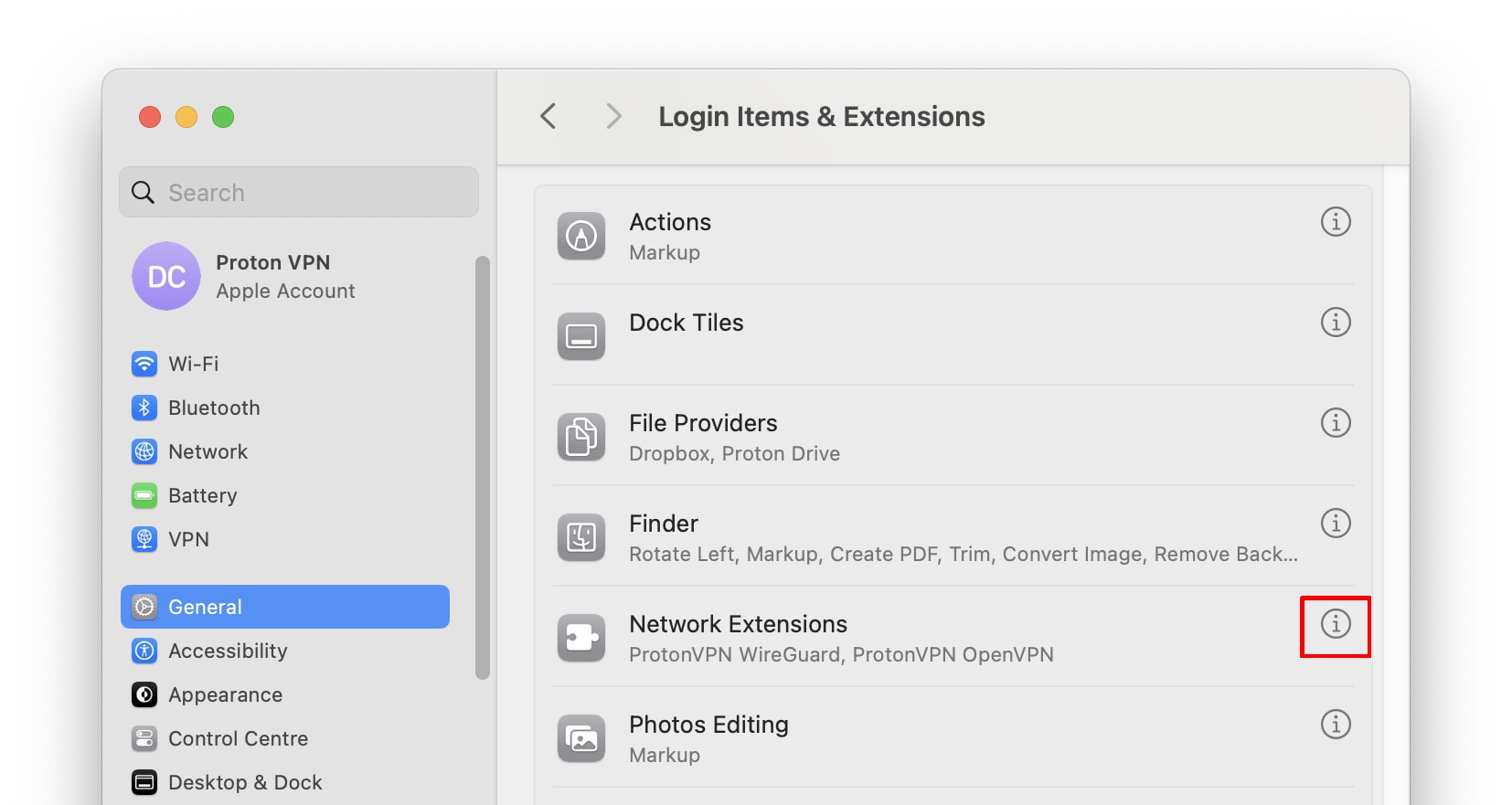
4. Toggle any ProtonVPN switches on and click Done.