How to set up your AsusWRT router for Proton VPN using WireGuard
In this article, we show you how to set up your AsusWRT RT-AXxxx router to connect to Proton VPN(nova janela) using the WireGuard® VPN protocol.
Please note that AsusWRT RT-ACxxx routers and some AsusWRT RT-AXxxx router models don’t support WireGuard. In this case, you can configure your router using OpenVPN.
- Learn how to set up your AsusWRT router for Proton VPN using OpenVPN
- Learn about OpenVPN vs. WireGuard
If you encounter any problems, please contact our Support team.
Please note that Proton VPN only guarantees support for streaming services if you have a Proton VPN Plus, Proton Unlimited, or Visionary (legacy) plan.
How to set up WireGuard on AsusWRT RT-AXxxx routers
1. Open your Asus router’s admin panel by typing its local IP address into your browser’s URL bar. By default, the address is 192.168.50.1, but you may have changed it when you set up your router.
If you don’t know your router’s IP address, you can log in using the URL: router.asus.com(nova janela) (as long as you’re not connected to a VPN on the device you’re configuring AsusWRT from). Sign in using your Asus router account.
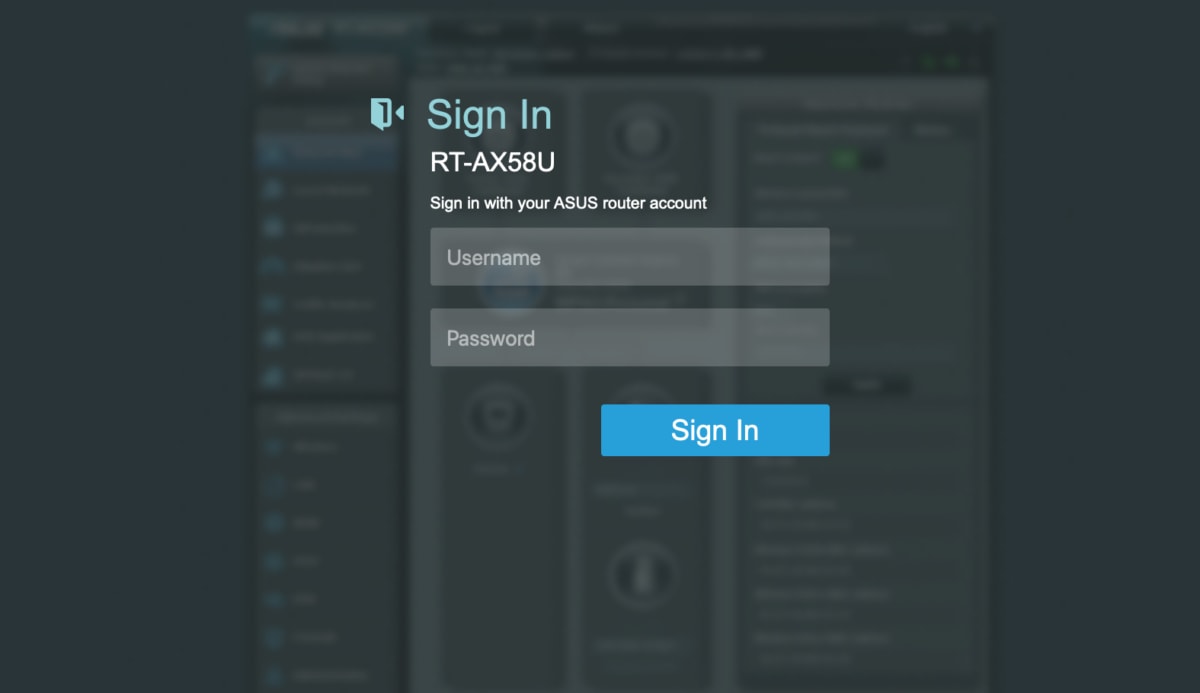
2. Go to Advanced Settings → VPN → VPN Fusion tab → Add profile.
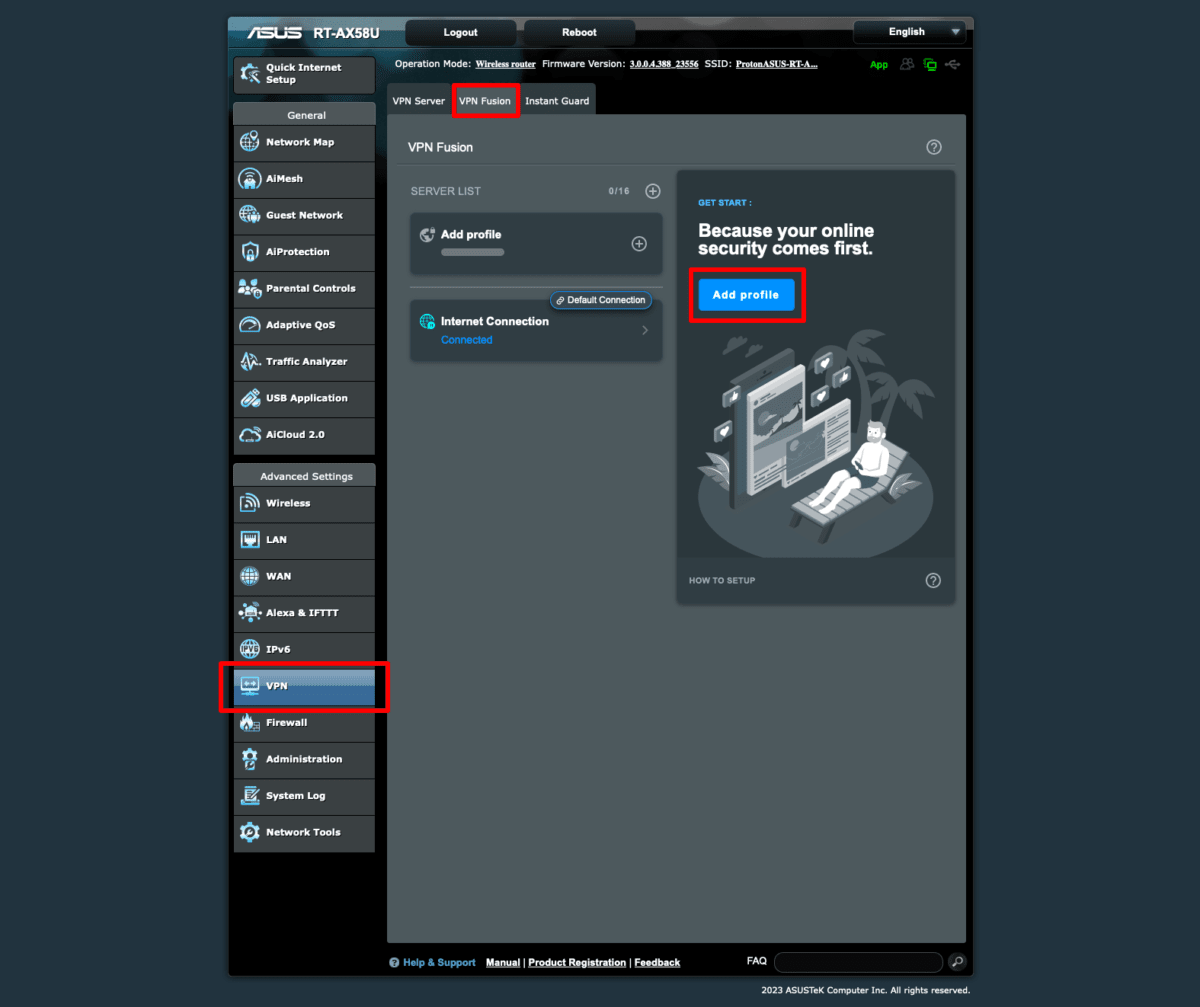
3. Download the WireGuard configuration file(s) you desire, selecting Router for the platform.
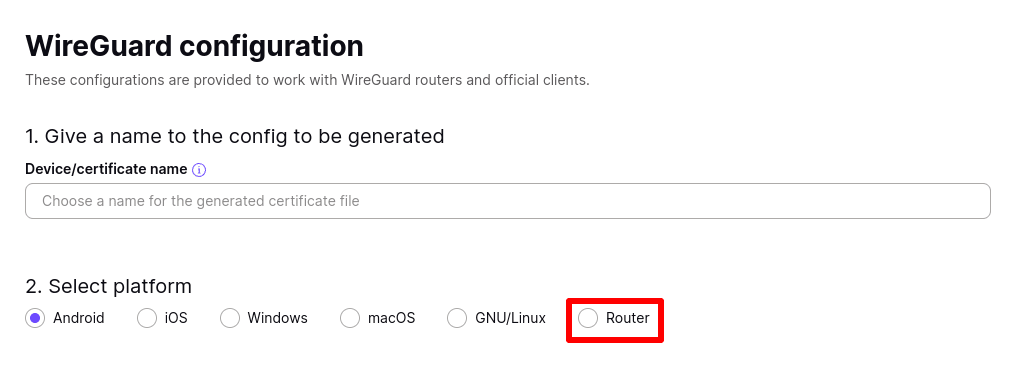
4. Back on your Asus router’s admin page, fill in the following details:
- Connection Name: This can be anything you wish (for example, ProtonVPN).
- VPN type: WireGuard
Leave the other fields blank, and click the Import config file button. Use your system’s file manager to locate the WireGuard configuration file you downloaded in step 3.
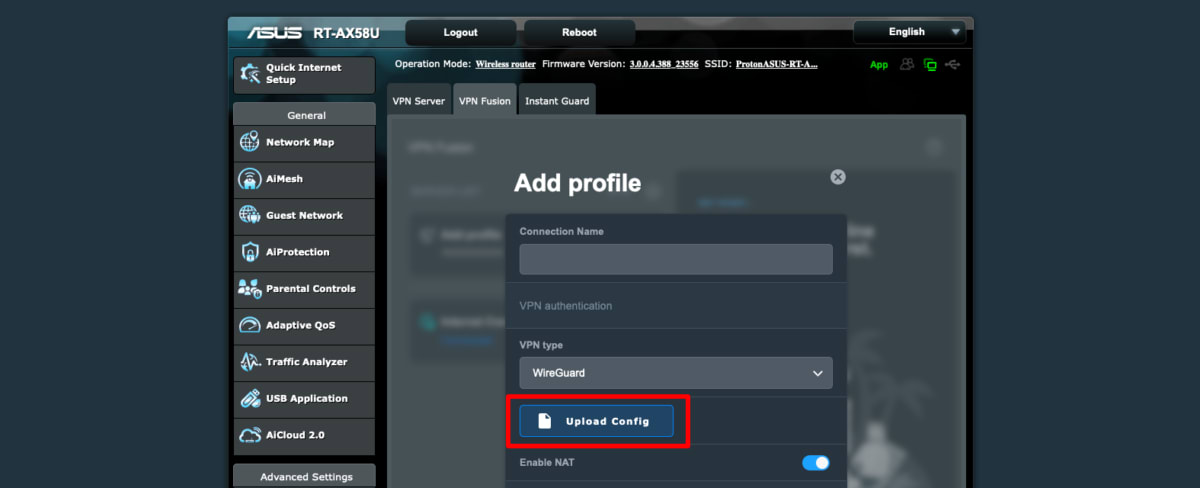
Once this is done, the other fields on this page will autofill, and you’ll see a Complete notification. Click Apply and Enable to complete the setup on your router.
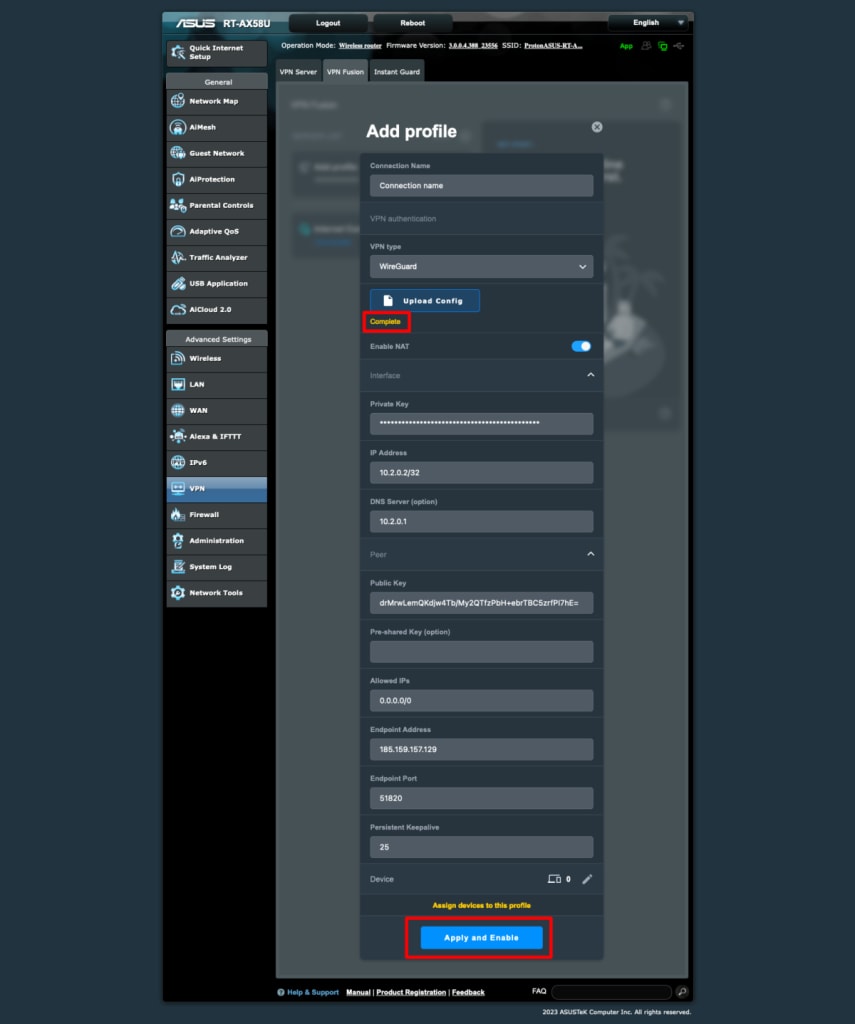
How to connect to Proton VPN
A VPN connection will be established when you first set the connection up and click Apply and Enable.
To connect at a later point, go to Advanced settings → VPN → VPN Fusion tab and toggle the switch next to your new connection on.
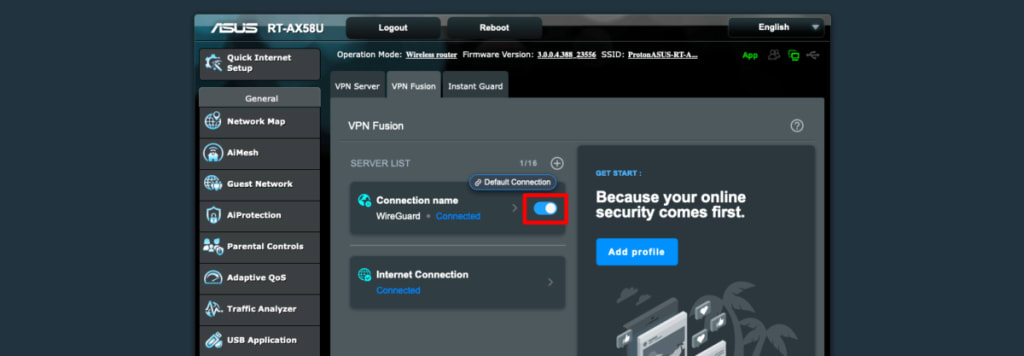
To confirm that the AsusWRT router VPN setup is complete and the connection is working correctly, visit our free secure IP scanner in a browser.

To disconnect the AsusWRT VPN connection, visit the VPN Fusion page and toggle the switch off.














