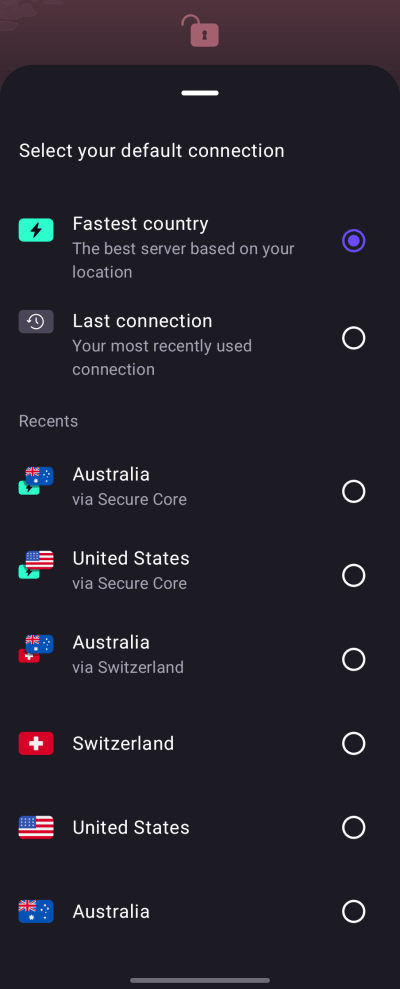How to change your default connection
Your default connection is the VPN connection you make when you click or tap the Connect button in our apps. Unless you change it, your default connection will be to the fastest VPN server for your location (which is usually the closest, but other factors, such server load and network speed, also play a part in automatically selecting the best server for you).
However, if you’re on any paid Proton VPN plan, you can customize your default connection on our Windows and mobile apps. In this guide, we show you how to do this on:
Windows
1. Open the app and go to Settings → General → Default connection.
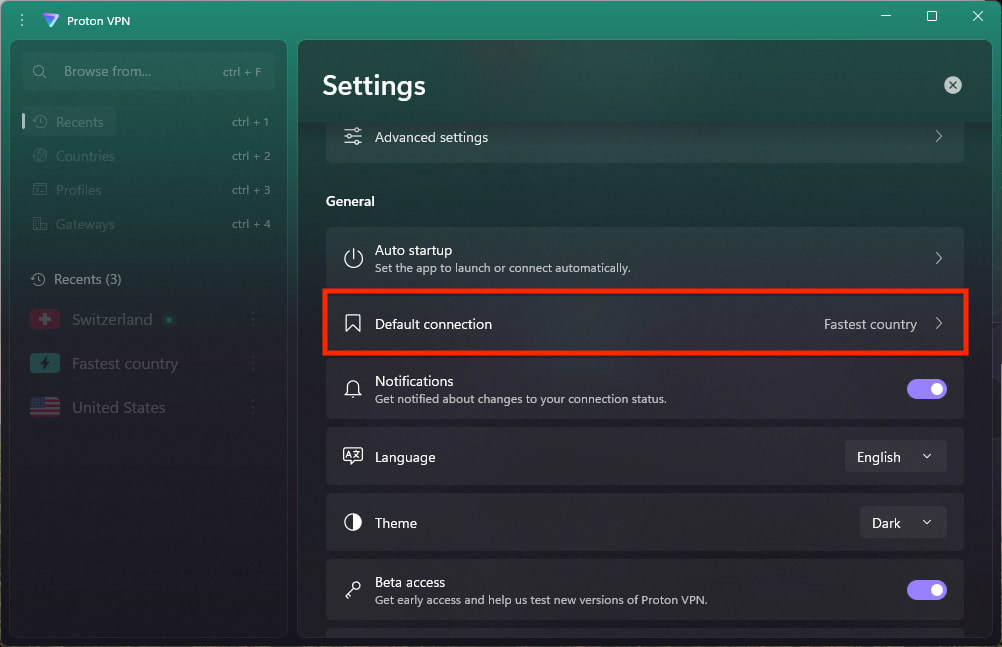
3. Select a Fastest country, Random country, Last connection, or any connection from your Recents list (which can be a Secure Core connection or a profile). Click Apply when you’re done.

Android, iOS, and iPadOS
1. Open the app and disconnect the VPN if its connected.
2. Tap the Default connection⏷.
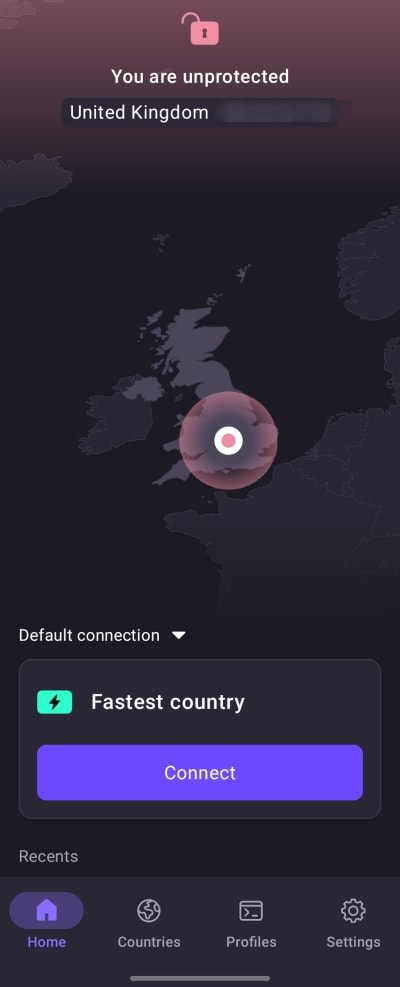
3. Select your default connection (which can be a profile).