How to install the Proton VPN GUI app on Fedora
In this article, we describe how to use the Proton VPN Linux GUI app on your Fedora system. Our GUI app officially supports the latest stable Fedora version running the GNOME desktop environment.
Note that we also offer the Proton VPN CLI, a command-line tool that runs from the Linux terminal.
Learn how to install and use the Proton VPN Linux CLI
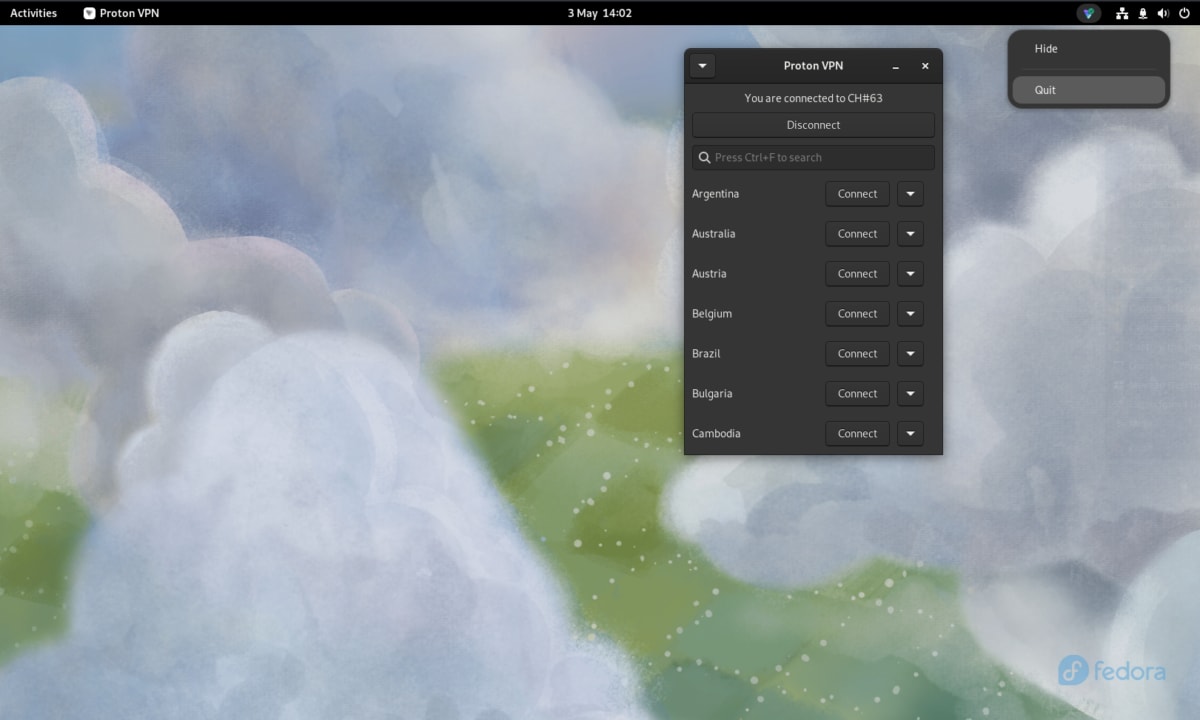
To install the GUI app, open a terminal window and:
1. Download the package that contains the repository configuration and keys required to install the Proton VPN app. Enter:
wget "https://repo.protonvpn.com/fedora-$(cat /etc/fedora-release | cut -d' ' -f 3)-stable/protonvpn-stable-release/protonvpn-stable-release-1.0.3-1.noarch.rpm"
2. Install the Proton VPN repository containing the app. Run:
sudo dnf install ./protonvpn-stable-release-1.0.3-1.noarch.rpm && sudo dnf check-update --refresh
3. Install the app. Run:
sudo dnf install proton-vpn-gnome-desktop
As part of the install process, you’ll be asked to accept an OpenPGP key. To do this when prompted, tap y <enter>.
- OpenPGP key 0xAD10060B: UserID : “Proton Technologies AG opensource@proton.me“
Fingerprint: 7BB2808996C47DC9EECDA475F7EB64B08C03490D
Note: This fingerprint is only correct for the latest version of Fedora (v. 43). If you’re using an older version of Fedora, the fingerprint will be different.
System tray icon (optional)
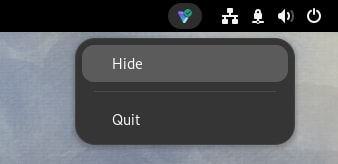
By default, the GNOME desktop doesn’t support tray icons. To enable this functionality:
1. Run:
sudo dnf install libappindicator-gtk3 gnome-shell-extension-appindicator gnome-extensions-app
2. Restart your computer.
3. Once you’ve done this, open the Extensions app and ensure that AppIndicator and KStatusNotifierItem Support is toggled on before opening the app.

A warning about using pip and PyPI
Notes
1. How to remove the official Linux app
To uninstall the Linux app, open a terminal and enter:
sudo dnf remove proton-vpn-gnome-desktop protonvpn-stable-release
2. How to disable the kill switch after you have uninstalled the app
You can easily turn off the kill switch inside our Linux app, but this isn’t possible if you have already uninstalled it. In this case, you can remove the kill switch and restore access to the internet as follows:
a) Identify Proton VPN connection names by running the command:
nmcli connection show --active
This will show a list of your system’s active connections.
b) Look for any connections with the pvpn- This usually includes pvpn-killswitch and pvpn-ipv6leak-protection, and may include pvpn-routed-killswitch. Delete all these connections using the following command:
nmcli connection delete [connection name]
For example:
nmcli connection delete pvpn-killswitch
c) Re-run the following command to check that all Proton VPN connections have been removed:
nmcli connection show --active
If you see any Proton VPN connections left, delete them as described above.
3. Try out our beta Linux app
The beta version of our Linux app gives you access to new features before they are released publicly, but it is still in development. By using the beta version and sharing your feedback, you can help us find and address bugs.
If you already have the Linux app installed, to enable beta access, simply open the app and go to Settings and toggle the Beta access switch on.
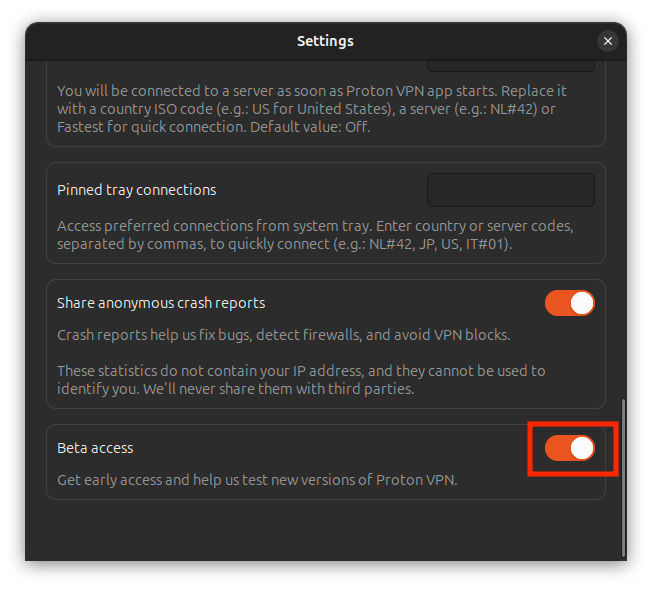
If you haven’t installed the Linux app yet, you can either install the app and then enable beta access (as above), or you can install the beta app directly by opening a terminal window and:
1. Download the beta package. Enter:
wget "https://repo.protonvpn.com/fedora-$(cat /etc/fedora-release | cut -d' ' -f 3)-unstable/protonvpn-beta-release/protonvpn-beta-release-1.0.3-1.noarch.rpm"
2. Install the Proton VPN beta repository containing the app. Run:
sudo dnf install ./protonvpn-beta-release-1.0.3-1.noarch.rpm && sudo dnf check-update --refresh
3. Install the app. Run:
sudo dnf install proton-vpn-gnome-desktop
As part of the install process, you’ll be asked to accept an OpenPGP key. To do this when prompted, tap y <enter>.
- OpenPGP key 0xAD10060B: UserID : “Proton Technologies AG opensource@proton.me“
Fingerprint: 55AA81128CFFFF46DF140838BC187A13AD10060B
Note: This fingerprint is only correct for the latest version of Fedora (v. 43). If you’re using an older version of Fedora, the fingerprint will be different.
How to remove the beta Linux app
To uninstall the beta Linux app, open a terminal and enter:
sudo dnf remove proton-vpn-gnome-desktop protonvpn-beta-release














