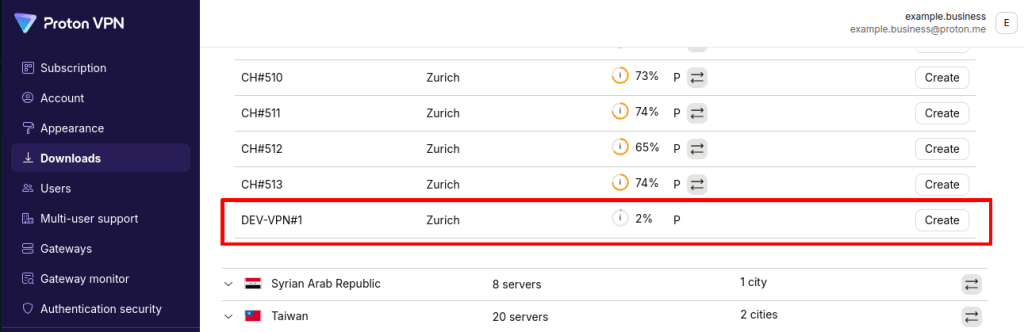How to add a Gateway and assign servers to it
In this article, we show you how to create Gateway and assign dedicated servers to it.
A Gateway is a logical collection of dedicated servers (each with a unique static IP address). If you subscribe to a VPN Business plan and have added dedicated VPN servers to your account, you must assign them to a Gateway to use them.
You must have VPN servers added to your account before you can create a Gateway.
Learn how to add VPN servers to your organization
To create a new Gateway:
1. Log in at account.protonvpn.com with your Proton Account username and password.
2. Click on Gateways in the menu on the left, then click Create gateway.

3. Name your Gateway. Enter a name that meets the requirements and click Continue.

4. Assign VPN servers to this Gateway. To add or subtract servers from a given location, click the + or – buttons. We recommend you add at least two servers per gateway, ideally in two different locations. Once you’re satisfied with the servers you’ve chosen, click Continue.

5. Review your server assignments. It takes 10 days to change these assignments at a later date, so please be sure you’ve made the correct assignments now. When you’re ready, select Continue.
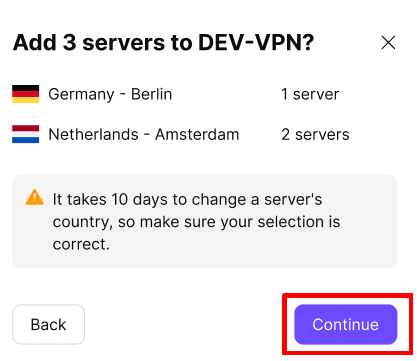
6. Choose who from your organization can access this Gateway. Your organization’s main administrator will always have access to this gateway. To give access to other administrators and users, click the checkbox next to their name(s). When you’re done, click Continue.
You’re done. You will now see the new Gateway, which servers and IP addresses are assigned to it, and who from your organization can access it.
How to download server configs for your Gateways
You can download OpenVPN and WireGuard® configuration files for your dedicated servers so that you can manually connect to them using third-party VPN clients and routers.
- Learn how to download Proton VPN OpenVPN configuration files
- Learn how to download Proton VPN WireGuard configuration files
Always select the Standard server configs option (not Secure Core). You can find your dedicated server configuration files under the country the server is configured for.