Location services refer to a combination of technologies used in devices like smartphones and computers that use data from your device’s GPS, WiFi, mobile (cellular networks), and sometimes even Bluetooth connections to determine and track your geographic location.
This information can be accessed by your operating system (OS) and the apps installed on your device. In many cases, this allows them to perform their purpose correctly or otherwise deliver useful content and features.
For example, navigation/map, weather, ridesharing (such Uber or Lyft), and health and fitness tracking apps require location services to perform their functions, while dating, travel, and social media apps can offer additional functionality with access to your device’s location services (such as being able to locate a Tinder match or see recommendations for nearby restaurants ).
There’s no doubt location services (and the apps that use them) can be useful. However, the technology can be (and is) also abused by apps to track your movements. The apps then usually sell this information to advertising and analytics companies that combine it with other data to create a profile of you, which they can then use to sell ads.
Unfortunately, this behavior is not limited to “rogue” apps. Apps usually regarded as legitimate, including almost all Google apps, Facebook, Instagram, and others, routinely send detailed and highly sensitive location details back to their developers by default. And it’s not just apps — operating systems themselves, such as Google’s Android and Microsoft Windows also closely track your movements using location services.
This makes weighing the undeniable usefulness of location services with the need to maintain a basic level of privacy a tricky balancing act. However, because location services are so easy to abuse, all operating systems include built-in safeguards that give you some control over their use.
In this article, we’ll look at how location services work and show how to manage their use.
- How do location services work?
- How to turn location services on or off on Windows
- How to turn location services off on macOS
- How to turn location services on or off on Linux
- How to turn location services off on a Chromebook
- How to turn location services off on Android
- How to turn location services off on your iPhone or iPad
- How Proton VPN can protect your location
- Should location services be on or off?
How do location services work?
Location services collect and synthesize data from a range of sources on your device:
GPS (Global Positioning System)
GPS is the most well-known and precise method, able to determine your location within about 10-16 feet (3-5 meters). A device with GPS capabilities receives signals from multiple satellites. Your device can determine its exact position on the globe by calculating the time it takes for these signals to reach it.
WiFi
Devices can also use nearby WiFi networks to improve location accuracy. When your WiFi is turned on, your device uses the known locations of WiFi hotspots to help pinpoint your location. This method is especially useful in dense urban areas, where tall buildings often obstruct GPS signals.
Cell tower triangulation
Your mobile device can approximate its location based on the relative strength of signals from nearby cellular phone towers. This is less accurate than GPS but can be effective when other signals are unavailable.
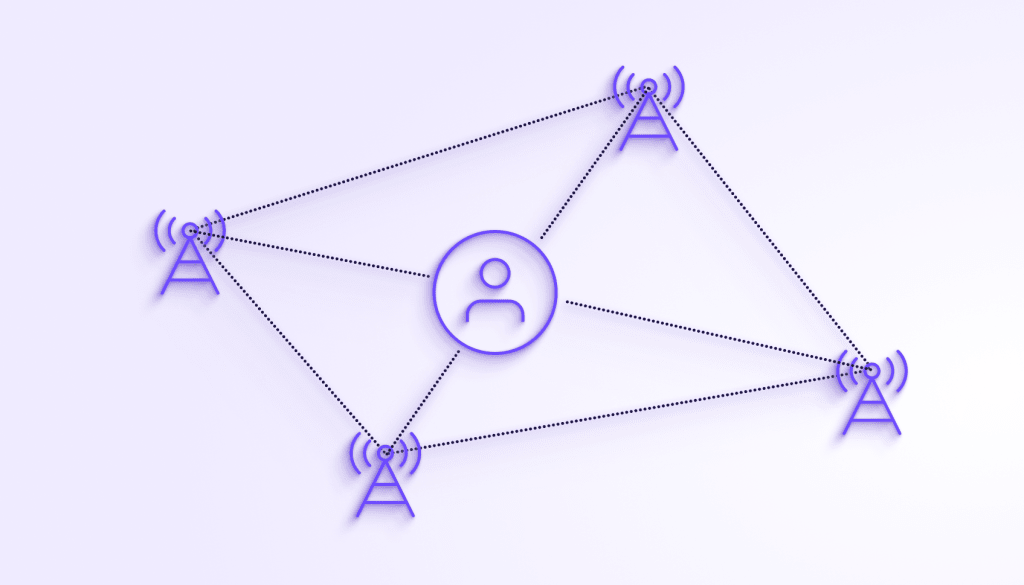
Bluetooth and other sensors
Modern devices may also use additional sensors, like accelerometers, gyroscopes, and Bluetooth beacon signals, to enhance location accuracy, particularly indoors.
How to turn on location services (or turn off location services)
In this section, we’ll look at how to enable location services and disable location services at the operating system level on all major platforms and how to manage apps’ access to the location data collected by your OS.
Location services on Windows
For brevity, we’ll focus on how to manage location services on Windows 11. However, location services on Windows 10 work identically (with minor changes in how some settings are labeled and activated).
Location services are enabled by default on Windows, but you can turn them off when you perform a fresh Windows install. To change this decision (or if Windows was preinstalled on your device when you purchased it):
Open the ⚙ Settings app and go to Privacy & security → App permissions → Location (on Windows 10, go to Start → ⚙ Settings → Privacy → App permissions → Location).
To allow Windows to access your location, toggle the Location services switch on. You can only do this using the PC’s administrator account.
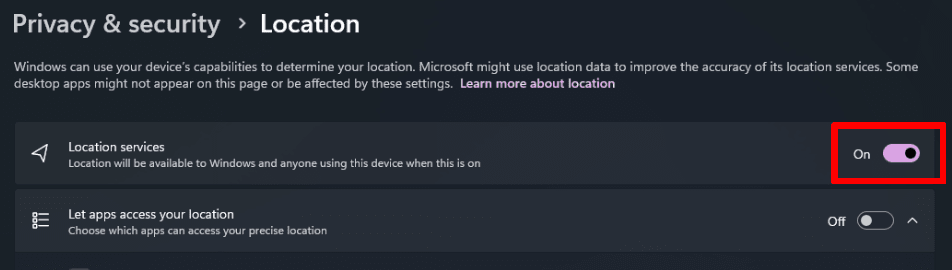
You can also allow selected third-party apps to access your laptop or PC’s location data. Anyone with a regular user account can do this once an administrator has enabled Location services. You can also Clear the location history stored on your device.
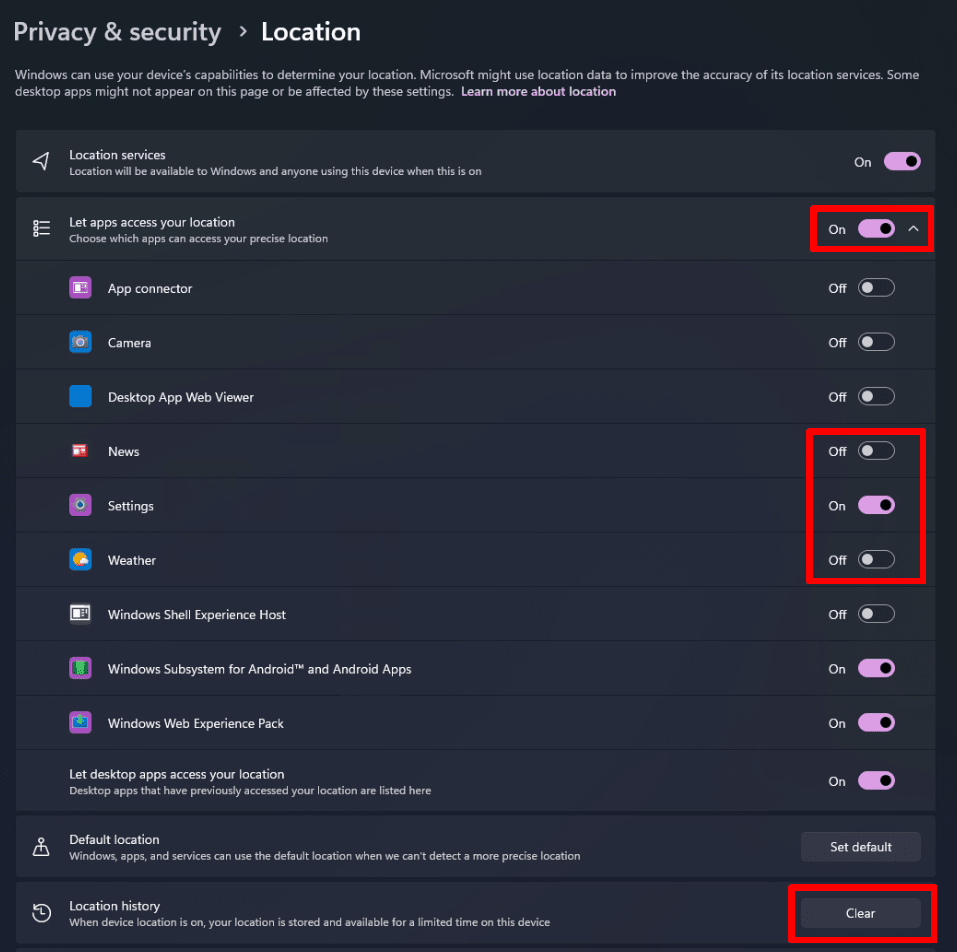
Note, however, that most third-party apps installed on your PC won’t show up on this list. Microsoft gives third-party apps unrestricted access to your location data as long as you’ve agreed to their terms and conditions (the impenetrably long small print you almost certainly never read when installing new apps).
Location services on macOS
On a Mac, location services are turned on by default. To turn location services off, open System Settings → Privacy & Security → Privacy → Location Services. You can turn off location services entirely, or you can turn on and turn off location services on a per-app basis.

Unlike on Windows, all apps that might request your location should be listed here. However, as we discuss below, apps and websites can still access your IP address and use it to determine your approximate location even if you turned off location services.
Location services on Linux
Many Linux distributions and desktop environments don’t support location services, although built-in services and third-party apps may use your IP address to approximate your location.
Some more consumer-focused distros, most notably those using the GNOME desktop environment, support a full suite of location services using Mozilla Location Services(nuova finestra) (MLS). For example, on Ubuntu, these are enabled by default. On Debian, they are supported but turned off by default.
To manage location services on a system wide or per-app basis on GNOME desktops using the GUI, open the Settings app and go to Privacy → Location Services.
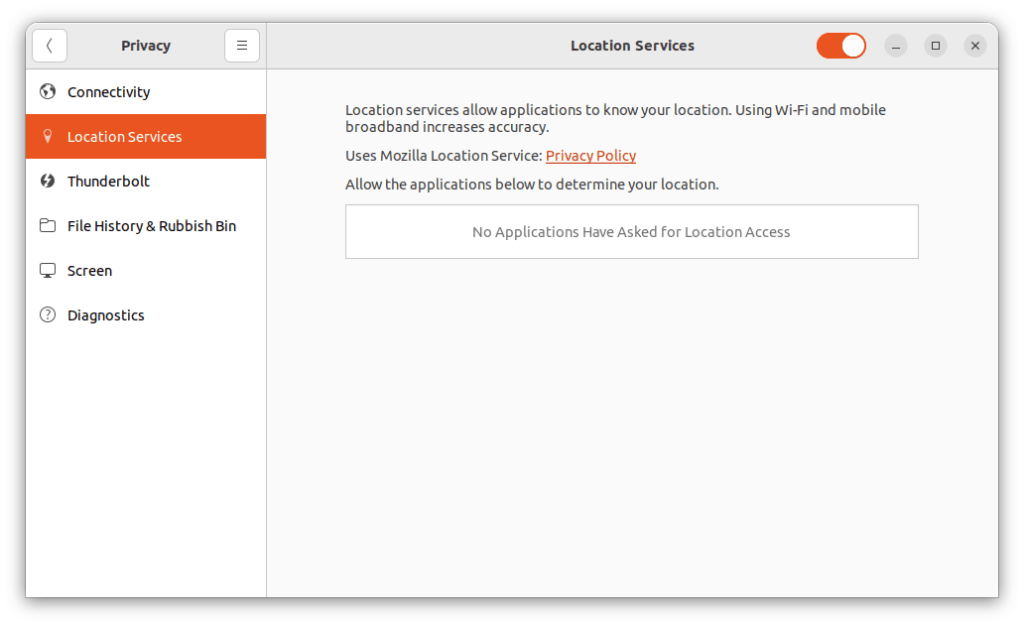
You can also disable location services on systems running GNOME by entering the following command in a terminal:
gsettings set org.gnome.system.location enabled false
Location services on Chromebook
On Chrome OS, you can manage location services on a per-app basis for both system apps (such as Chrome) and Android apps. To do this, open the Settings app and go to ☰ → Apps → Manage your apps → [select an app] → Permissions and toggle the Location switch on or off.
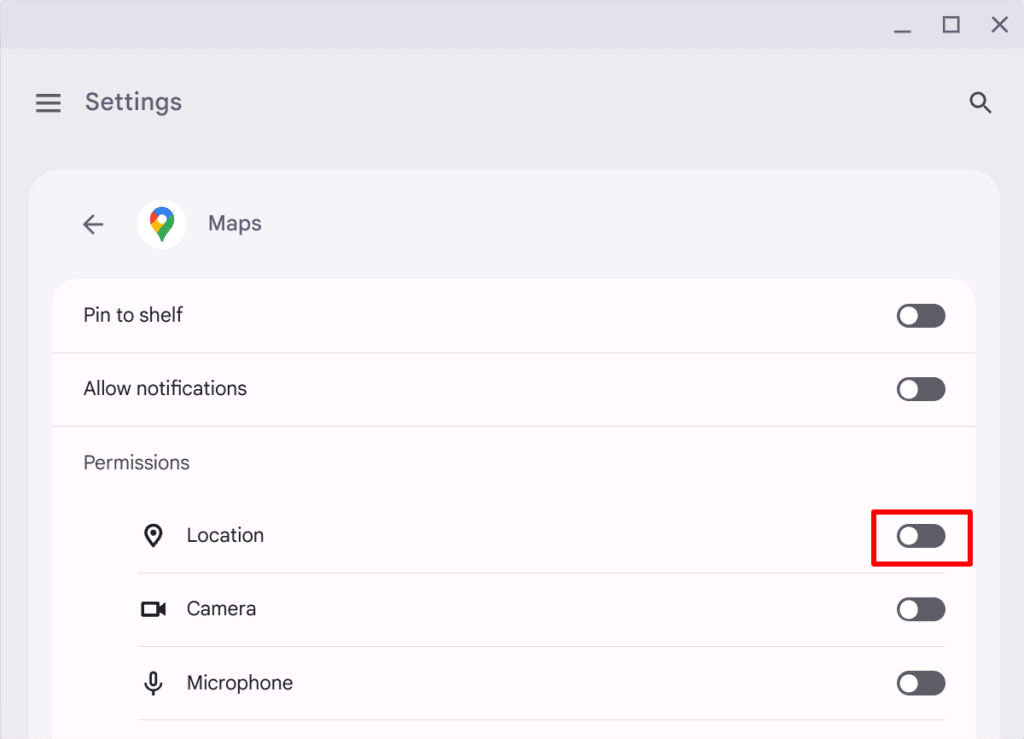
The Chrome system app is a little different. Once you’ve selected it, click or tap More Chrome app settings and permissions to go to Chrome’s Privacy and security → Site settings tab. Click or tap Permissions → Location and select your preferred default behavior.
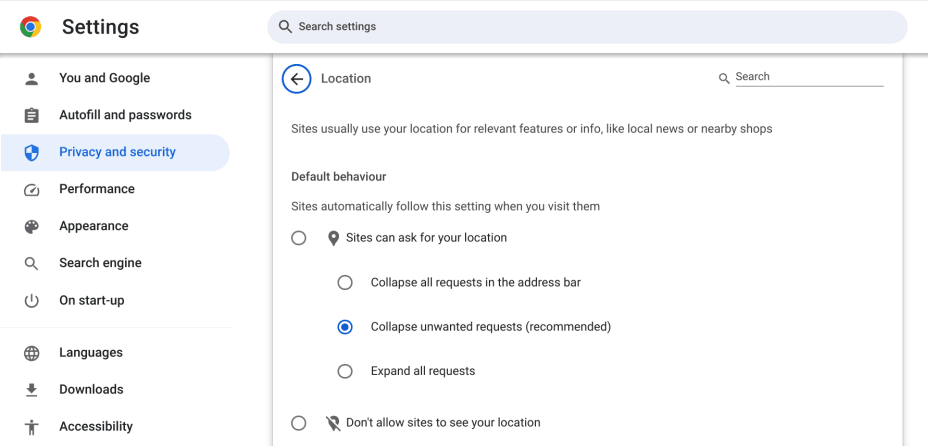
Location services on Android
To turn location services off entirely on your Android device, open the Settings app → Location, and toggle the On switch off.
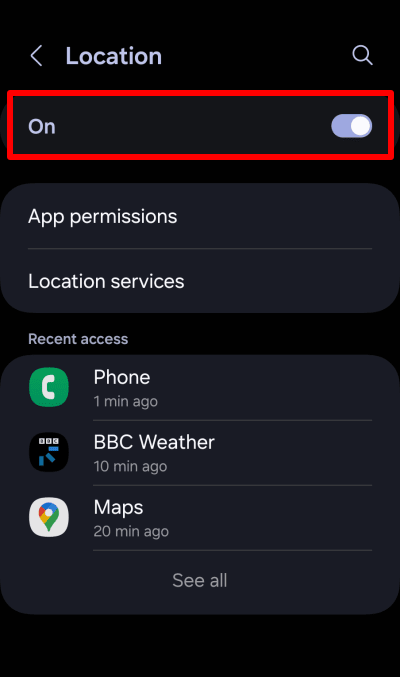
From this screen, you can access your installed app location permissions.

You can also select Location services to manage how Google uses location services on your Android device.
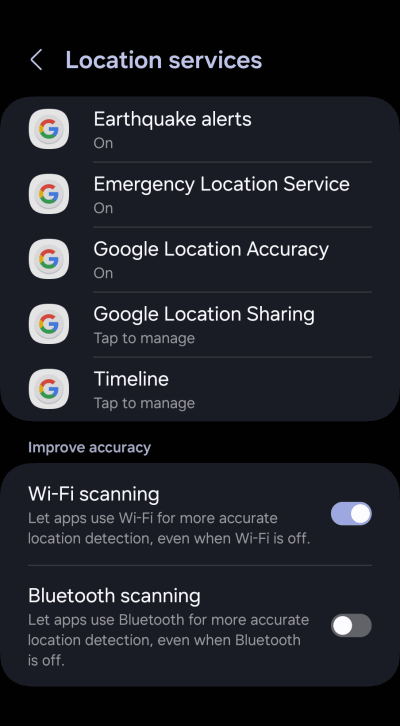
Location services on iOS and iPadOS
To turn location services off entirely on your iPhone or iPad, open the Settings app, go to Privacy & Security → Location Services and toggle the Location Services switch off.
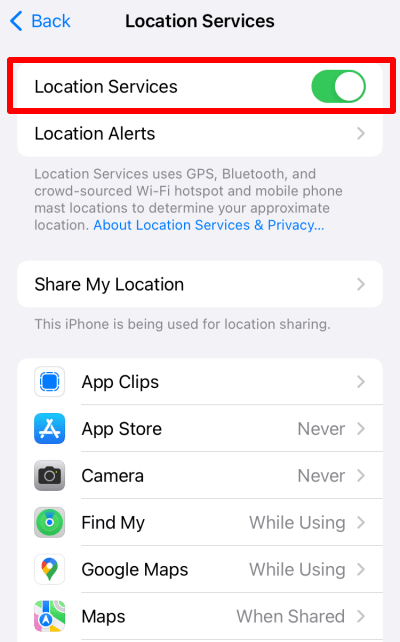
From this screen, you can access your installed app location permissions.
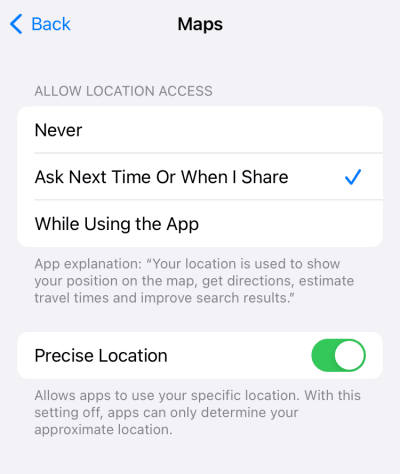
How Proton VPN can protect your location
Every device that connects directly to the internet has a public Internet Protocol (IP) address that everyone else online can see. Your IP addresses are assigned by your internet service provider (ISP) or the ISP of the router you’re using — for example, a public WiFi hotspot.
And because ISPs usually assign blocks of IP addresses to the same geographic area, it’s possible to make fairly accurate guesses about where a connection originates from based on a device or router’s IP address.
Your IP address therefore provides one of the easiest ways for apps, websites, and OS services to approximate your location and could easily be included in any definition of “location services”. However, turning off location services on your device (at either the system level or on a per-app basis) doesn’t prevent apps, websites, or OS services from using your IP address to (roughly) locate where you are.
The best way to prevent this is to use a good VPN service to hide your real IP address. When using a virtual private network (VPN), you connect to a VPN server, which can be located almost anywhere in the world. For example, Proton VPN provides more than 6,200 servers in over 100 countries worldwide.
When using a VPN, your IP address appears to be the IP address of the VPN server you’re connected to, making VPNs a great way to “spoof” your real geographic location. For this to be effective, however, you should ensure the app you’re using doesn’t have access to your device’s (other) location services.
Final thoughts: Should location services be on or off?
From a purely privacy perspective, turning location services off on your device is an easy recommendation. In reality, though, many of the most useful things you can do on a modern device rely heavily on knowing where you are.
Probably the most practical solution is to assess location services permissions on an app-by-app basis. The mapping app you rely on to provide highly accurate driving directions will probably need detailed knowledge of exactly where you are, while a weather app only needs to know your very approximate location (which, unless you travel a lot, you could even input manually without allowing the app to collect any automated knowledge of where you are).
Because they typically live in your pocket and go wherever you go, location services app permissions on mobile devices are a particular cause for concern. Thankfully, Android, iOS, and iPadOS provide fairly fine-grained control over how apps can access location services.
Arguably the most practical of these settings is to restrict location services access to only when you’re actually using an app. As always, though, it’s your responsibility to assess your own threat model(nuova finestra).
Just remember that to hide your location completely, you should also use a VPN to mask your IP address.







