Your search history is a window into your inner life. Anyone with access to it knows what your hobbies and interests are, your sexual orientation and preferences, the things that worry you (for example your medical concerns), your political affiliations, your financial situation, and much more.
In this article, we’ll explore why it’s important to delete your search and (closely related) browsing history and how to do it, but also the limitations of deleting your search and browsing history. Unfortunately, you can’t delete everything that’s out there.
However, moving forward, you can take steps to prevent others from seeing and logging your search and browsing history in the first place. We’ll also discuss these.
- Why you should delete your search history
- How to delete Google search history on your desktop
- How to delete Google search history on mobile apps
- How to delete search history in Play Store
- How to delete YouTube search history
- How to delete Google Maps search history
- How to delete Gmail search history
- How to delete search history in Firefox
- How to delete search history in Chrome
- How to delete search history in Edge
- How to delete search history on iPhone and in Safari
- How to delete search history on Samsung Internet
- Search history you can’t delete
- Does turning off personalized ads prevent Google from tracking me?
- Prevention is always better than a cure
Why you should delete your search history
As we noted above, your search history and browsing history reveal a great deal about you. This highly personal information is extremely valuable for the purposes of surveillance and influencing your behaviors.
Targeted advertising
The more advertising and analytics companies know about you, the more successfully they can target you with ever more personalized ads. Our analysis found that your data may be worth over $600 a year(nouvelle fenêtre) for advertising purposes alone.
Alphabet (Google’s parent company) is now worth over $1.9 trillion(nouvelle fenêtre), a staggering fortune, made by offering services that are almost entirely “free” to use, but which it monetizes by selling your search queries to advertising and analytics companies.
Google so dominates the search engine landscape that searching for anything online is now commonly referred to as “googling”, and its search services form the backbone of the other services it offers, such as Google Maps, Gmail, Google Calendar, and more.
Government mass surveillance
In 2013, Edward Snowden exposed(nouvelle fenêtre) the stupefying scale and ambition of the United States and United Kingdom’s mass surveillance programs, which operated on a “collect it all(nouvelle fenêtre)” principle to harvest data from almost everyone on the planet. Little has changed in real terms since then, and in many ways, things(nouvelle fenêtre) are now worse(nouvelle fenêtre).
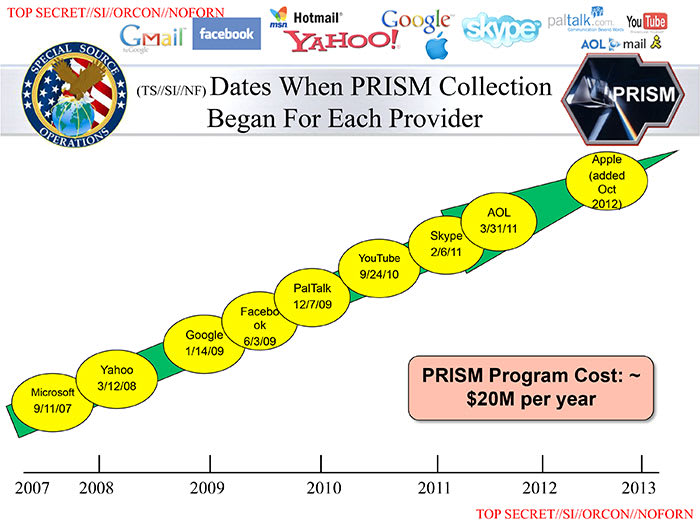
And it’s not just NSA and its 5 Eyes, 9 Eyes, and 14 Eyes allies that spy on your search history. Almost all governments have some form of mass surveillance system, even if it’s only legislation that requires internet service providers (ISPs ) to log their customers’ browsing histories and store this data where it can be accessed by government agencies for a certain amount of time.
How to delete Google search history
You can tell Google to delete your search history. Whether it really deletes it is hard to know, but doing this probably prevents Google from using past search history to directly target you with ads or selling it to third-party advertising and analytics companies. It’s anybody’s guess whether governments can still access this “deleted” data.
How to delete Google search history on your desktop
The easiest way to delete your entire Google search history across all apps and devices is using a desktop browser. To do this:
1. Visit myactivity.google.com/myactivity(nouvelle fenêtre) and sign in with your Google account. You can now review the information Google keeps about you. When you’re ready, click Delete.
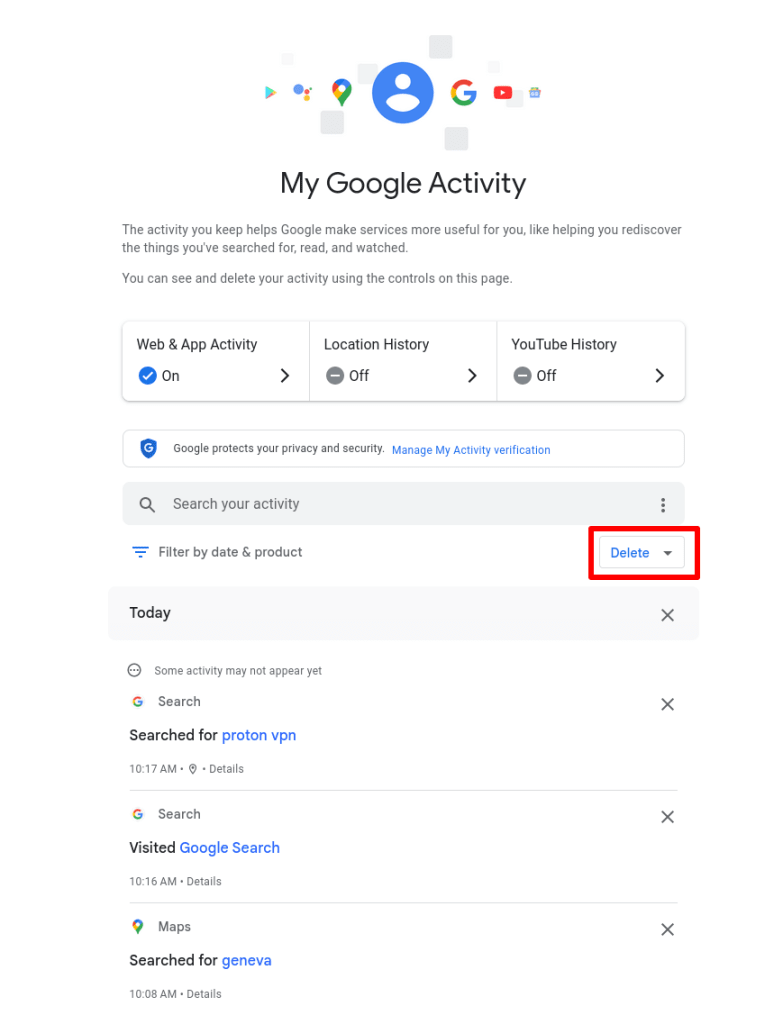
2. Select All time (or whatever time range you prefer)

3. Click Select all (or select which apps you wish to delete your search history from). You can delete the search history from all Google apps here, including Google Search, Gmail, Google Maps, Google Play, and more. Click Next when you’re ready.
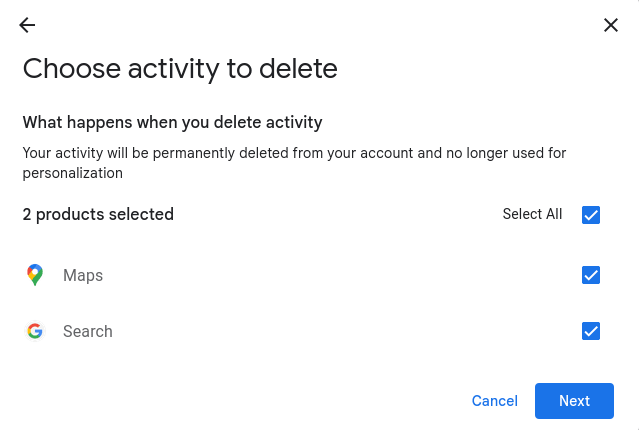
4. Click Delete to confirm you’d like to delete your activity.

How to delete Google search history on mobile apps
On mobile devices, each individual Google app allows you to delete your search history. In some cases, doing this only deletes your search history for that app, while in others, you can delete your search history for that app across all your devices.
In some apps, you get taken to the My Google Activity page, where you can manage and delete your search history for all Google apps and services you use. For example:
How to delete search history in Play Store
Deleting your search history in the Google Play Store only deletes your search history on the Play Store app on the current device.
Open the Play Store app on your Android device or Chromebook. Tap your profile picture and go to Settings → General → Account and device preferences → Clear device search history.
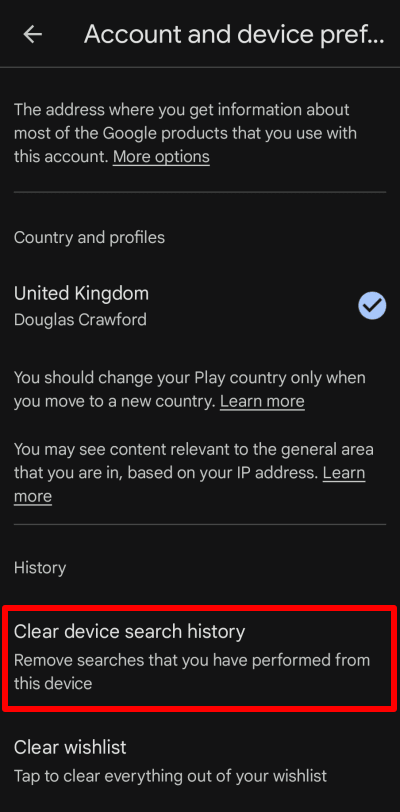
How to delete YouTube search history
Deleting your YouTube search history deletes your YouTube search history (only) across all your apps and devices.
On Android, iOS, and iPadOS, open the YouTube app and tap your profile picture → Settings → Manage all history → Saving your YouTube history→ Turn off.
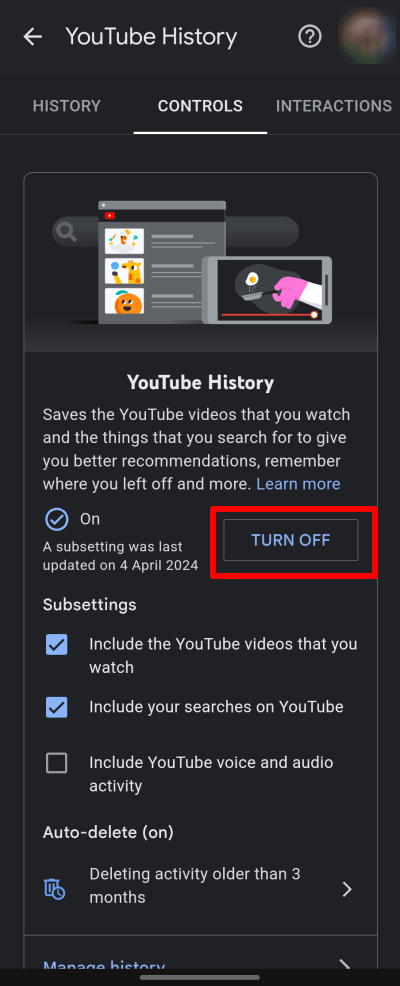
How to delete Google Maps search history
On Android, iOS, and iPadOS, open the Google Maps app and tap your profile picture → Settings → Maps history → Delete → Delete all (or select whatever timescale you prefer). From here, you can also tap the Controls tab to manage your Google search history across all apps.
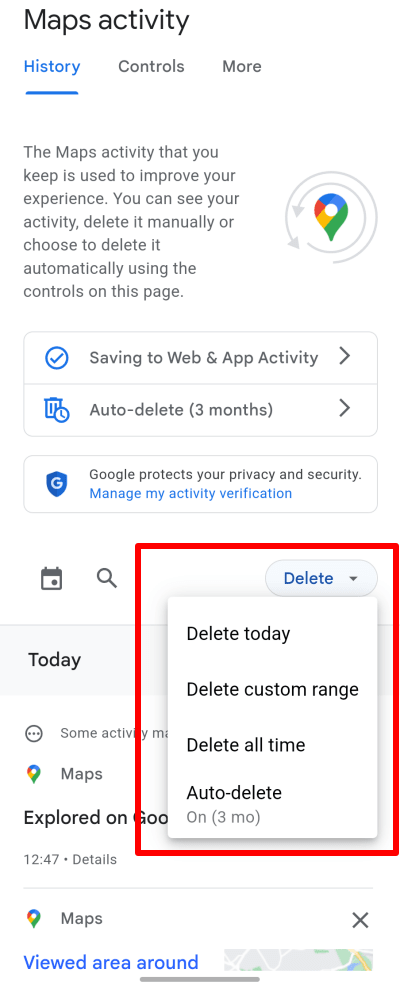
How to delete Gmail search history
On Android, deleting your search history in the Gmail app only deletes your search history for the Gmail app on the current device. Open the Gmail app and go to ☰ → ⚙ Settings → General settings. Tap ⋮ at the top right corner → Clear search history.
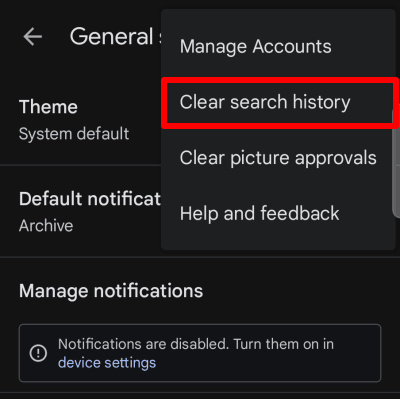
On the Gmail app for iPhone and iPad, you effectively get access to the full My Google Activity web app. Open the app and go to ☰ → ⚙ Settings → Account → tap on your account → Your info, privacy, and security → Data and Privacy tab → History settings → Web & App Activity → Turn off.
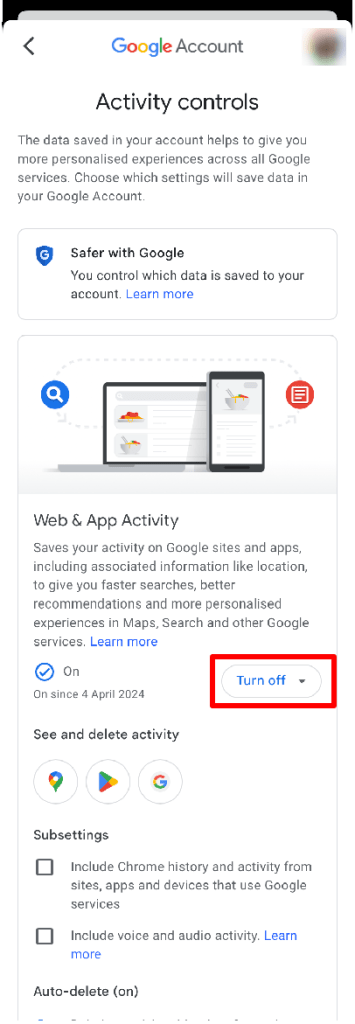
How to delete your browser search history
Of course, it may not just be Google and your government that you’d rather not see your search history. Deleting your browser search history prevents friends, family, and colleagues who have physical access to your device from seeing what you’ve been up to online.
In this section, we’ll look at how to delete your search history in a selection of popular browsers on different platforms. Please be aware, though, that much like using incognito/private mode, deleting your browser history does nothing to prevent anyone on the internet from seeing your search history, such as your ISP or the websites you visit.
Learn about browsers that are good for your privacy(nouvelle fenêtre)
How to delete search history in Firefox
On the desktop, open Firefox and go to ☰ → Settings → Privacy & Security → History → Clear History… → Time range to clear → select Everything from the dropdown menu (or whichever time range you prefer) → Clear now.
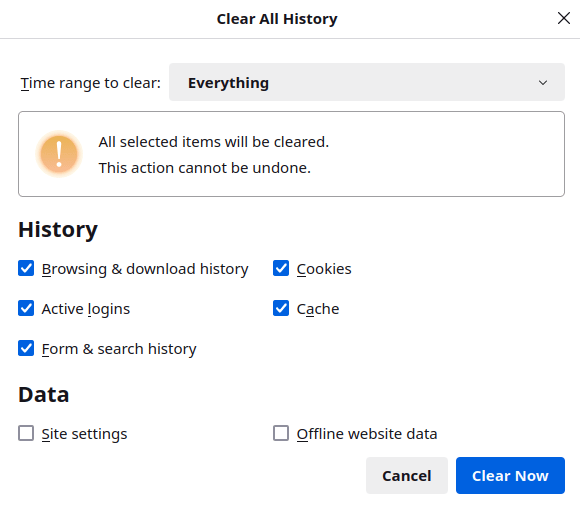
You can also set Firefox to automatically delete your search history every time you close the app. To do this, go to ☰ → Settings → Privacy & Security → History → ensure Clear history when firefox closes is selected.
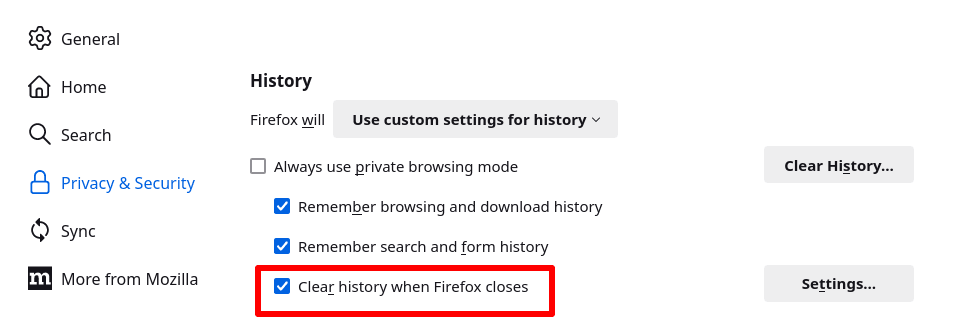
On Android, open the Firefox app and tap ⋮ → History → Settings → Privacy and security → Delete browsing data .
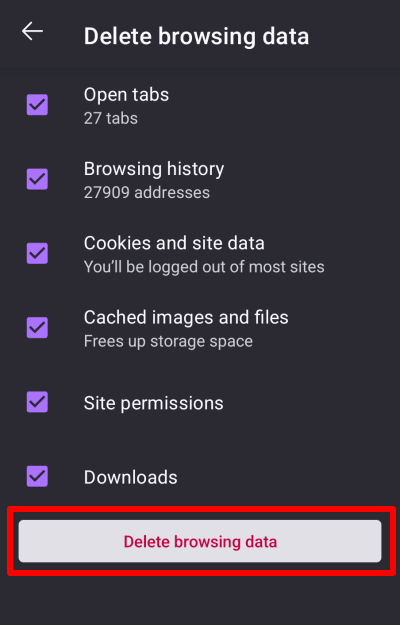
On an iPhone or iPad, open the Firefox app and go to ☰ → Settings ⚙ → Privacy → Data Management → Clear Private Data.
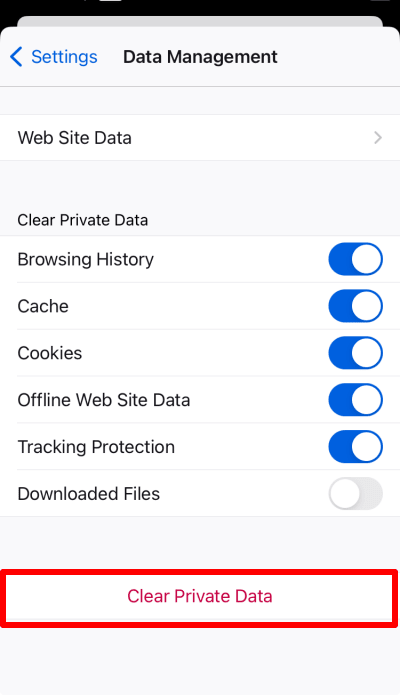
How to delete search history in Chrome
On your desktop, open Chrome and go to ☰ → Clear browsing history → select All time from the dropdown menu (or whichever time range you prefer) → Clear data.
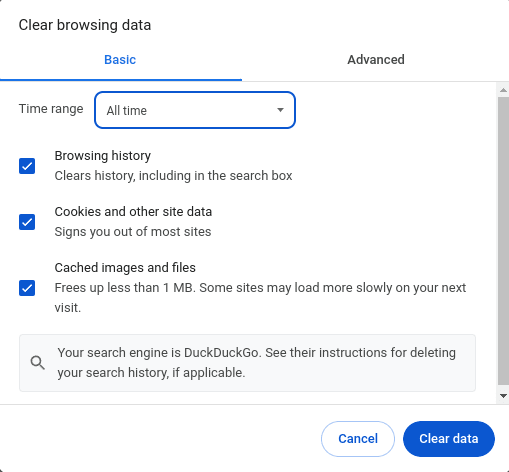
On Android, open the Chrome app and tap ⋮ → Clear browsing data → select All time from the dropdown menu (or whichever time range you prefer) → Clear data.
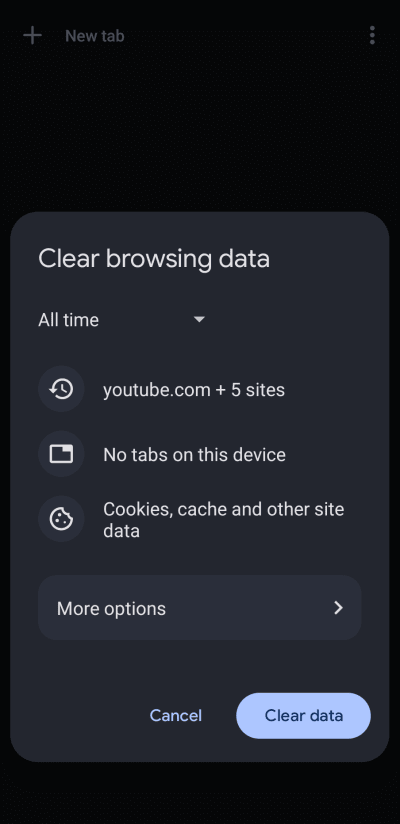
On an iPhone or iPad, open the Chrome app and go to … → History → Clear Browsing Data… → select All time from the dropdown menu (or whichever time range you prefer) → Clear Browsing Data.
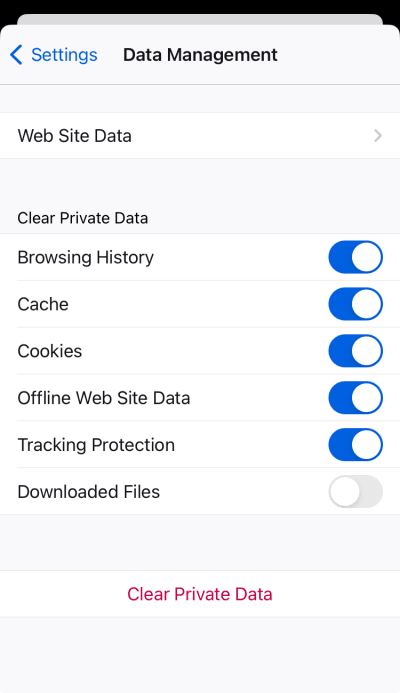
How to delete search history in Edge
Open Microsoft Edge in Windows and go to … → ⚙ Settings → Privacy, search, and services → Clear browsing data → Clear browsing data now → Choose what to clear → select All time from the dropdown menu (or whichever time range you prefer) → Clear now.
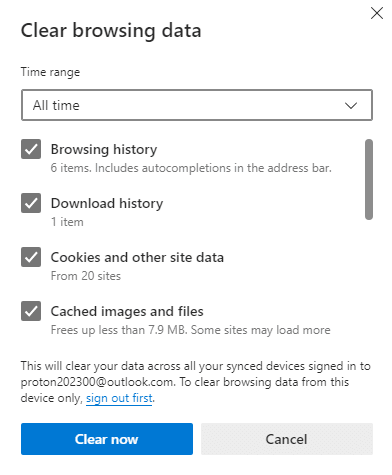
You can also set Edge to automatically delete your search history every time you close the app. To do this, go to … → ⚙ Settings → Privacy, search, and services → Clear browsing data → Choose what to clear every time you close the browser. Toggle Browsing history and any other data you’d like deleted between sessions on.
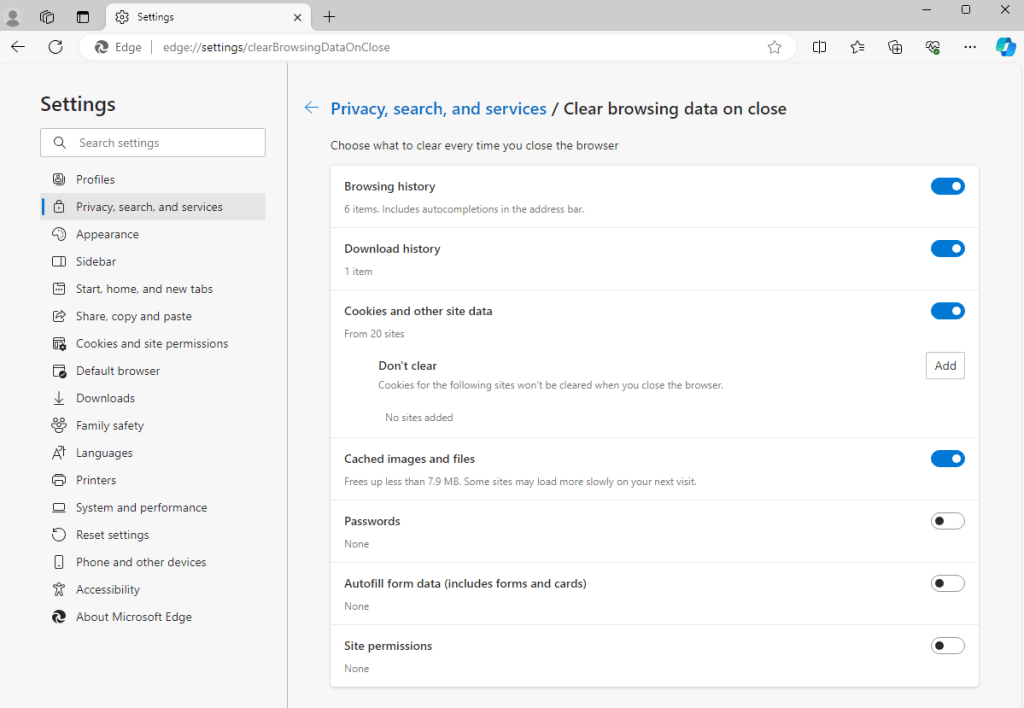
How to delete search history on iPhone and in Safari
On macOS, open Safari and go to the macOS menu bar → History → Clear History…. → Clear → select All History from the dropdown menu (or whichever time range you prefer) → Clear History.
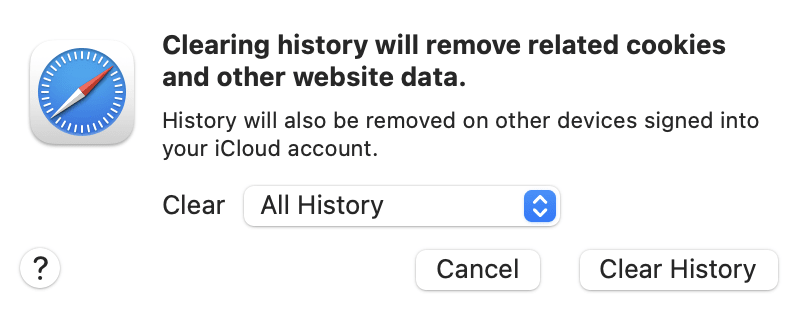
On an iPhone or iPad, open the Settings app (not the Safari app) → Safari → Clear History and Website Data → Clear Timeframe → select All History (or whichever time range you prefer) → Clear History.
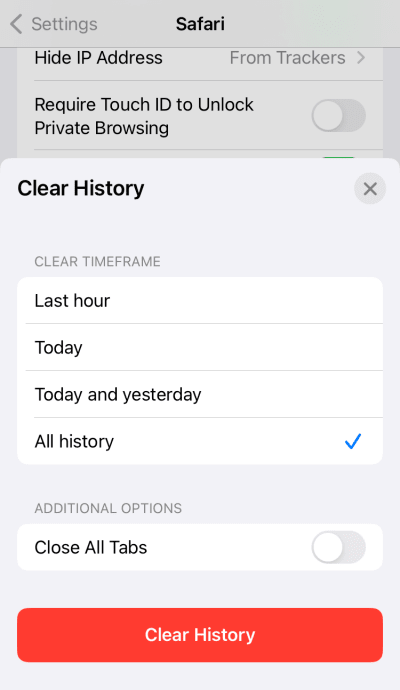
How to delete search history on Samsung Internet
On your Android device, tap ☰ → History → ⋮ → Clear history (to delete all your search history).
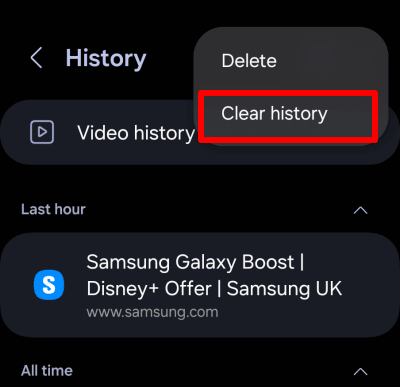
Search history you can’t delete
You can ask Google to delete your search history from its apps, and you can delete any search history stored locally on your devices. However, your ISP can see every website you visit online, and almost all ISPs log this information (in many countries, they are required to do so by law).
In some counties (such as the United States), ISPs are permitted to sell customer data to advertisers(nouvelle fenêtre). In almost every country, they will hand over the data at the request of law enforcement or government agencies.
No ISP will delete your browsing history just because you ask it to, so there’s little you can do about the data it already has. However, moving forward, you can prevent your ISP from seeing what you do by subscribing to a VPN service such as Proton VPN.
A VPN routes your internet connection from your device to a VPN server run by a commercial VPN service such as Proton VPN. The connection between your device and the VPN server is securely encrypted so that no one sitting between your device and the VPN server can see the contents of your data.
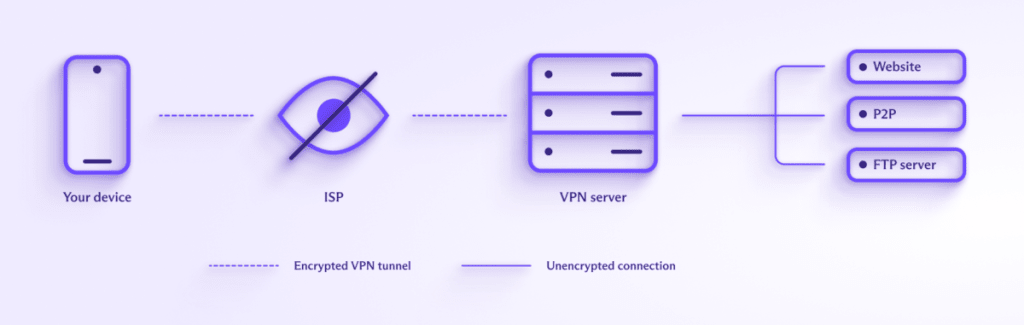
DNS queries, which translate human-friendly URLs into computer-friendly numerical values, are usually handled by your ISP. But when you connect to a VPN, it routes these DNS queries through the encrypted VPN tunnel and handles them itself.
Learn more about how a VPN works
Your ISP can see that you’re connected to an IP address belonging to the VPN server but can’t see which websites you connect to after that.
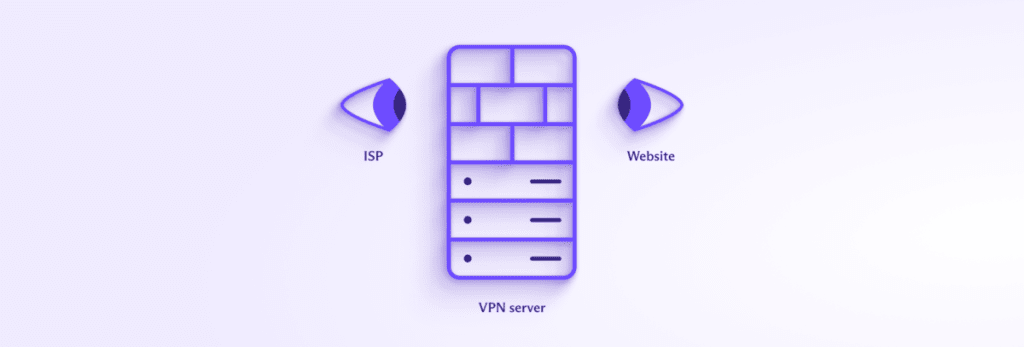
This means that connecting to a VPN prevents your ISP from seeing what you do online. And because most government mass surveillance programs rely on requiring ISPs to log their customers’ browsing activity, a trustworthy VPN is effective at preventing governments from collecting your search history through untargeted surveillance.
Protect your browsing history with Proton VPN
Does turning off personalized ads prevent Google from tracking me?
To prevent Google from using your browsing history to serve you personalized ads, head over to Google’s My Ad Center(nouvelle fenêtre), sign in with your Google account, and toggle the Personalized ads switch off.
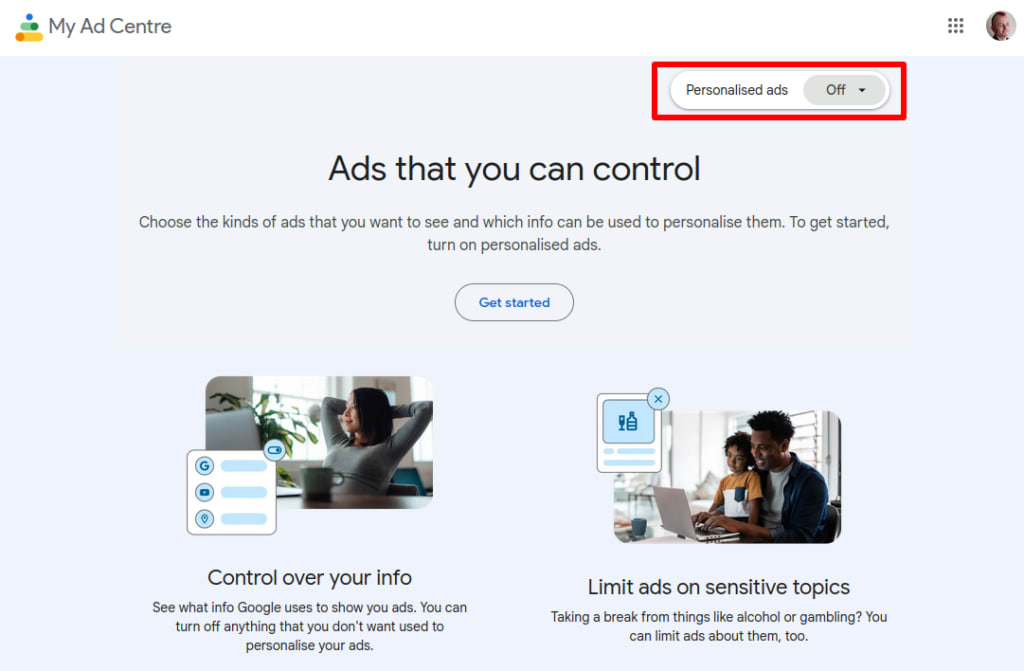
Please be aware, though, that turning off personalized ads in Google’s settings doesn’t stop Google from tracking your browsing history. But it does change how that data is used. When you opt out of personalized ads, Google will no longer use your browsing history to serve you ads based on your interests and behavior. Instead, you’ll receive ads based on factors like your general location or the content of the site you are visiting.
However, Google may still collect and use your data for other purposes, such as improving its services, developing new features, or ensuring the security of its systems. This data collection can include your search history, the videos you watch on YouTube, and your interactions with other Google services.
Final thoughts: Prevention is always better than a cure
Asking Google (and other online services) to delete your search history from within its apps is probably better than doing nothing at all to protect your privacy. But a far better way is to use apps and services that don’t collect your search history in the first place. For example:
- Use Proton apps. When you search for emails in Proton Mail, events in Proton Calendar, or files in Proton Drive, the search is performed locally on your device(nouvelle fenêtre). Just as our zero-access encryption(nouvelle fenêtre) ensures no one but you can access your data stored on Proton services, we also have no access to your search history. We explain exactly how you can leave Google(nouvelle fenêtre). Or you can begin deGoogling your life now for just $1.
- Use your browser’s private or incognito mode. While your browser’s private or incognito mode will do nothing to prevent anyone on the internet from knowing what you do online, it will at least protect your online privacy from others who share your devices.
- Use a privacy-focused search engine(nouvelle fenêtre) — Alternative search engines to Google, such as DuckDuckGo, don’t log your IP address or record your search history.
- Block third-party cookies to prevent websites from tracking you across the internet.
- If you must use Google, don’t search while signed in to your Google Account, and use a VPN so Google can’t link your IP address to your searches.
It’s not easy to stay private on the internet, but with some common sense and the help of privacy-focused services such Proton, it is possible to avoid most online tracking.







