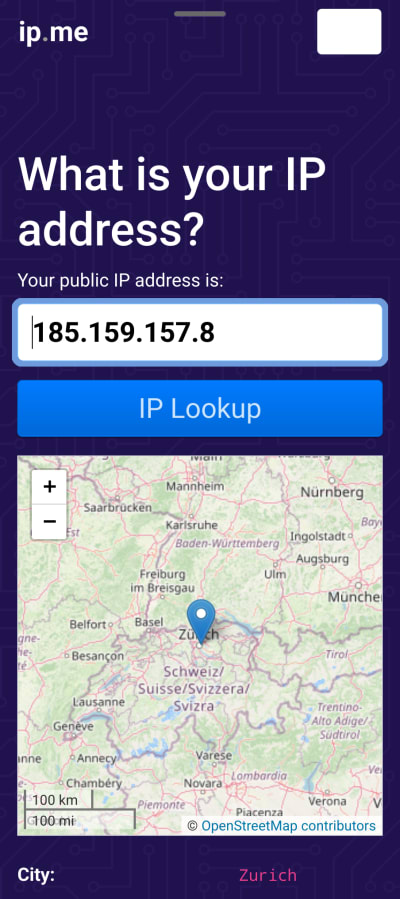How to manually configure WireGuard on Android
WireGuard® is a fast, lightweight, and secure VPN protocol used by default in our official Android app.
We strongly recommend using our official app on your Android device. It provides the easiest way to connect to our servers and allows you to benefit from many of Proton VPN’s advanced features. For example:
- Kill switch
- WireGuard, WireGuard TCP, OpenVPN UDP, OpenVPN TCP, IKEv2, and Stealth VPN protocols
- Smart protocol
- DNS leak protection
It’s also possible to manually configure WireGuard on Android using third-party apps. In this guide, we show you how to configure WireGuard on your Android device using the official WireGuard(новое окно) VPN app for Android.
How to manually configure WireGuard on Android
1. Download and install the official WireGuard VPN client from the Play Store(новое окно), F-Droid(новое окно), or as an APK(новое окно).
2. In a browser, sign in to account.protonvpn.com, go to Downloads → WireGuard configuration, and download a WireGuard configuration file.
Learn how to download a WireGuard configuration file from Proton VPN
3. Rename the downloaded .conf file. The official WireGuard app for Android is very picky about the file names it accepts for .conf files. The file name must not contain any special characters except an underscore ( _ ).
Proton VPN automatically appends the suffix -[server name] (for example, -CH-5) to .conf files you download, so you’ll need to edit the file name to remove the suffix and any other special characters you may have used when naming the file (including spaces).
You can do this using any file manager app for Android. For example, in the Samsung Files app (the default file manager app for all Samsung devices), long-press on the file to select it → ⋮More → Rename.
4. Open the official WireGuard VPN app and tap the + button.
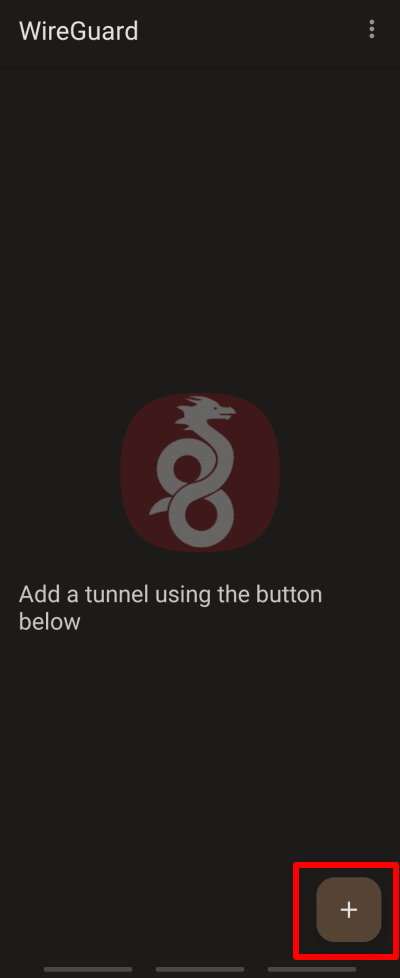
5. Tap Import from file or archive.
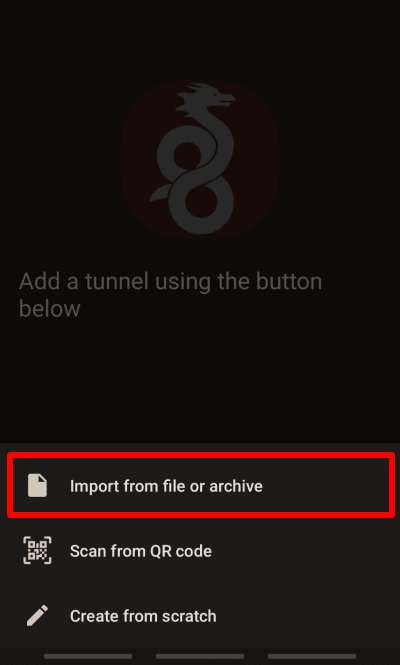
6. Select the WireGuard configuration (.conf) file you download in step 2 and then tap OK to confirm the connection request.
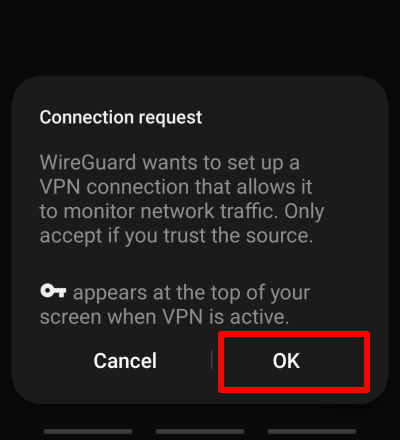
7. Toggle the switch next to your newly-created connection to on. Your privacy is now protected by Proton VPN!
Tap the + button again to add as many WireGuard tunnels as you like.
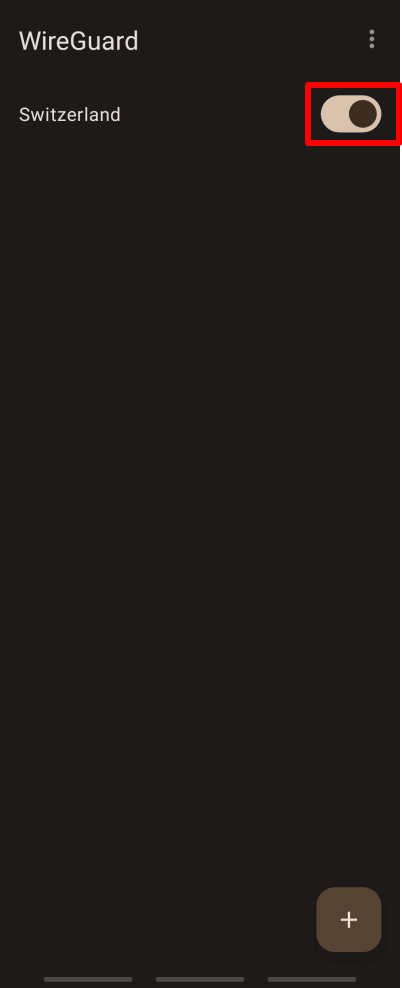
Visit our free secure IP scanner in a browser to confirm that the VPN connection is working correctly.