How do I check for updates?
We will notify you when new updates become available for our apps, but you can manually check for updates by following these simple steps:
Windows
1. Open the Proton VPN Windows app, and go to Settings → Support → About.
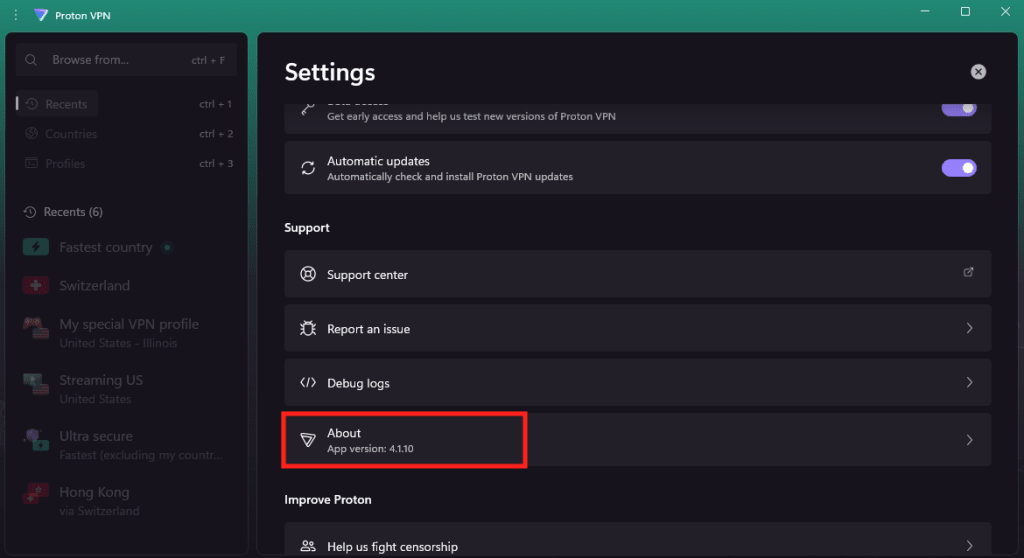
2. If an update is available, select Update.
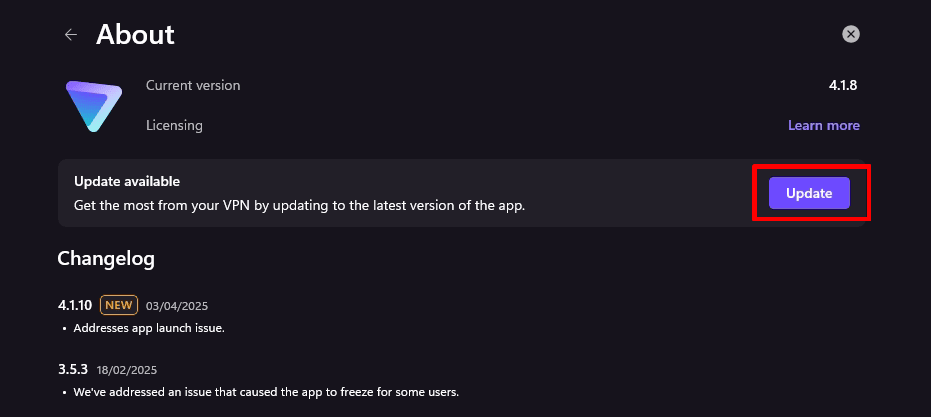
macOS
1. Open the Proton VPN app and go to the macOS menu bar → ProtonVPN → Check for Updates…
2. When its open, on left side of your mac top bar you will see ProtonVPN, click on it.
3. You will see Check for updates button, click on it.
4. If you have the latest macOS Proton VPN application version installed, you will get a message window saying so.
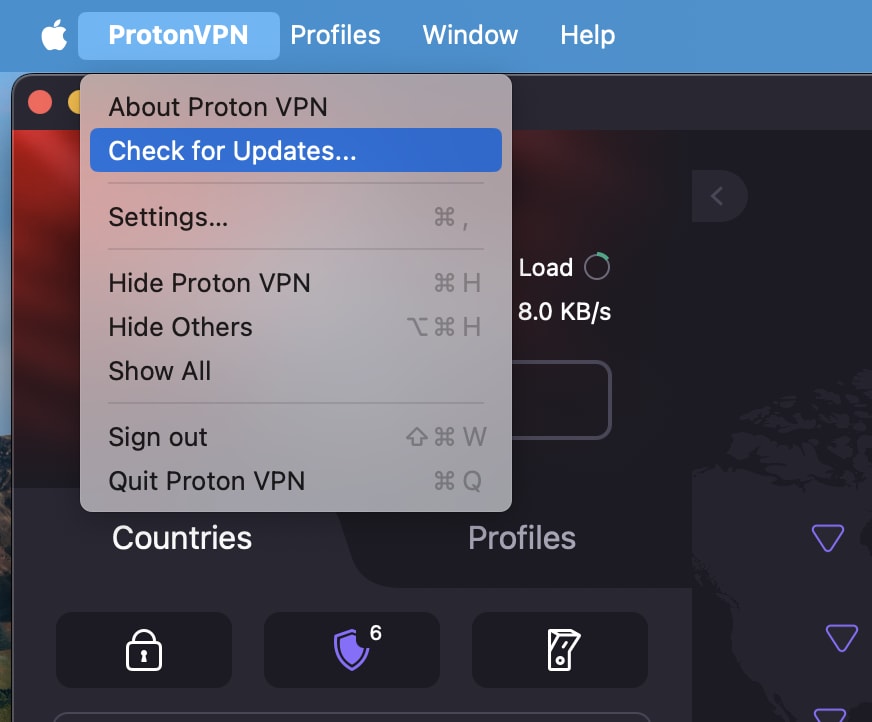
Android & Chromebook
1. Open the Google Play Store app and tap your profile picture at the top right of the screen.
2. Tap Manage apps and device → Updates available → Update all.
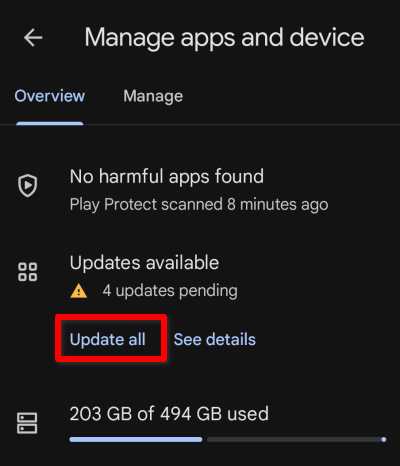
iOS and iPadOS
1. Open the App Store app
2. Tap your profile icon at the top of the screen.
3. Scroll to see pending updates and release notes. Tap Update next to an app to update only that app, or tap Update All at the top of the list.















