Pi-hole is a free, open-source ad blocker designed for home networks. Originally designed for Raspberry Pi, it now runs on most Debian-based Linux systems. Like Proton VPN’s NetShield Ad-blocker feature, Pi-hole blocks ads by preventing DNS requests to domains known for serving ads.
When people talk about a “Pi-hole”, they’re usually referring to a device dedicated to running the Pi-hole software (nova janela)and filtering the DNS traffic for the other devices on your network. Raspberry Pis are ideal for this job thanks to their low price and low power consumption, making them cost-effective to leave running at all times.
Please note that using a Pi-hole is not compatible with Proton VPN. However, you can install Proton VPN on your router and block ads, trackers, and malware by turning on NetShield Ad-blocker.
How to create your own Pi-hole
This guide assumes you are running a Debian-based system on a suitable device (such as Raspberry Pi OS(nova janela) on a Raspberry Pi). The Pi-hole software is very lightweight and will run happily on very low-end hardware (including Raspberry Pi Zeros).
There are two ways to set up a Pi-hole:
- Install the Pi-hole software directly on your device
- Run Pi-hole inside a Docker(nova janela) container
For this simple guide, we’ll show you how to install Pi-hole directly onto your device. This is easy, thanks to a simple script.
Before you start, it’s a good idea to ensure your system and packages are up-to-date with the following command:
sudo apt-get update && sudo apt-get upgrade -y
You’ll also need curl(nova janela) installed on your system (it’s pre-installed on many Linux distros, including Raspberry OS). If you don’t have it on your system, you can install it with the following command:
sudo apt install curl -y
Now:
1. In your terminal (in the example below, the Terminal app on Raspberry OS), run:
curl -sSL https://install.pi-hole.net | sudo bash
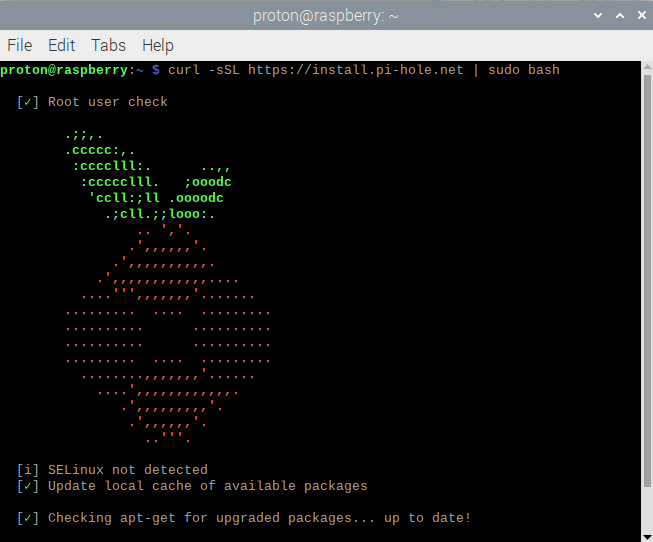
2. Click OK.
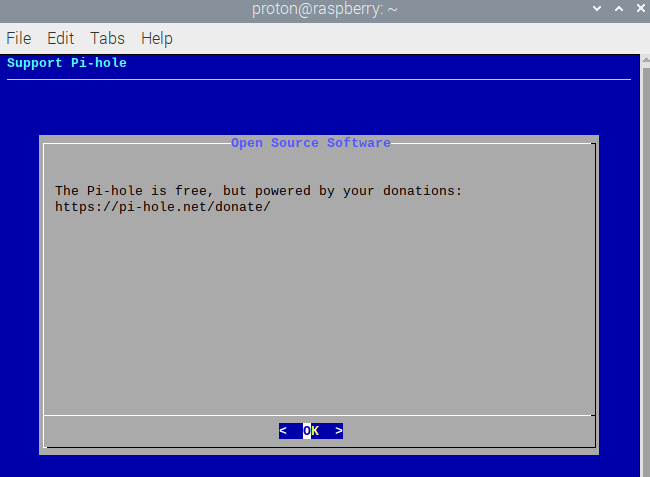
3. Your Pi-hole device will need a static IP address to function properly. Here are instructions for configuring a static IP on Raspberry OS(nova janela). Click Continue.
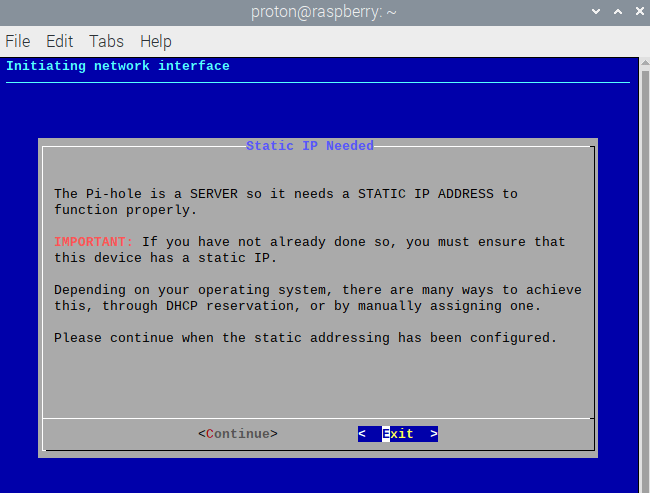
4. Select a DNS provider to resolve your DNS queries after Pi-hole has filtered out the ad domains. Click OK to continue.
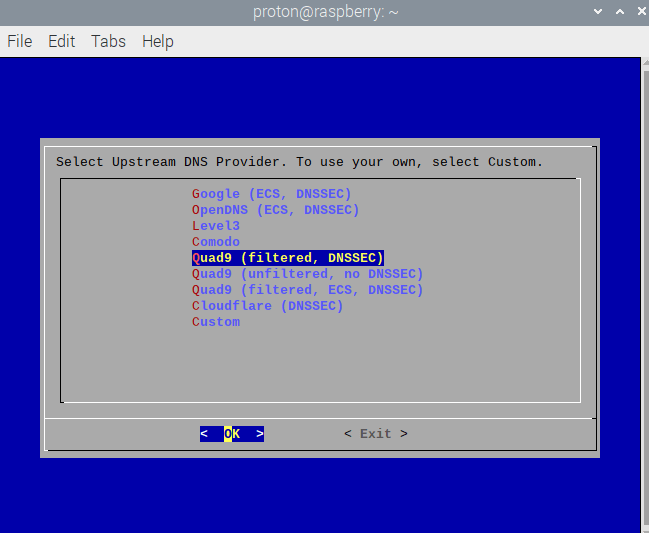
5. Unless you strongly prefer to use another third-party blocklist, we recommend using Pi-hole’s suggested list. Click Yes to continue. You can always edit it or add more blocklists later.
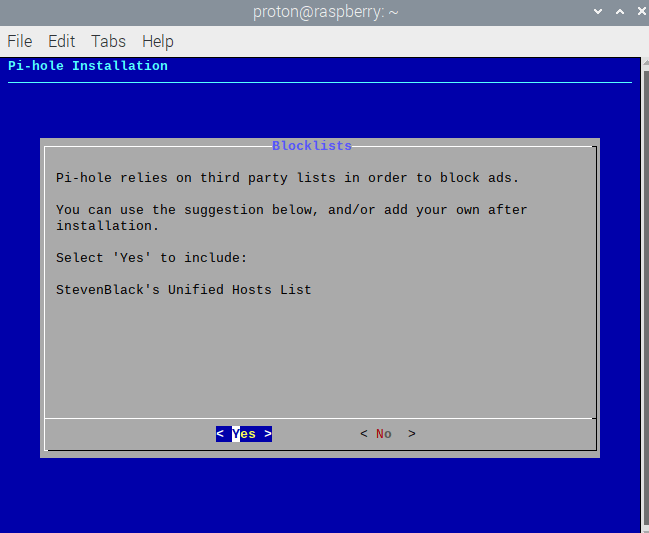
6. Decide whether you’d like to log DNS queries made through your Pi-hole.
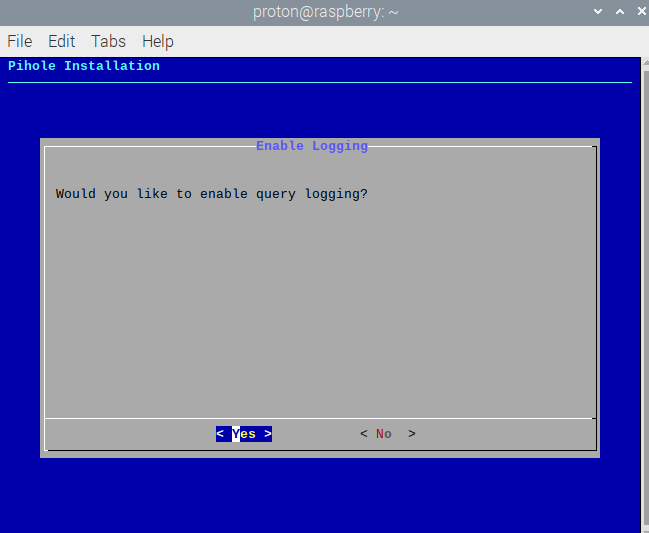
7. If you clicked Yes in the previous step, select a privacy level(nova janela) for your logs. These details will only be available to people with access to your Pi-hole admin console. Click Continue when you’re ready.
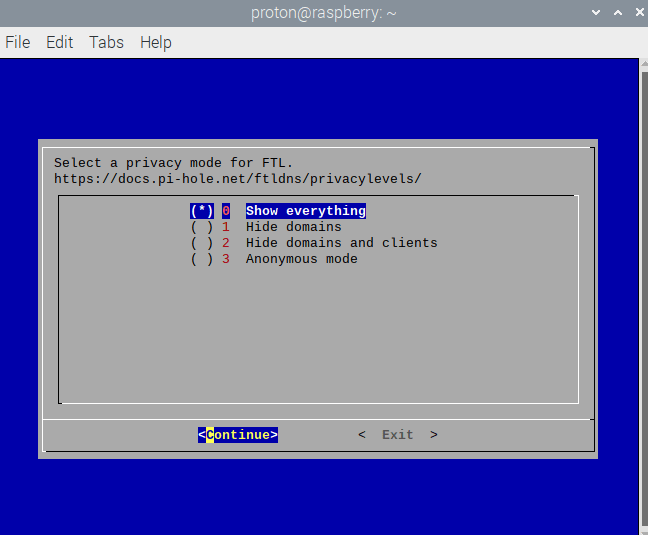
8. Your Pi-hole is now set up and running! Make a note of the IP addresses. You’ll need them to configure the DNS settings of any devices you wish to use the Pi-hole with. Also make sure you save the URL and password needed to access the admin webpage.
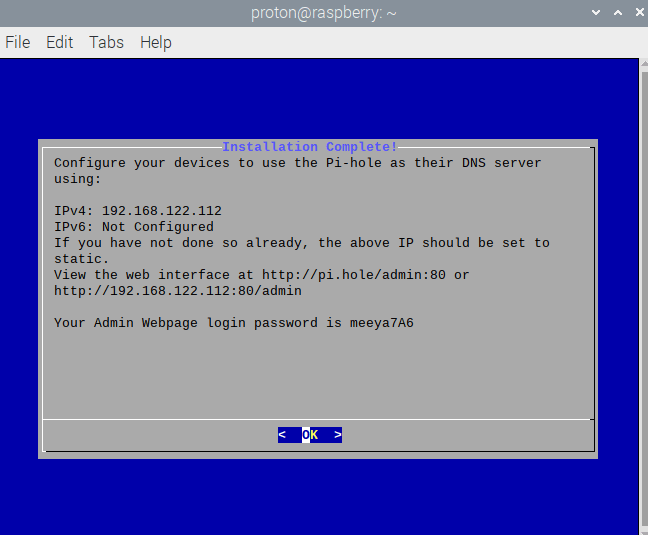
How to manage your Pi-hole
1. On any device connected to the same local network as the Pi-hole, open a browser window and enter pi.hole/admin:80(nova janela) or the IP address listed above into the URL bar. Enter your Pi-hole password (also see above).
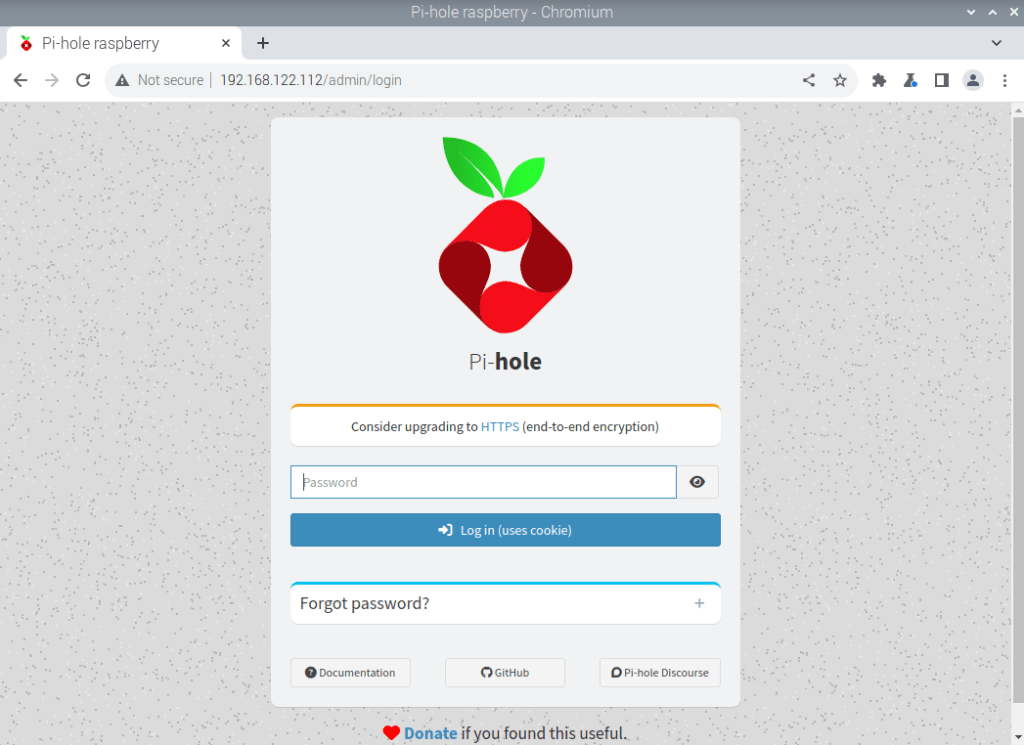
2. You can now explore Pi-hole’s features, monitor which DNS queries it blocks, and configure advanced settings using the web interface.
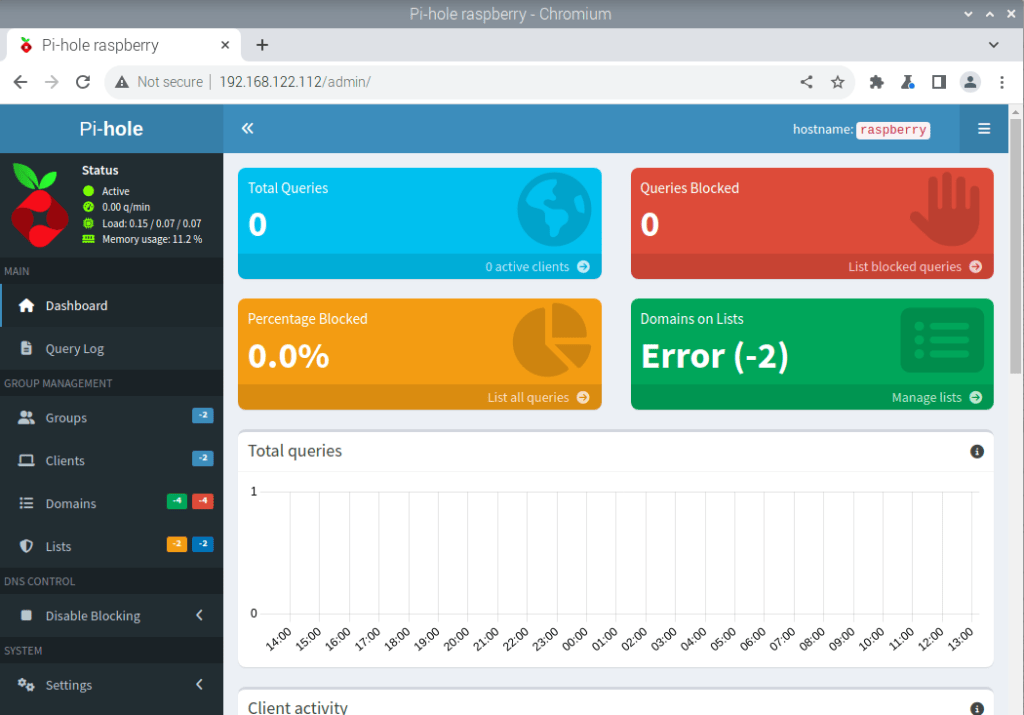
How to use your Pi-hole
You can configure the DNS settings of each device on your local network to filter their DNS queries through your Pi-hole. However, a simpler solution is to change the DNS settings of your router so that all devices that connect to the router use the Pi-hole.
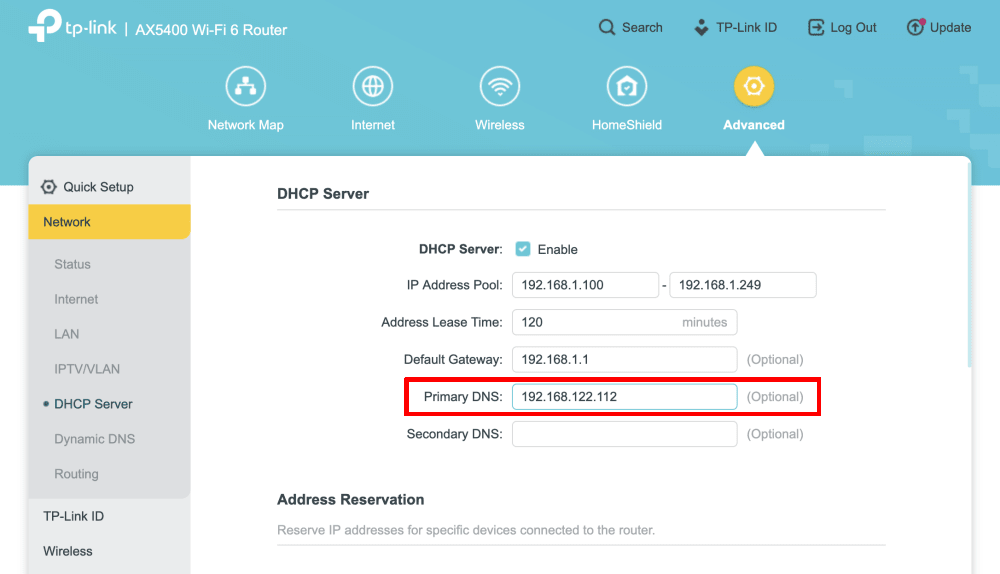
Final thoughts
A Pi-hole is more than just an ad blocker — it’s a powerful, network-wide tool that gives you greater control over what enters your digital space. It filters traffic at the DNS level, stopping unwanted content before it reaches your devices.
However, a Pi-hole doesn’t provide privacy. It doesn’t hide your real IP address from the websites you visit, and third-party DNS providers can track your browsing history like your ISP can (it is possible to run your own DNS server, but that’s taking things to the next level).
If you want to block ads and protect your privacy, a trustworthy, no-logs VPN service like Proton VPN is a much better solution. And as noted earlier, our NetShield feature (which also works on routers) affords similar protections







