How to use Proton VPN on iOS and iPadOS
The Proton VPN app is available for iOS 16.0+ and iPadOS 16.0+. To use Proton VPN on older iPhones and iPads, you can manually configure our service using:
- WireGuard® (recommended)
- OpenVPN
In this article, we look at how to install and use the Proton VPN app for iOS and iPadOS. We cover:
How to install Proton VPN for iOS and iPadOS
- Sign in to Proton VPN
- Connect to the fastest country allowed by your plan
- Change server (if you’re on a Free plan)
- Connect to a specific location or special server (if you have a paid Proton VPN plan)
- Recent and pinned connections
- Profiles
- Your Proton VPN account
- Features
- Connection
- General
- Support
How to install Proton VPN on your iPhone or iPad
1. In a browser on your iPhone or iPad, tap the App Store link below.
This will open the Proton VPN download page in the App Store app on your iPhone or iPad. Alternatively, you can launch the App Store app and search for Proton VPN manually.
2. Select Get to install Proton VPN (or, if you’ve installed Proton VPN before, the cloud download icon).
How to connect to Proton VPN on iOS and iPadOS
Sign in to Proton VPN
With a free Proton VPN account, you can access all the free services in the Proton ecosystem, including Proton VPN, Proton Mail(yeni pencere), Proton Drive(yeni pencere), Proton Pass(yeni pencere), Proton Wallet(yeni pencere), and Proton Calendar(yeni pencere).
To access 15,000+ servers in 120+ countries, securely stream content from a wide range of popular services, torrent privately, or access advanced features such as Secure Core double-VPN, or NetShield Ad-blocker, you’ll need a paid Proton VPN account.
There are two ways to use the Proton VPN iOS and iPadOS app:
Option 1: Sign in with your Proton account
Open the Proton VPN app and tap Sign in.
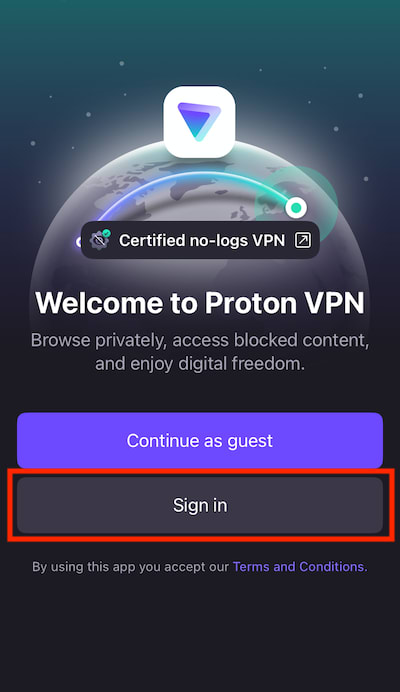
If you haven’t created a Proton VPN account yet, tap the Create an Account button or click here. Note that if you’ve signed up for any Proton service (such as Proton Mail or Proton Drive), you can use the same username and password to sign into Proton VPN.
Enter your Proton Account username and password, then tap Sign in.
Option 2: Guest mode
If you prefer, you can use the app without a Proton Account. Simply tap Continue as guest. Doing this allows you to access all the free features available in the app. To access our premium features, you’ll need to sign in with a paid Proton VPN account.
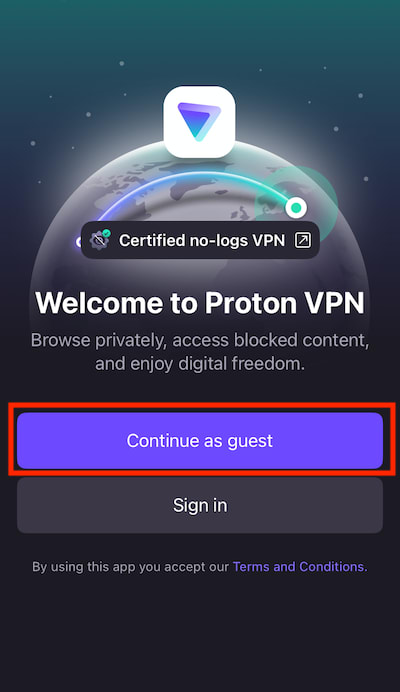
Connect to the fastest country allowed by your plan
If you’re on our Free plan, select Fastest country → Connect to automatically connect to the fastest server for your location. Free servers are located in the Netherlands, Japan, Romania, Poland, Norway, Switzerland, Singapore, Mexico, Canada, and the United States.
If you’re on a paid plan, select Fastest country → Connect to automatically connect to the fastest server for your location. We have Plus servers located in over 110 countries worldwide (you can also select Fastest country in the Countries tab — see below). Note that you can change your default connection (what happens when you click Connect).
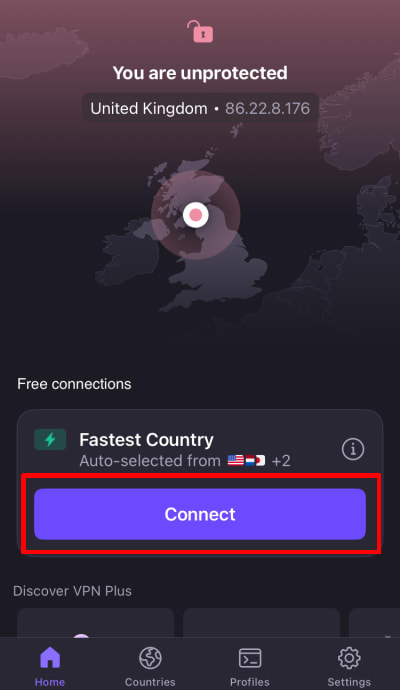
The first time you connect to one of our severs, you’ll see a system notification asking permission for Proton VPN to add VPN configurations to your device. To use Proton VPN, you must tap the Allow button. You won’t be able to use Proton VPN until this is done.

Learn more about allowing VPN configurations on your iPhone or iPad
Once connected, the Home screen will turn green and show you the location of the server you’re connected to on a map, as well as your NetShield Ad-blocker stats for this session (on paid plans, and if Block malware, ads, & trackers is turned-on).
Tap the active connection to learn more about it.
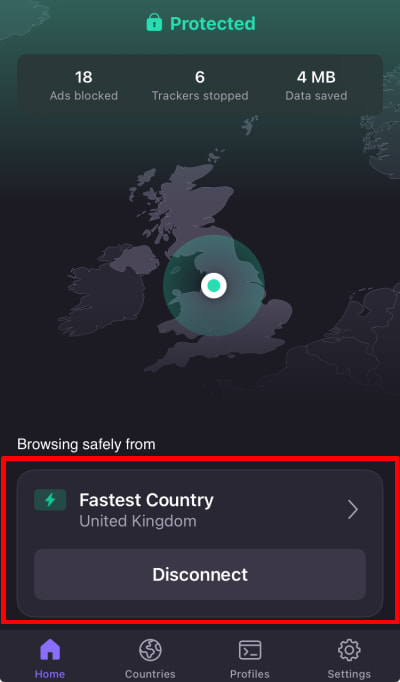
You can now view detailed information about the connection, such as the server IP address, server load, connection speed, VPN protocol, volume of data transferred through the VPN connection, features supported by the server, and a list of streaming services we support on that server.
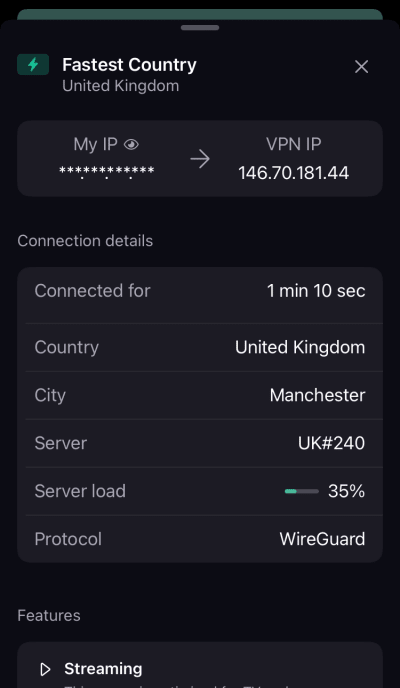
Change server (if you’re on a Free plan)
Once connected to a random free server, you can change the server to one in a different, random country following a short cooldown period. To do this, simply select Change server on the Home screen.
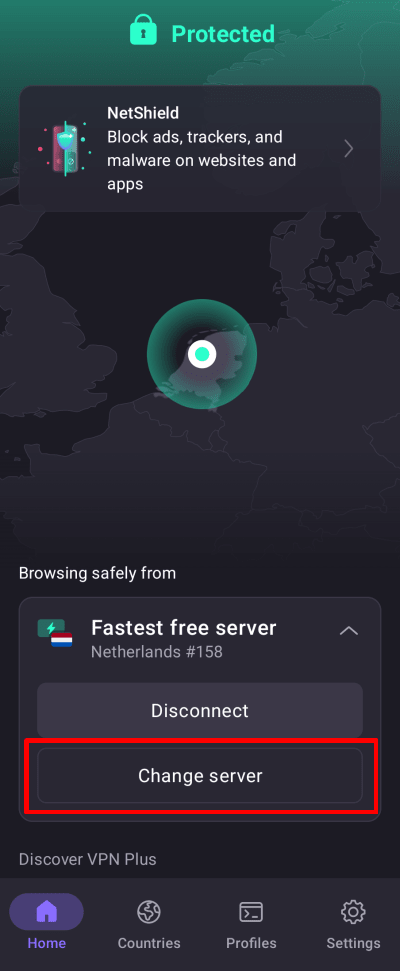
Connect to a specific location (if you have a paid Proton VPN plan only)
If you’re on any paid Proton VPN plan, you can connect to any of our high-speed servers in 110+ countries. To connect to the fastest server in the country of your choice, go to the Countries tab, select a country, and tap the on button next to it. We’ll automatically connect you to the fastest server in that country (factoring in your location and server loads).
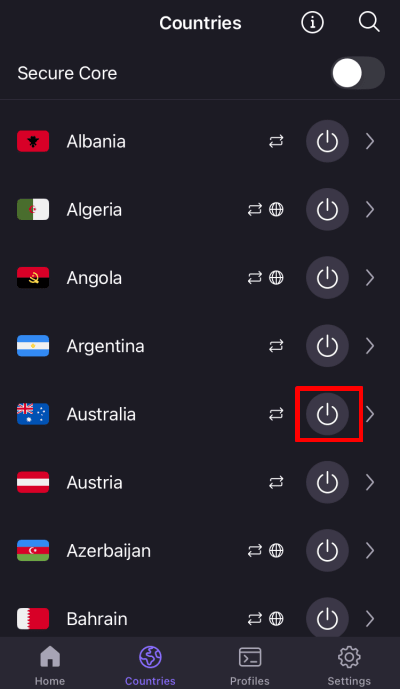
To connect to a specific city in a country, tap the country name and select a server from the list.
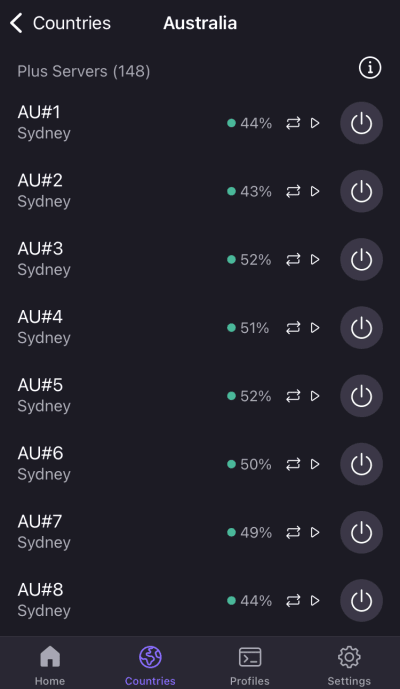
Some Proton VPN servers have special uses. These are:
- Streaming: Allow you to stream a wide section of popular services. These are marked with a play icon.
- P2P: Our dedicated P2P and torrenting servers. are marked with a double-arrow icon.
- Tor: Connect to the Tor network through Proton VPN without the need for Tor Browser. These are marked with an onion icon.
- Smart routing: These allow us to offer VPN servers in countries we might not otherwise be able to due to the sensitive nature of those locations. These servers are physically located elsewhere, but behave exactly like a server physically located in that country would. Smart routing servers are marked with a globe icon.
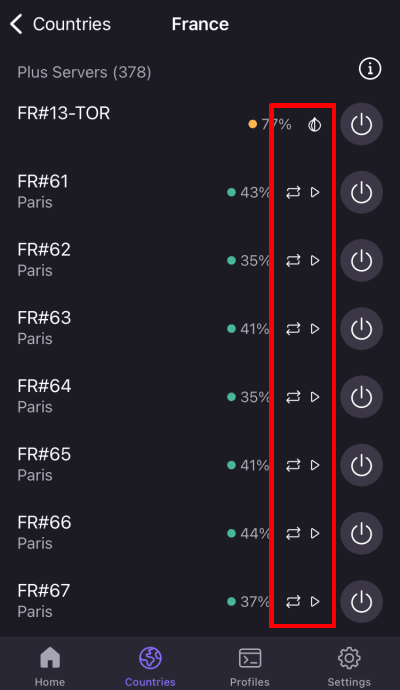
Secure Core is our ultra-secure double-VPN solution that prevents timing attacks and protects you in the event that a VPN server becomes compromised. However, Secure Core will slow down your VPN connection considerably, so it should only be used if your threat model(yeni pencere) demands it.
To use Secure Core, go to the Countries tab and toggle the Secure Core switch on. You’ll now see a filtered list of countries that support Secure Core connections.
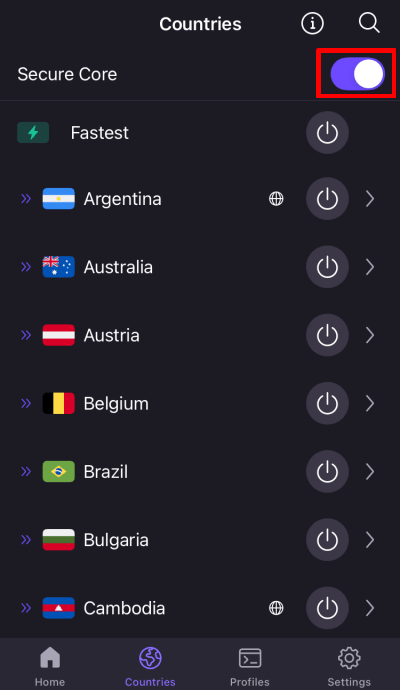
If you simply select a Secure Core country (tap the on button next to it), your connection will be automatically routed via the best Secure Core server location (Iceland, Sweden, or Switzerland) for your chosen country. If you prefer, tap a country to select a Secure Core server location from the list. (Note that not all Secure Core countries support all Secure Core server locations.)
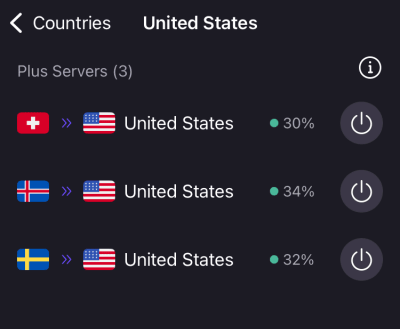
You can also find any country, city, or server by tapping the search icon (magnifying glass) and typing its name into the search field.
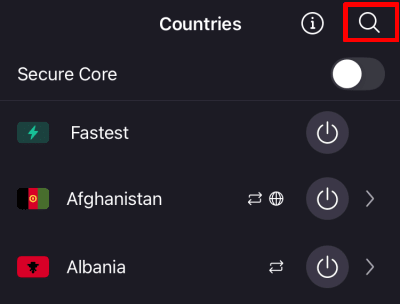
Recent and pinned countries, cities, and servers
At the bottom of the Home screen, you can see a list of countries you recently connected to. Simply tap on one of these to connect to the same server as you did before (in the example below, if you previously used Secure Core to connect to an exit server in Australia via Switzerland, tapping it will set up the same Secure Core connection this time).
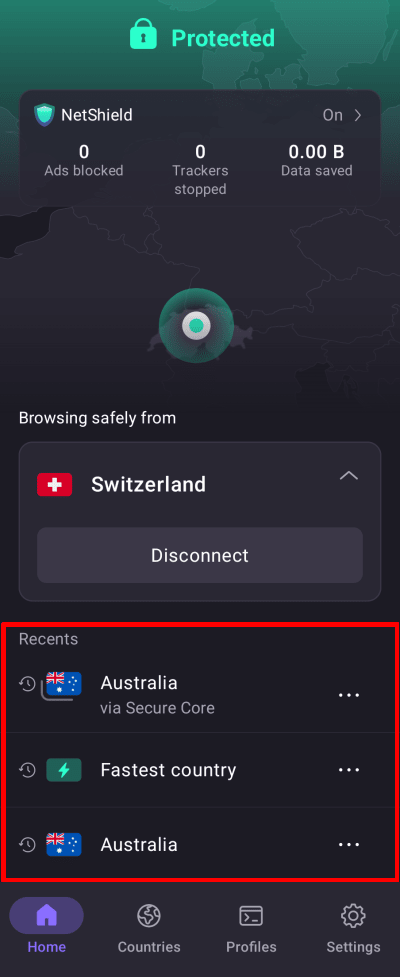
If you regularly connect in a certain way, you can pin any connection to the Recents list for easy access. To do this, tap ⋯ next to the country, city, server, or profile → Pin.
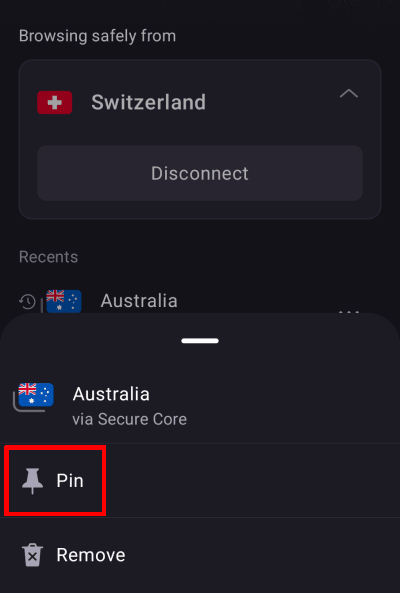
The Proton VPN app will now show the pinned item at the top of the Recents list with a “pin” icon next to it.
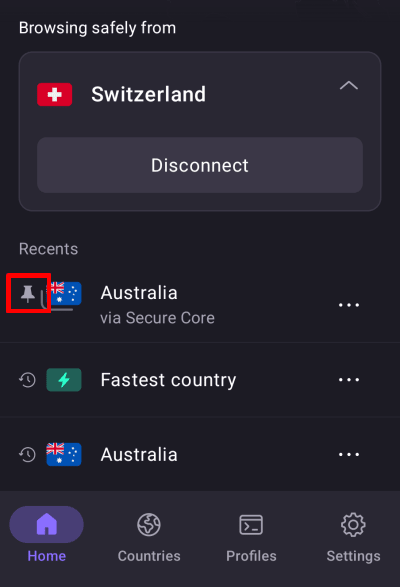
Profiles
For even greater control over connections you use often, you can create a VPN connection profile. Select the Profiles tab to see profiles that you’ve already created (we’ve also pre-defined a couple common use-cases for you), or tap + to create a new one.
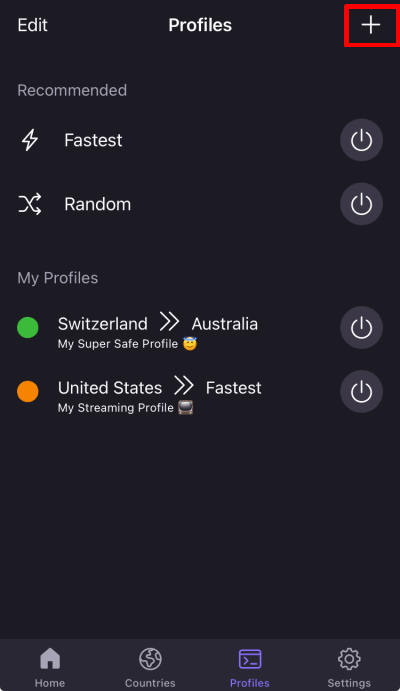
Learn more about creating and using VPN connection profiles
Proton VPN’s mission is to make privacy the default for everyone, and we will always offer a 100% free service for those who need us the most. However, to access many of our optional advanced features, you’ll need a paid Proton VPN plan.
Features and settings that require a paid Proton VPN plan are clearly marked with a Proton+ badge. To access these features and support our mission, please consider upgrading to a paid Proton VPN plan.
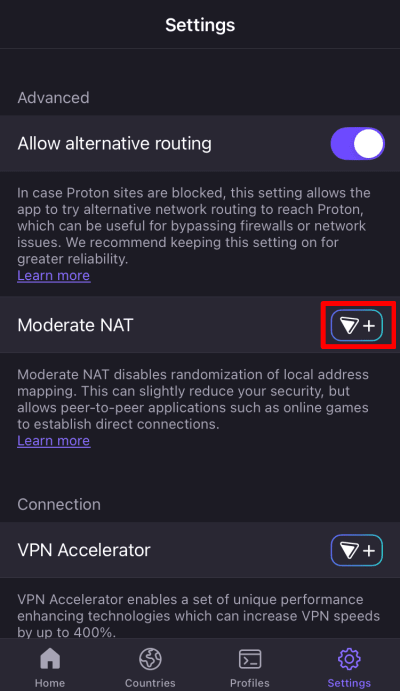
Proton VPN Settings
Select the ⚙ Settings tab to access the Proton VPN for iOS and iPadOS app’s more advanced settings and features.
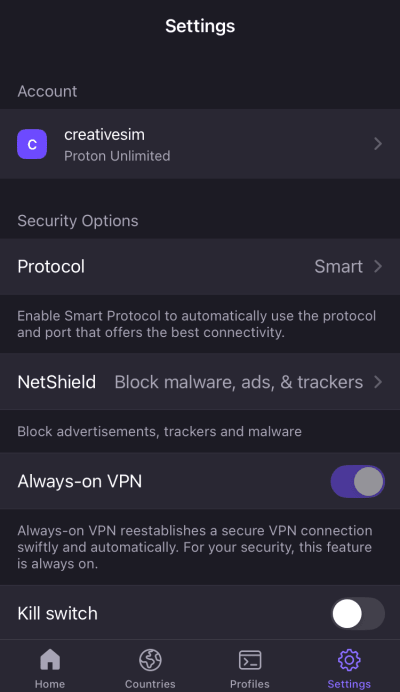
Your Proton VPN account
Tap on your Proton VPN account to:
- Manage your subscription (will open in your default web browser)
- View your security keys(yeni pencere)
- Delete your Proton account
Security options
Advanced
Connection
- VPN Accelerator
- Allow LAN connections (allows you to connect to printers, speakers, and other devices on your local network)
Other
- Usage statistics (off by default. You can help us by turning these on)
- View logs (our customer support staff may request these to help troubleshoot problems)
- Report an Issue
- Sign out
At the bottom of the page, you’ll find the version number of the Proton VPN app you’re using, which can be useful when troubleshooting.















