How to enable the base filtering engine
If the base filtering engine (BFE) is not running on your Windows 10 or Windows 11 device, the Proton VPN app will show the following error messages:
The most likely reason the BFE is not running is that a virus disabled it to perform malicious actions on your device.
For Proton VPN to work properly, you will need to restart the BFE.
How to reactivate the BFE
1. Download the PsTools Suite(새 창).
2. Extract the zip file on to your desktop.
3. Go to Start and search for cmd → Run as administrator. (There will likely be a pop-up asking you if you want to let this app make changes to your device. Click Yes).
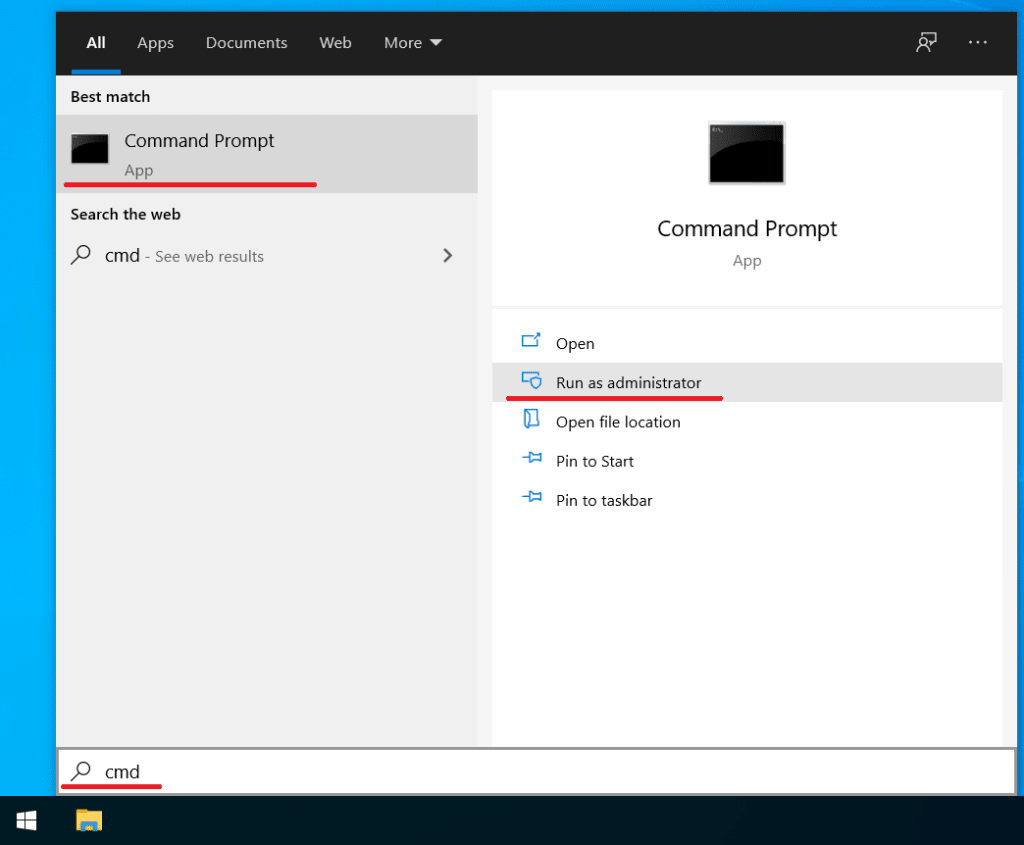
4. Open the extracted PsTools folder in the Command Prompt. (If you extracted the folder to your desktop, you can navigate to the PsTools folder by executing the following command in the Command Prompt window: cd C:\Users\[user]\Desktop\PSTools. Replace [user] with your Windows username.
5. Inside PsTools folder, run the following command: psexec -s cmd.exe
6. Now run: sc config BFE start= auto (make sure there’s an empty space between the = sign and auto).

7. Restart Windows. Once your device reboots, the BFE will be restarted and you should be able to use Proton VPN without any further problems.
If you have followed these steps and are still experiencing difficulties, please contact our Support Team(새 창).














