How to watch ARD with Proton VPN
ARD is a German national public-service broadcasting network, jointly operated by Germany’s regional public-service broadcasters. Supported primarily by a mandatory license fee that almost everyone in Germany is required to pay, ARD is the largest public broadcaster network in the world.
ARD offers a live and “catch-up” streaming service that features shows, movies, and sports events from multiple broadcasters. This service is free at the point of use, and doesn’t require signing up (although you can register for a free account to sync watching between devices, create favorite lists, and access age-restricted content).
This article will explain how you can use Proton VPN to watch ARD:


You can use Proton VPN to unblock other popular streaming services as well, including Netflix, Disney+, and Amazon Prime Video.
Our streaming guide lists all the streaming services we support.
How to watch ARD with Proton VPN from your browser
1. If you haven’t already, you’ll need to download and install Proton VPN for your device.
- Proton VPN for Windows(nouvelle fenêtre)
- Proton VPN for macOS(nouvelle fenêtre)
- Proton VPN for Linux(nouvelle fenêtre)
- Proton VPN for Android(nouvelle fenêtre)
2. To use streaming services via Proton VPN, you’ll need a Proton VPN Plus or Proton Unlimited plan. If you already have a Proton VPN Free plan, you can upgrade your account by logging in and selecting Plus from your account dashboard.
If you don’t have a Proton VPN account, you can sign up for a Plus plan here(nouvelle fenêtre).
3. Log in to Proton VPN and connect to any (non-Tor) server in Germany.
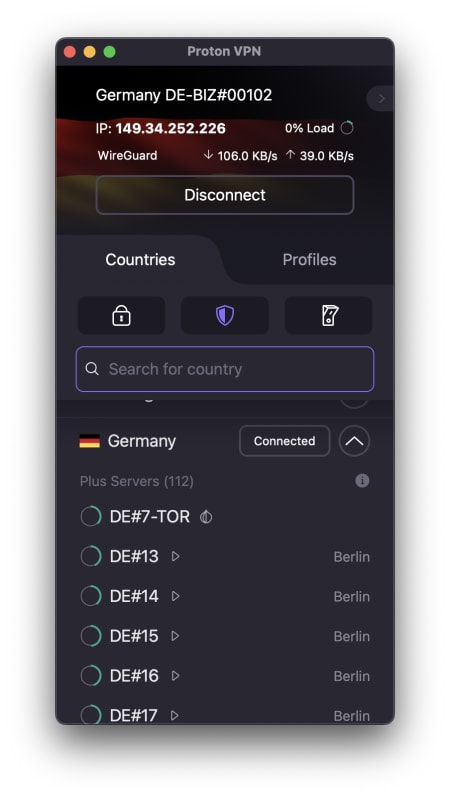
4. Visit the ARD Mediathek website at ardmediathek.de(nouvelle fenêtre) and start watching. You can also sign up for a free account or sign in with an existing one if you wish.
How to watch ARD with Proton VPN on a mobile device
ARD Mediathek apps are available for Android(nouvelle fenêtre), and iOS and iPadOS(nouvelle fenêtre). These can be downloaded from anywhere, but content will only play if you’re located in Germany.
1. If you haven’t already, you’ll need to download and install Proton VPN for your device.
- Proton VPN for Android and Android TV(nouvelle fenêtre)
- Proton VPN for iOS and iPadOS(nouvelle fenêtre)
2. To use streaming services via Proton VPN, you’ll need a Proton VPN Plus or Proton Unlimited plan. If you already have a Proton VPN Free plan, you can upgrade your account by logging in and selecting Plus from your account dashboard.
If you don’t have a Proton VPN account, you can sign up for a Plus plan here(nouvelle fenêtre).
3. Log in to Proton VPN and connect to any (non-Tor) server in Germany.
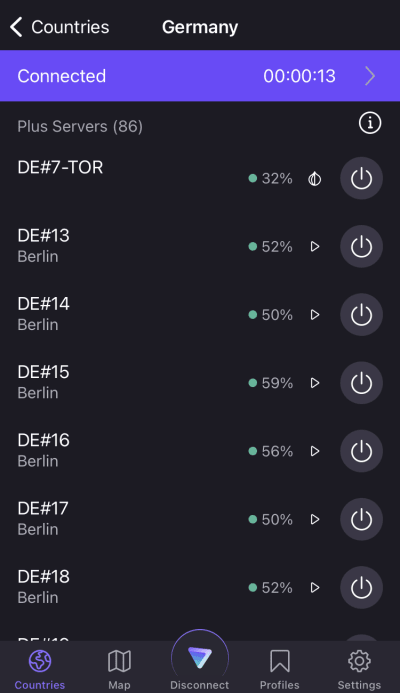
4. Download the ARD app and just start watching. You can also sign up for an account or sign in with an existing one if you wish.
How to watch ARD with Proton VPN on Android TV
1. To watch ARD using Proton VPN on your Android TV, you’ll first need to download the Android TV Proton VPN app(nouvelle fenêtre). For steps on setting up Android TV and connecting to the right server, take a look at our Android TV support guide.
2. To use streaming services via Proton VPN, you’ll need a Proton VPN Plus(nouvelle fenêtre) or Proton Unlimited plan. If you already have a Proton VPN Free plan, you can upgrade your account by logging in and selecting Plus from your account dashboard.
If you don’t have a Proton VPN account, you can sign up for a Plus plan here(nouvelle fenêtre).
3. Log in to Proton VPN and connect to a server in Germany.
4. Install the ARD app(nouvelle fenêtre) on your Android TV device and just start watching. You can also sign up for an account or sign in with an existing one if you wish.
Troubleshooting ARD streaming problems
If ARD doesn’t work after following the above steps, try the following troubleshooting options.
- Restart the Proton VPN app and start a new VPN connection.
- If you are accessing ARD via your browser, try clearing your browser cache(nouvelle fenêtre).
- Restart your device.
- Clear your DNS cache (Windows, Mac, or Linux).
If none of these options work, please check out our Streaming troubleshooting guide or contact our Support team.














