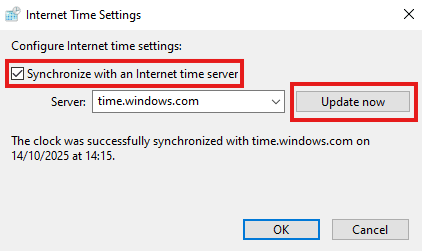How to update your Windows system clock
It’s important that your Windows system clock is correct. If it isn’t, it could lead to an error can that prevents you from connecting to our servers.
- Windows 11
- Windows 10
- Alternative method (works with all versions of Windows)
How to set the correct system time on Windows 11
1. Open the Settings app and go to Time & Language → Date & time.

2. Ensure Set time automatically is toggled on and that the correct Time zone for your location is selected, then click the Sync now button.

How to set the correct system time on Windows 10
1. Go to Start → Settings → Time & Language → Date & time.
2. Ensure Set time automatically is toggled on and that the correct Time zone for your location is selected, then click the Sync now button.
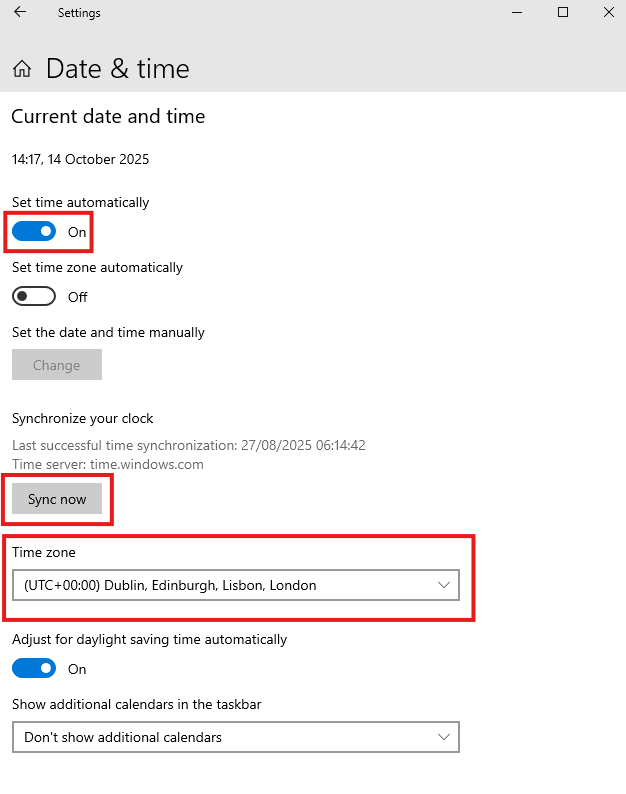
Alternative method
This method works for all versions of Windows, including older ones.
1. Search for “control panel” and go to Clock and Region → Date and Time (or Date and time → Date and Time → Set the time and date on Windows 11).
2. Go to the Date and Time tab and ensure the correct Time zone is selected. If it isn’t, click the Change time zone… button and select your time zone.
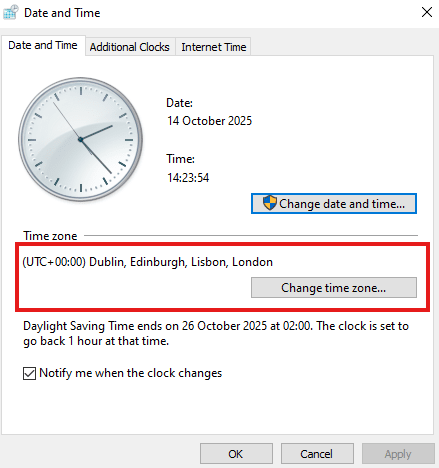
3. Go to the Internet Time tab → Change settings…
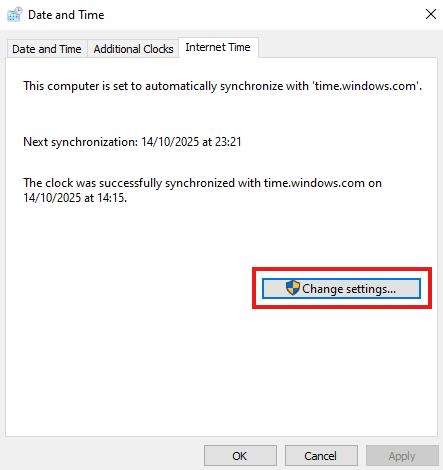
4. Ensure Synchronize with an internet time server is selected (it doesn’t matter which one) and click Update now.