What is moderate NAT and how to use it
Moderate NAT is a feature useful mainly to online gamers. Depending on your threat model, enabling this setting makes you slightly more vulnerable to correlation attacks, but it can solve connection problems when playing multiplayer online games, having video conversations using WebRTC, or other activities that require a direct peer-to-peer connection.
The setting should be familiar to anyone who owns a games console (on Xbox devices it is called NAT Type Moderate, while on PlayStation devices it is called NAT Type 2).
Moderate NAT is a feature available to everyone on a paid Proton VPN plan. If you are on our Free plan, you can upgrade to unlock this and many other features. To do this, log in to account.protonvpn.com, go to Subscription → Plans, and select a paid plan.
Note that you can’t use moderate NAT and port forwarding at the same time.
What is NAT?
Network address translation (NAT) maps the IP address of your device to an external IP address that can be accessed from the internet.
NAT is typically performed on a router, but when using a VPN, it is performed on the VPN server.
NAT options
Strict NAT
Strict NAT randomly maps the connection between the VPN server’s IP address and the IP address of your device. This is good for privacy because it makes it more difficult to correlate traffic between the two devices. An outside observer cannot see that two internet connections come from the same device.
Because it is good for privacy, strict NAT is enabled by default for all Proton VPN users. However, it prevents direct connections with others on the internet, and can therefore cause problems when playing multiplayer online games. These problems can include:
- Slow connection speeds
- High ping rates (resulting in lag)
- Problems joining or hosting multiplayer games
- Not being able to hear your teammates when playing games
Other issues include:
- Slower or less reliable videoconferencing sessions using WebRTC-based systems
- Unreliable Slack connections
Unless you are an online gamer who is experiencing such problems, we strongly recommend leaving strict NAT enabled.
Moderate NAT
Moderate NAT disables randomization of the mapping between the VPN server and your device. This slightly reduces your privacy. but allows direct connections to be established with other users, thus eliminating the problems strict NAT can cause for online gamers.
If you are experiencing connection problems when online gaming, enabling moderate NAT should solve your issues.
How to use moderate NAT
Windows
1. Open the Windows app and go to Settings → Connection → Advanced settings → NAT type and select Strict (Type 3) or Moderate (Type 2). Click Apply when you’re done.
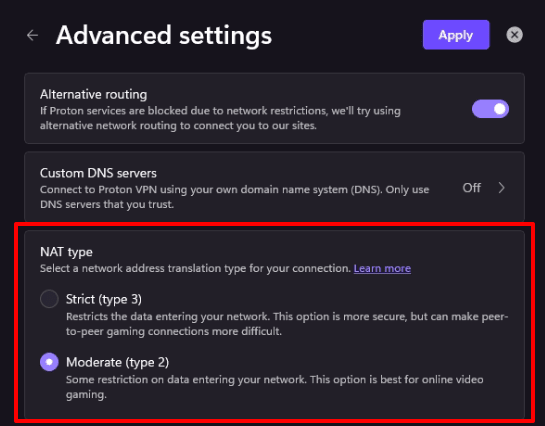
macOS
1. Open the macOS app and go to the menu bar → Preferences → Connection tab.
2. Toggle the Moderate NAT switch on to enable moderate NAT, or off to disable it.
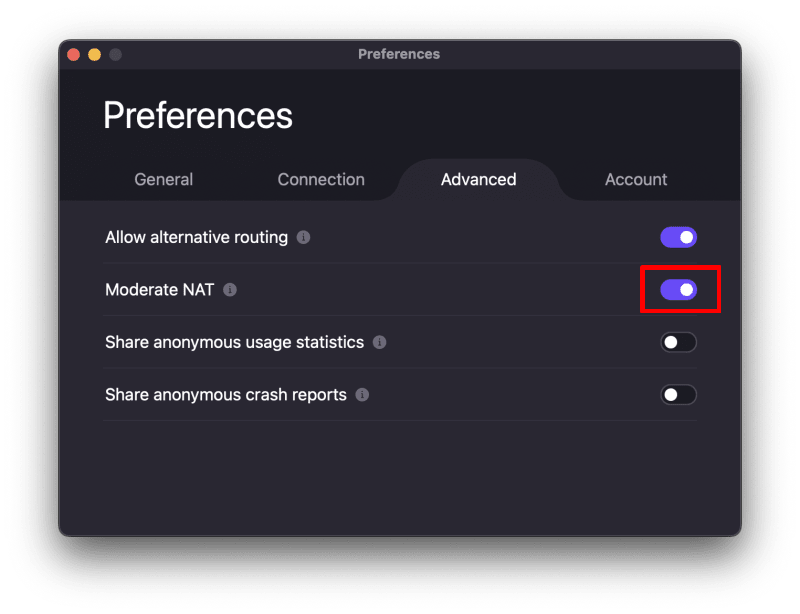
Android
1. Open the Proton VPN app and go to the Settings tab → Advanced → Nat type.

2. Select Strict or Moderate NAT.

iOS and iPadOS
Open the Proton VPN app and go to Settings → Advanced → Moderate NAT and toggle the switch on to enable moderate NAT, or off to disable it.

Linux
Open the Proton VPN app and go to Menu (V) → Settings → Connection and toggle the Moderate Nat switch on.

Manual connections
You can manually configure your device for Proton VPN using our WireGuard® and OpenVPN configuration files. To use moderate NAT on these connections:
WireGuard
Turn the Moderate NAT option on when configuring your manual WireGuard configuration file.
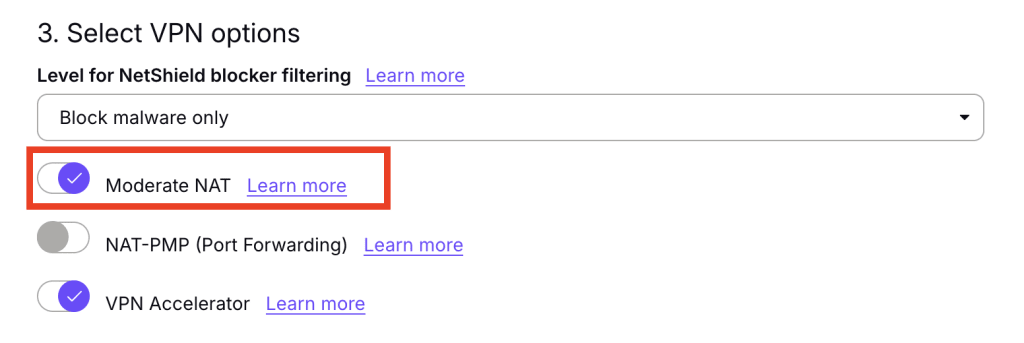
OpenVPN
Append the +nr suffix to your OpenVPN username when authenticating your account. For example: 123456789+nr.
Remember that your OpenVPN username and password are different to your Proton VPN account username or password.














