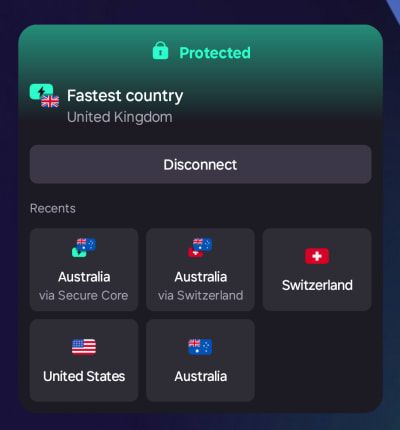How to use Proton VPN’s mobile widgets
The Proton VPN apps for Android, iOS, and iPadOS allow you to place widgets anywhere on your Home screen. These make it easy to see if you’re connected and provide convenient one-tap access to connections and profiles without opening the Proton VPN app.
Widgets are available to everyone.
In this support guide, we’ll show you:
How to add a widget on Android
There are two ways to add a widget on Android:
Option one: Via the Proton VPN app
Note that this option only allows you to add the default 2×2 widget to your home screen. To add our full range of widgets, please see option two:
1. Open the app and go to Settings → General → Widget.
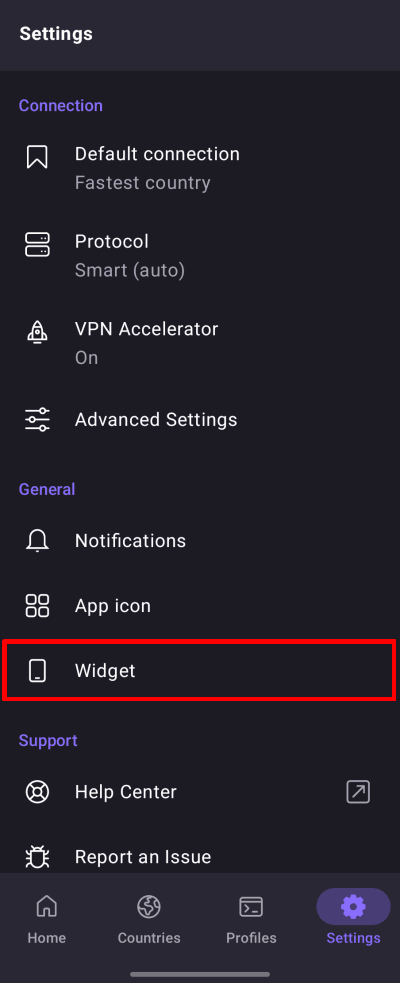
- Tap Add.

Option two: Via the Android widgets menus
Note: This guide was created using a Samsung OneUI phone. Details may differ on other devices but should be similar.
1. Long-press on any unused part of your home screen.
2. Select Widgets.
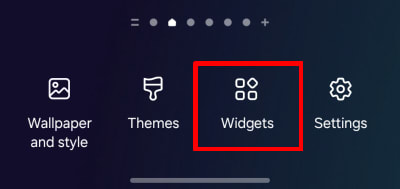
3. Search for Proton VPN (or scroll through the list to find it).
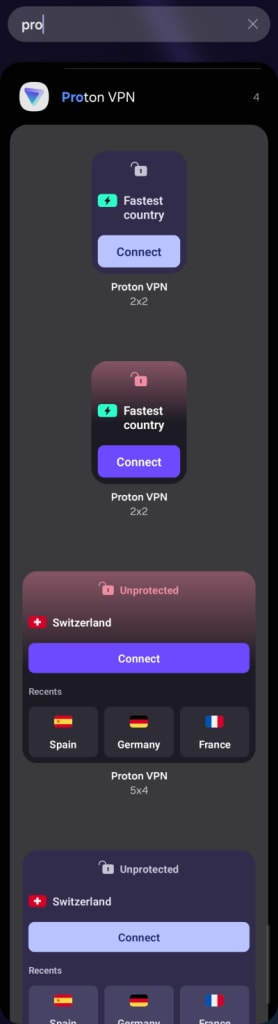
- Tap the widget you want → Add.
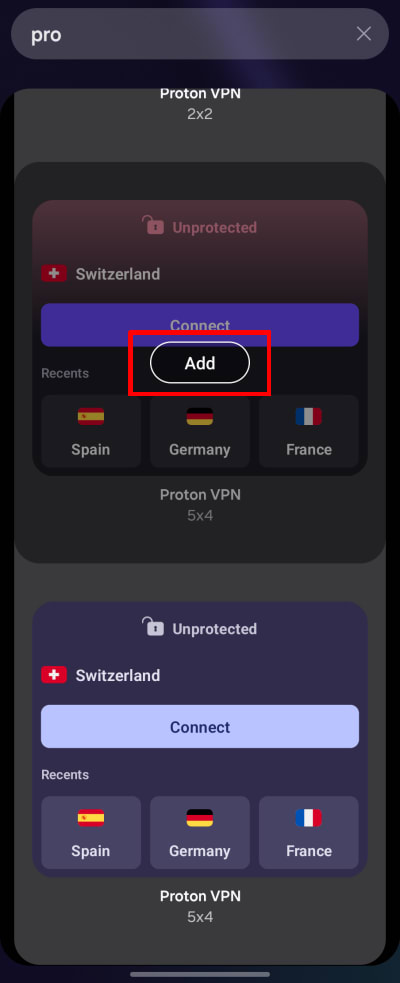
How to add a widget on iOS and iPadOS
1. Long-press on any unused part of your home screen until the apps jiggle. Then tap Edit → Add Widget.
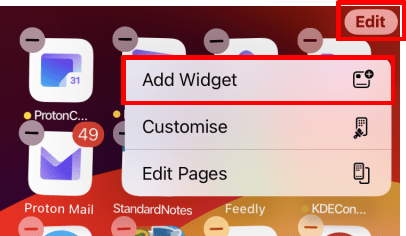
2. Search for Proton VPN (or scroll through the list to find it).
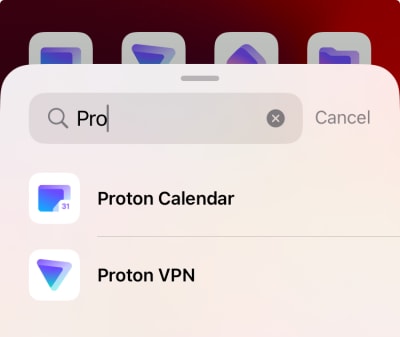
3. Swipe through the available widget options and tap Add widget on the one you want.
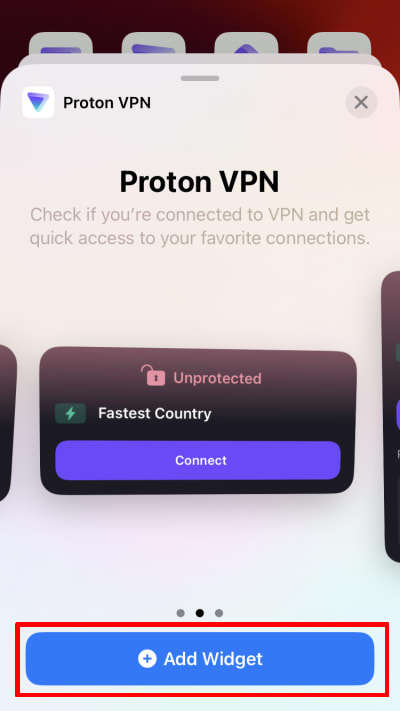
How to use widgets
Our smaller widgets allow you to one-tap connect to your default connection. By default, this is the Fastest country, but you can customize this in the Android and iOS/iPadOS Proton VPN app settings. To connect, simply tap Connect.
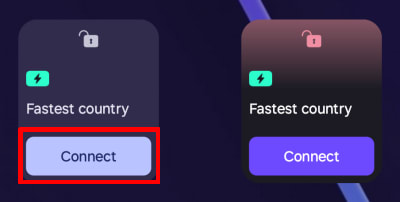
The widget will show a closed lock icon to show that your connection is now protected by Proton VPN (it may also turn green, depending on widget style you selected). Tap Disconnect to disconnect.
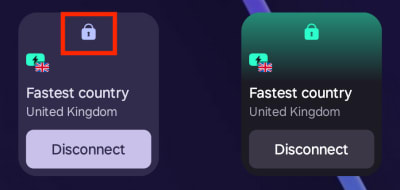
In addition to our one-tap Connect widgets, our larger widgets allow you to quickly connect to previous connections on the Proton VPN app’s Recents list (including custom profiles).