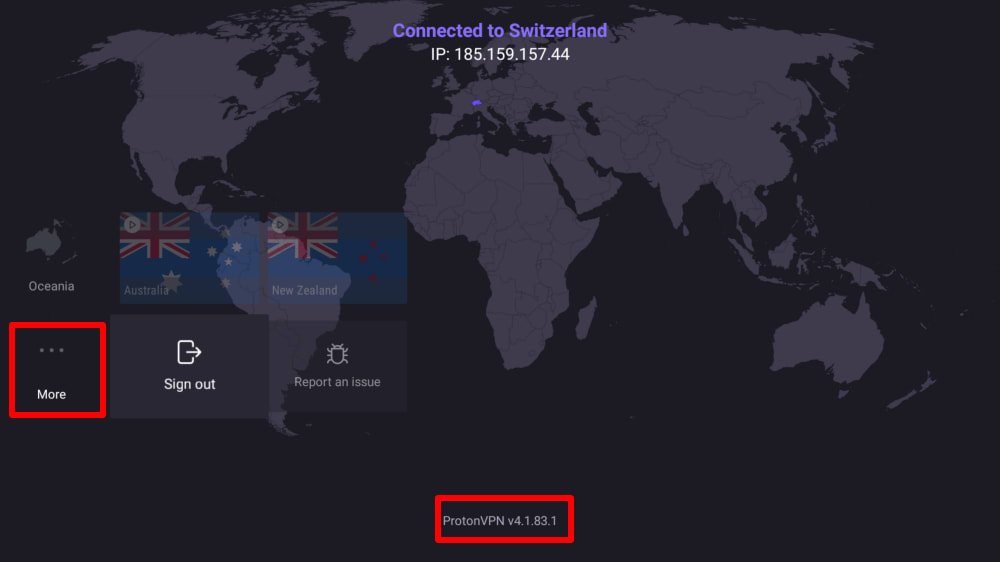How to check the version of your Proton VPN app
With each new release of a Proton VPN app, there are improvements, bug fixes, and new features that improve the user experience. It is therefore essential to always update your Proton VPN apps to the latest version. Additionally, if you need assistance with any of our apps, it’s very important to share the Proton VPN app version you are using with our support team in order for them to provide the best assistance possible.
Here is how you can check the current app version of Proton VPN’s apps.
Windows
1. Open the Proton VPN Windows app, and go to Settings → Support → About to see the Current Version number (you can click on About to see a versions changelog and the option to manually update the app if a new update is available).
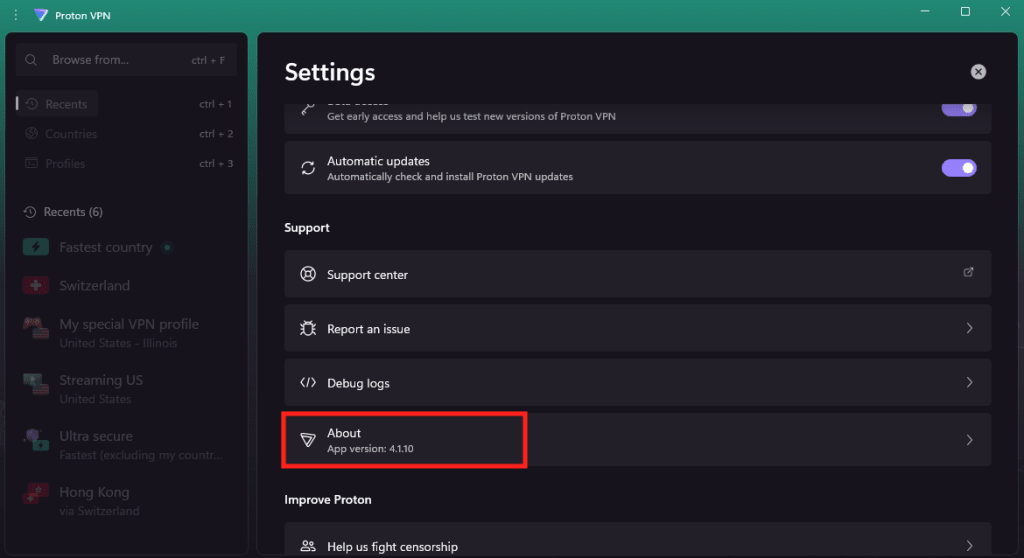
macOS
1. Log in to the Proton VPN app for macOS, go to ProtonVPN in the macOS menu bar → About Proton VPN.
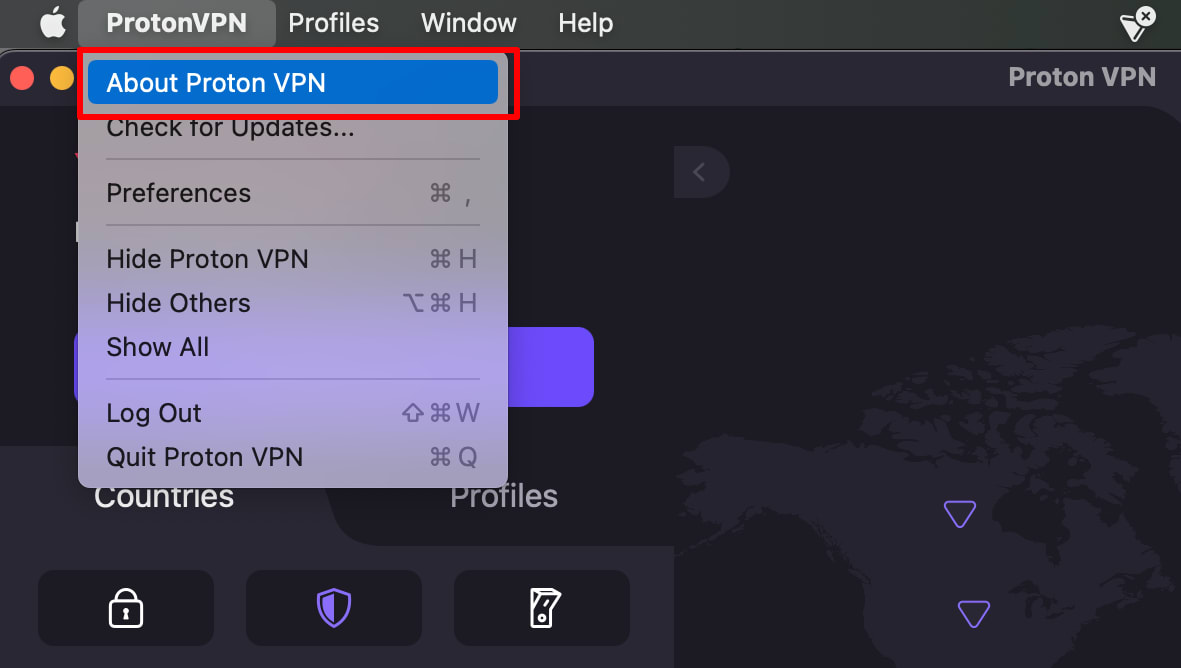
2. A new window will be open showing the Current Version of the app you are using.

Android (also on Chromebook)
Open the Proton VPN app, go to the Settings tab and scroll to the bottom of the screen.
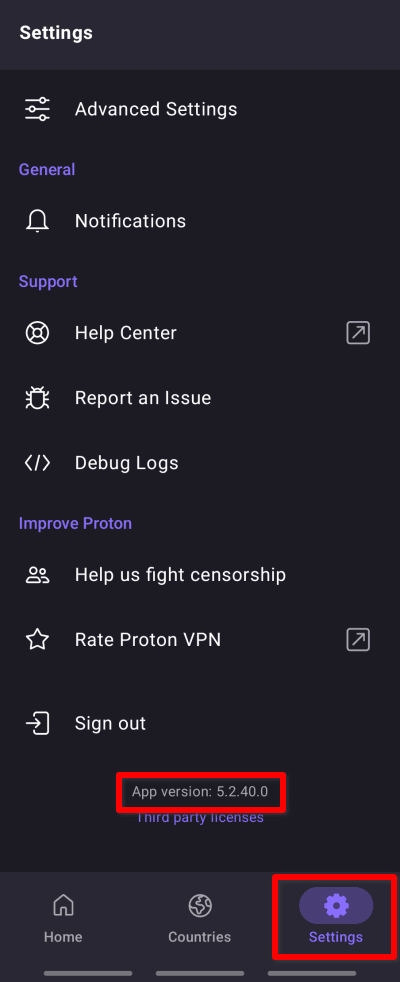
iOS and iPadOS
Log in to the Proton VPN for iOS app and go to Settings . You can see the current Version number at the bottom of the Settings screen.
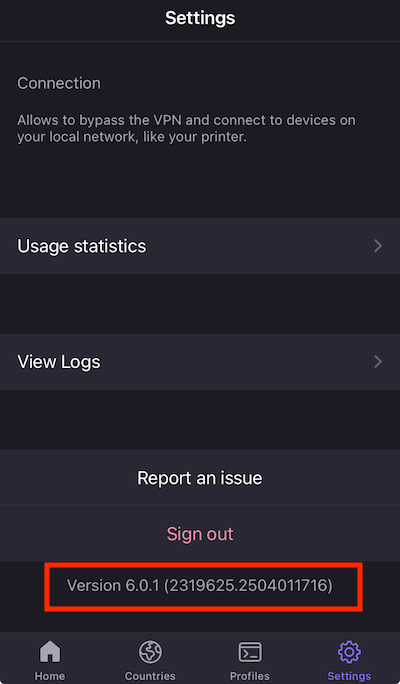
Linux app
Log in to the Proton VPN Linux app and go to Menu (dropdown arrow icon at the top of the app window) → About.
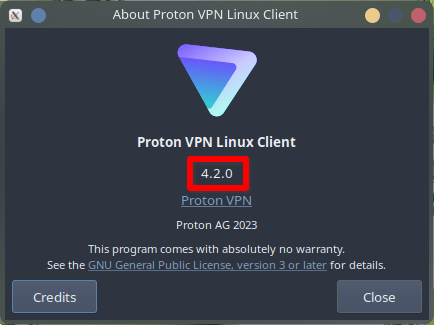
Android TV
Log in to the app and, on the main screen, the scroll down past the geographical regions to More. The version number is shown at the bottom of the screen.