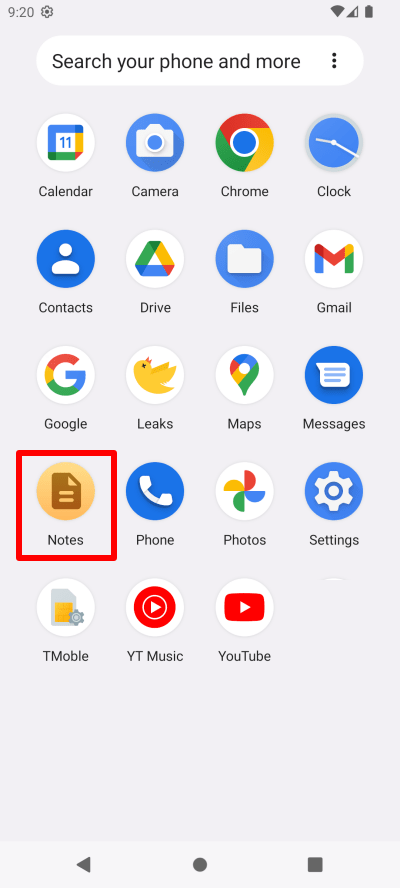How to disguise the Proton VPN app icon on Android
For many people who live in restrictive countries, Proton VPN is an essential tool for bypassing government censorship, allowing them to access the free and open internet. Unfortunately, restrictive governments are well aware of this, and many take technical measures to block our use. The most sophisticated and successful example of this is the Great Firewall of China.
To help combat this threat, Proton VPN has developed Stealth, a censorship-resistant VPN protocol that can be very successful at bypassing government VPN blocks.
However, it’s become increasingly common for authoritarian governments to go beyond purely technical measures to discourage VPN use. In an alarming trend, soldiers and police in certain countries have begun demanding citizens hand over their smartphones for physical inspection(nové okno). People potentially face harassment, fines, and even arrest if the authorities find a VPN app.
To help keep our community safe, Proton VPN allows you to replace the Proton VPN app icon with an innocuous-looking icon that’s unlikely to be noticed if your Android phone is searched.
In this article, we describe how to use this feature.
Please note that disguising your app icon doesn’t completely hide Proton VPN on your phone. For example, we can’t hide the Android system’s VPN connected notification icon when the VPN is connected. If you suspect your phone might be searched, try to disconnect the VPN first to prevent this.
You can also disable many (but not all) notifications by opening the Settings app, going to Apps → Proton VPN → Privacy → Notifications, and toggling the Allow notifications switch off.
How to disguise the Proton VPN app
Open the Proton VPN app and go to the Settings tab → General → App icon.
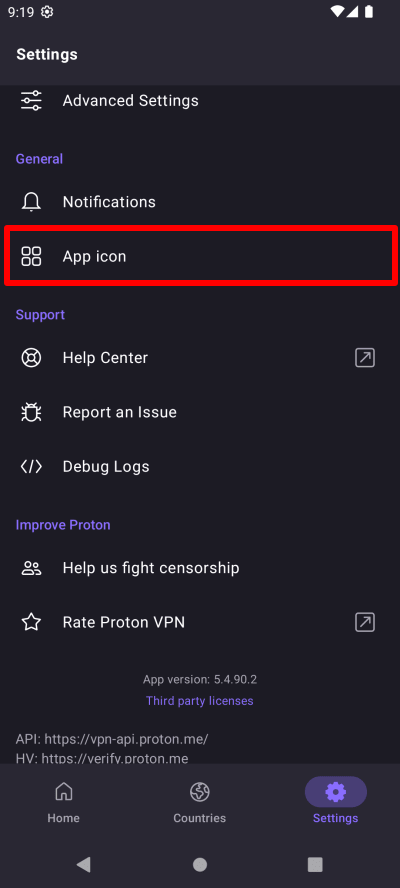
Select an innocent-looking app icon to replace our regular icon (the app name will also change).
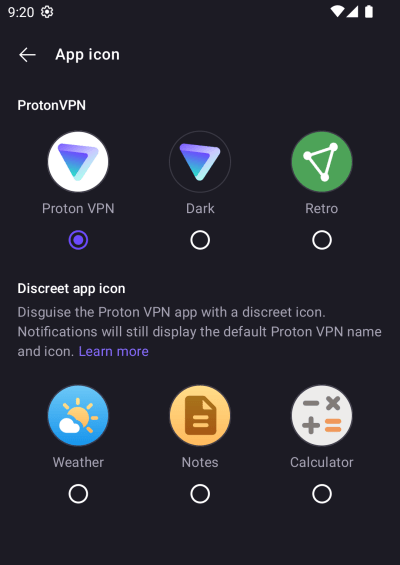
Preview your selection and tap Change icon if you’re happy with it.
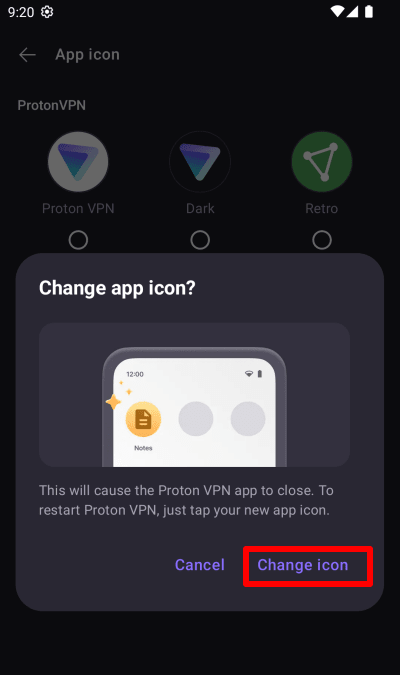
You can now start the Proton VPN app by selecting this icon in your phone’s app launcher.