How to use Proton VPN on Apple TV
With the Proton VPN Apple TV app, you can stay secure and watch your favorite content from a wide selection of popular streaming services. This includes services such as Netflix, Hulu, or Amazon Prime, but also many regional services around the world(nové okno).
The Proton VPN Apple TV app is available to everyone with a paid Proton VPN subscription. In most cases, you’ll also need an account with the streaming service you wish to watch. Note also that Apple only only added VPN support starting with tvOS 17, so you’ll need an Apple TV running tvOS 17+.
How to set up Proton VPN on Apple TV
To install Proton VPN on your Apple TV:
1. Open the App Store app, search for Proton VPN, and select Get to download the app.
2. Launch Proton VPN from your Home Screen.
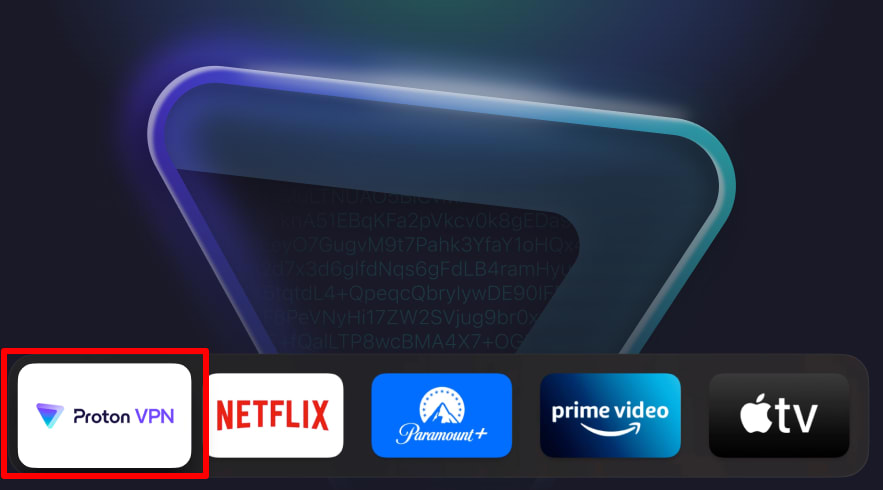
3. Follow the instructions on your TV screen. As noted earlier, you’ll need a paid Proton VPN subscription to use the Proton VPN Apple TV app. If you already have one, click Agree and continue when prompted.
If you don’t, and you’re new to Proton, simply sign up for any paid Proton VPN plan.
If you’re on the Proton VPN free plan or use any other Proton product (such as Proton Mail, Proton Drive, Proton Pass, or Proton Calendar), sign in to account.protonvpn.com using your Proton Account username and password, go to Subscription, and choose any paid plan that suits your needs.
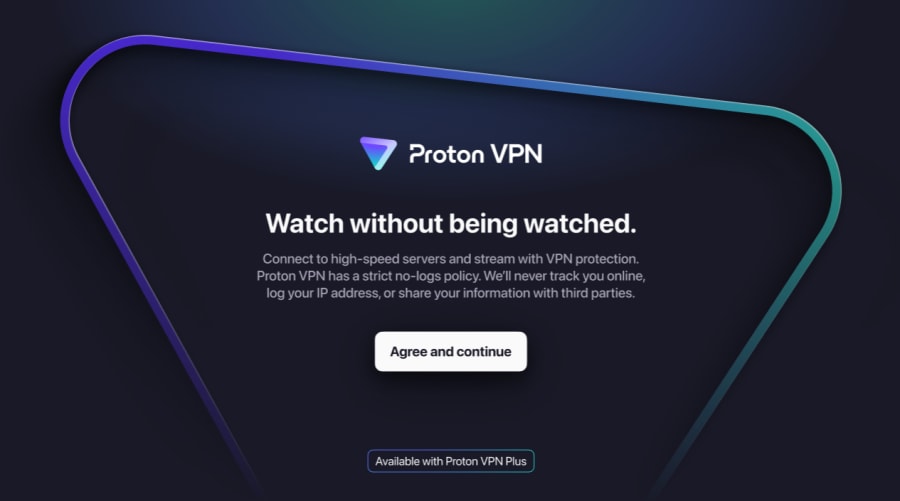
3. A code will be displayed. In a browser on another device, go to protonvpn.com/appletv(nové okno), enter your Proton Account username and password at the login screen, then enter the code displayed on your TV when prompted.
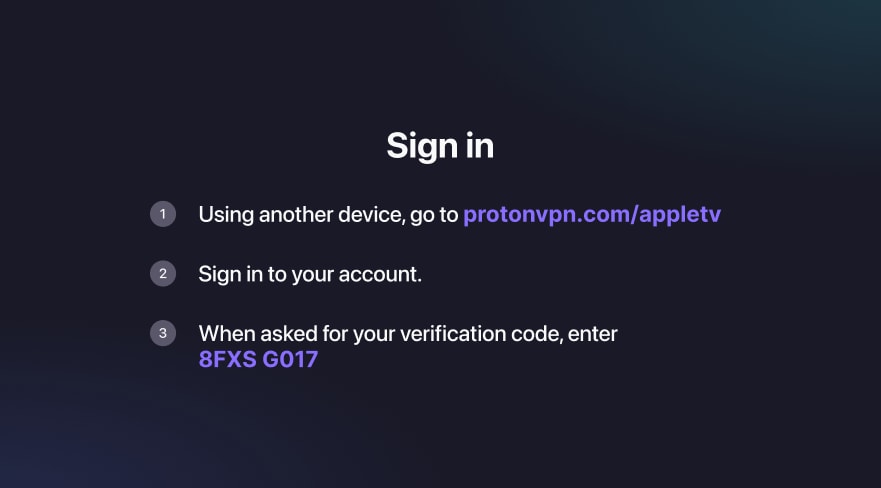
Once you have verified the code, you can start using Proton VPN to watch your favorite content. Use your remote to select a country, or select Fastest country to automatically connect to the fastest server for your location.
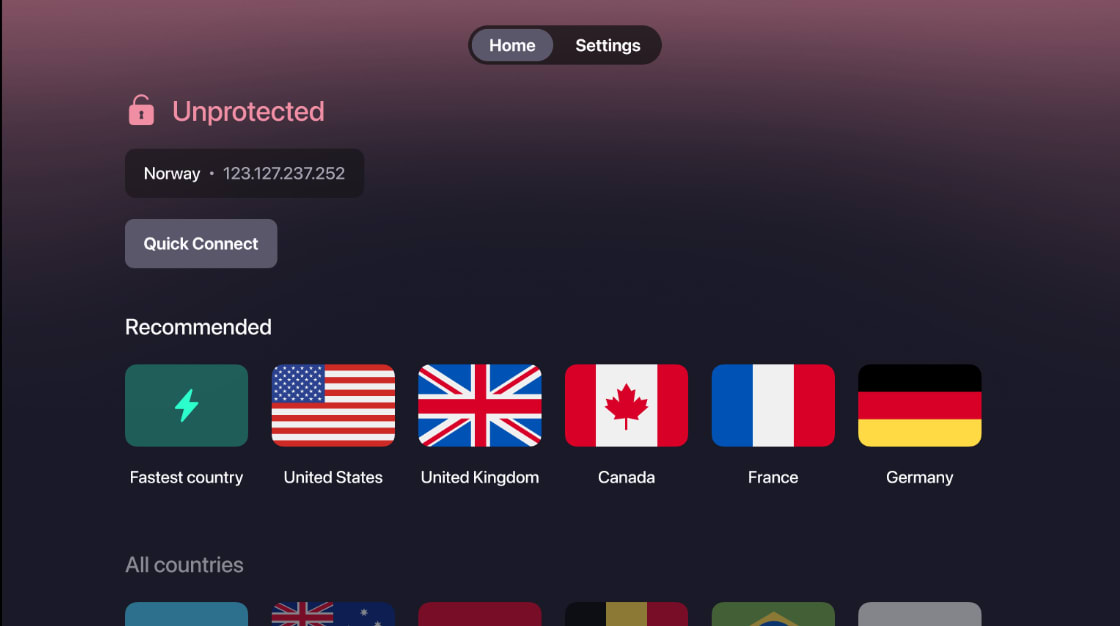
You can now enjoy watching your favorite content through your Apple TV.
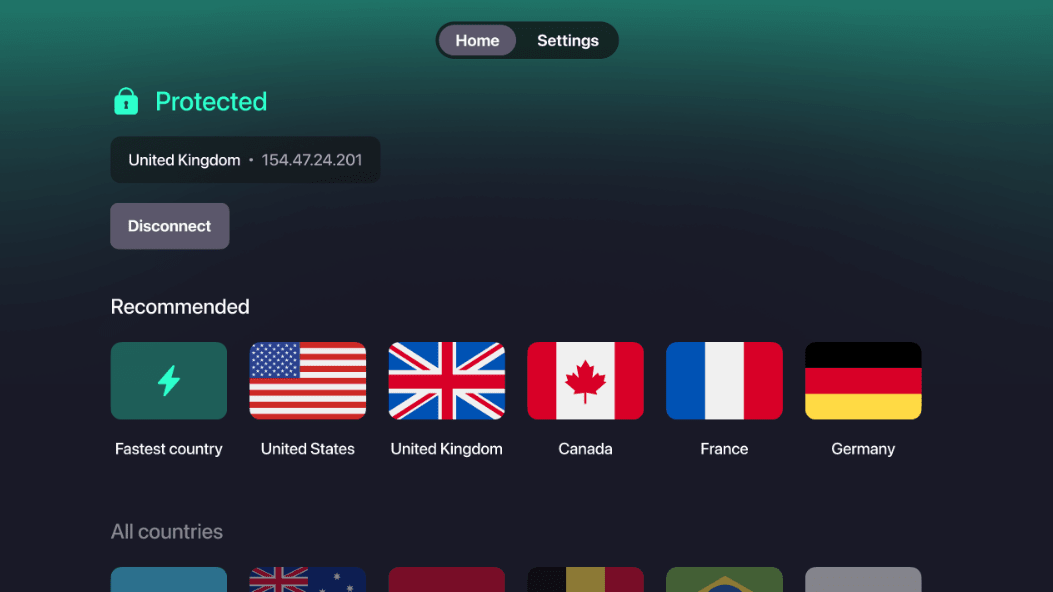
To connect to a particular city (where supported), long press on any country to see all available locations and select the one you want.















