The internet is full of information, but some of it is inappropriate, especially for kids and sensitive adults. SafeSearch can help filter out this content(nowe okno) to make browsing safer and improve your children’s privacy online(nowe okno).
This article explains how SafeSearch settings can be enforced at work, school, and other places. It also shows how to manage SafeSearch settings, turn it off when necessary, and take extra steps to create a secure online experience for you and your family.
- What is SafeSearch?
- How SafeSearch works
- What are the risks of turning off SafeSearch?
- How to turn SafeSearch off or on:
Desktop PCs and laptops
Android devices
iPhones and iPads
- Children are exposed to ads, even with SafeSearch
- Secure your browsing experience with Proton VPN
- Frequently asked questions
What is SafeSearch?
SafeSearch is a feature offered by search engines like Google and Bing to filter out explicit content from search results, such as pornography, violence, and other harmful material.
Developed initially by Google, it helps prevent users from viewing inappropriate or harmful content while browsing the internet. SafeSearch is particularly useful for families and educational institutions, as it helps create a safer and more controlled online environment for children and students.
How Google SafeSearch works
Google SafeSearch uses automated systems(nowe okno) with machine learning and various criteria to find explicit content, such as words on web pages, in links, metadata and tags, image recognition technology, and user feedback.
There are three modes when adjusting SafeSearch:
- SafeSearch on
- SafeSearch off
- Moderate filtering (blurs explicit images but not text or links)
You can access SafeSearch at www.google.com/safesearch(nowe okno) or from the Google app settings.
By default, SafeSearch blurs out explicit images for adults. For kids under 18, it turns on SafeSearch by default and doesn’t allow them to change this setting.
Google uses various methods to determine your age(nowe okno), including the information provided in your Google Account profile. For example, kids under 13 (or the applicable age in your country) whose Gmail accounts(nowe okno) were created by a parent using Family Link(nowe okno) will have SafeSearch automatically enabled. If you are over the age of consent and Google wrongly flagged your account, you will have to verify your age(nowe okno) using a government ID, credit card, phone number, or selfie.
If you set up SafeSearch without logging into your Google Account, the settings will only be saved on that browser. You’ll need to repeat the setup for each browser you use. If you set up SafeSearch while logged in to your Google Account, the settings will be saved to your account and work on all browsers and devices where you’re signed in to Google.
Google SafeSearch settings only filter content on Google Search. For example, if you enable SafeSearch on your child’s device, they can still access explicit content through other search engines. To prevent this, consider using parental control tools that block explicit content across all search engines or manually enable similar safe search features on other search engines(nowe okno) your child might use.
What are the risks of disabling SafeSearch?
While turning off SafeSearch may be useful for research or personal preferences, it’s important to weigh the risks, especially in environments with children or shared devices.
- Accidental exposure: Explicit content such as adult entertainment, misinformation, hate speech, and extremist propaganda is inappropriate for children, certain seniors, or individuals sensitive to such material.
- Psychological effects: Violent or disturbing content can cause stress, anxiety, or desensitization to violence(nowe okno).
- Security risks: It increases the likelihood of accessing malware and phishing(nowe okno) websites that can harm your device or steal personal information(nowe okno).
- Explicit ads and pop-ups(nowe okno): These can disrupt your browsing experience and potentially lead to malicious websites.
- Privacy concerns: Unsafe or less reputable websites are more likely to use aggressive tracking technologies to monitor your browsing activity without your consent and collect your data for targeted advertising or to sell it to third parties.
How to turn Google SafeSearch off or on
In your browser
If your device runs Windows, macOS, Chrome OS, or Linux, or if you search using a mobile browser:
- Open any web browser and go to www.google.com/safesearch(nowe okno)
- Select Filter to filter out explicit images, links, and text, select Blur to blur explicit images, or select Off to turn SafeSearch off completely and see all relevant results unfiltered.
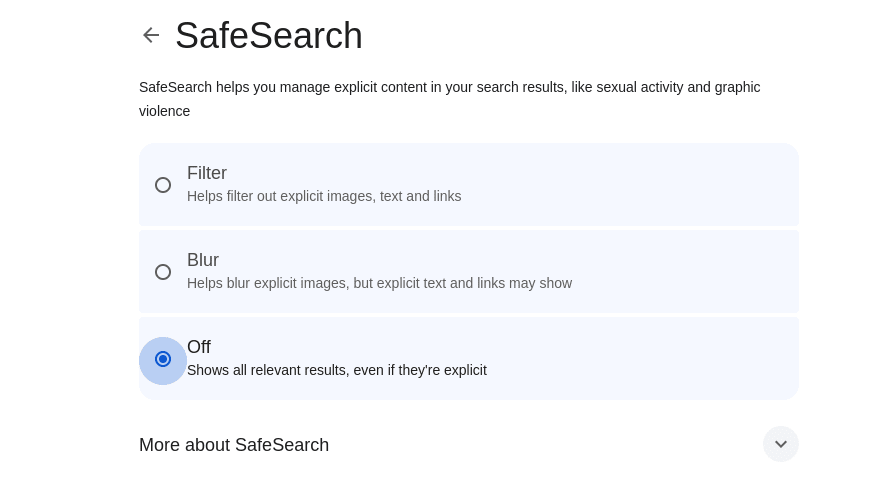
If you use a search engine other than Google, similar options are available for:
Android devices
- Open the Google app, tap your profile picture → SafeSearch.
- Select Filter to filter out explicit images, links, and text, select Blur to blur explicit images, or select Off to turn SafeSearch off completely and see all relevant results unfiltered.

iPhones and iPads
iPhones and iPads are Apple devices, so they don’t offer Google SafeSearch. However, iOS and iPadOS do offer quite extensive content controls.
1. Open the Settings app and go to Screen Time → Content & Privacy Restrictions.
2. To turn off all SafeSearch restrictions, toggle the Content & Privacy Restrictions switch off.
To turn any content restrictions on, toggle the Content & Privacy Restrictions switch on and select Content Restrictions.
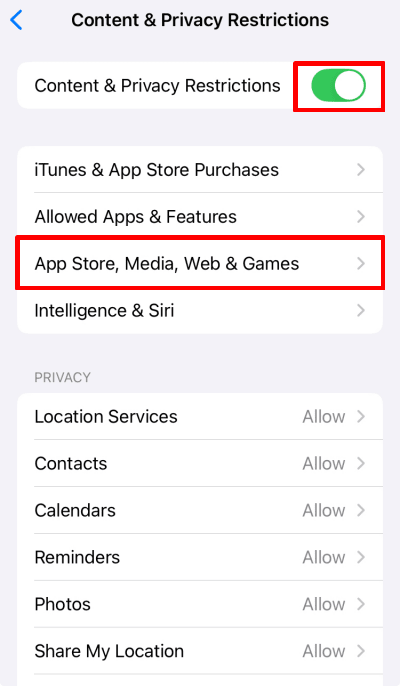
3. To filter media content, tap on the relevant entry. Filtering options are context-sensitive for each category. For example, you can filter Movies and TV shows based on their age rating(nowe okno) (or block or allow all).
To filter content in the Safari browser, select Web content.
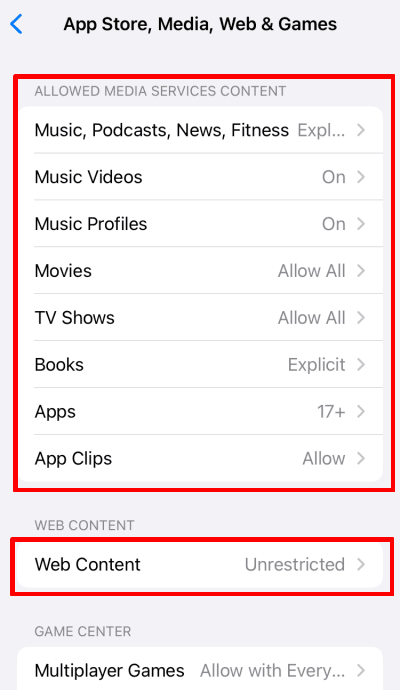
4. Select the level of filtering you prefer. Tap Only Approved Websites to select permitted websites.
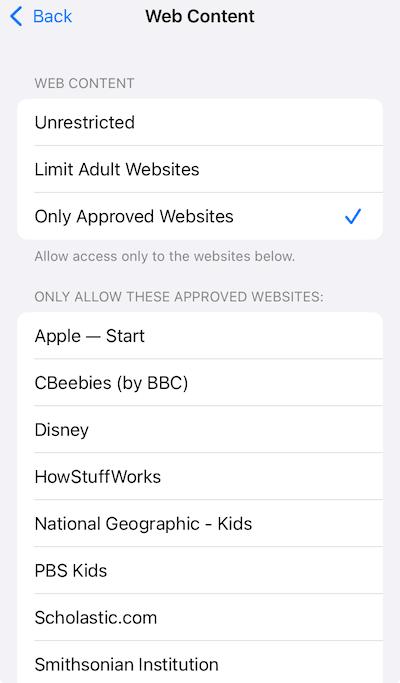
Children are exposed to ads, even with SafeSearch
While Google has strict policies(nowe okno) to protect children’s privacy by showing non-personalized ads and not sharing their (nowe okno)p(nowe okno)ersonal information with advertisers, these protections only apply to ads served by Google itself.
Third-party ad providers may collect personal data and track children’s online activities, which can expose kids to inappropriate content and share their data without consent. Parents should use additional controls, such as advanced DNS filtering, and stay vigilant to keep their children safe online.
Secure your browsing experience with Proton VPN
Using SafeSearch is not enough to create a safe browsing experience for yourself and your family. Proton VPN adds an extra layer of security by encrypting your internet traffic(nowe okno) and protecting your privacy. Our NetShiel(nowe okno)d Ad-blocker feature blocks ads, trackers, and malware to prevent websites from collecting your data and protect your devices from harmful content.
Because VPNs encrypt your data, you must choose a provider you trust. Proton VPN has a strict no-logs policy(nowe okno), meaning we don’t monitor, collect, or share any details about your online activity, IP addresses, or session lengths. This policy is supported by Swiss privacy laws(nowe okno) and has been confirmed by independent audits. We are also primarily owned by a nonprofit(nowe okno) dedicated to promoting online privacy for all.
Sign up for a Proton VPN account and use it to protect up to 10 devices in your household.
Frequently asked questions
1. Open Chrome.
2. Go to Google SafeSearch settings.
3. Select Off.
You can use Google Family Link to lock SafeSearch on devices or configure network DNS settings to map Google domains to forcesafesearch.google.com. Alternatively, you can use parental control software to filter content in browsers, apps, or social media.
You can use a VPN to bypass SafeSearch if it’s enforced at the network level(nowe okno) by mapping Google domains to forcesafesearch.google.com. This is because a VPN encrypts your internet traffic and routes it through its own servers, thus avoiding the local network’s DNS configurations and any enforced SafeSearch settings.
However, if SafeSearch is locked at the device or account level through tools like Family Link or Google Workspace for Education, a VPN will not be able to bypass these settings, as they are directly applied to the device or user account.
If you’re having trouble turning off Google SafeSearch, there could be several reasons:
Browser cache and cookies: These might interfere with your ability to change settings on websites, including SafeSearch preferences. Try clearing your browser’s cache and cookies.
Google account settings: Your Google account might have SafeSearch locked. Check if you’re logged into an account with these restrictions.
Device settings
: SafeSearch settings may be controlled by the device’s settings, particularly on shared or family devices. For example, a parent or guardian can set up a child’s Google account through Family Link to enable SafeSearch on all apps and browsers used on their device.
VPN settings
: A VPN configuration could be enforcing SafeSearch settings. For example, if you work from home and must use a VPN to connect to work sources, the administrator may have enabled SafeSearch by redirecting Google Search DNS queries to forcesafesearch.google.com.
Network administrator settings: Network administrators at schools, workplaces, or public networks often enforce SafeSearch to prevent access to inappropriate content.







