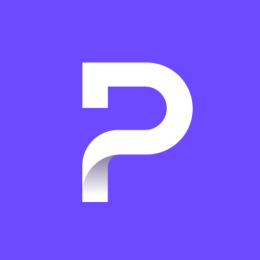A Service Set Identifier (SSID) is the name of a WiFi network. In this article, we’ll show you how to find the SSID of local networks on a range of popular devices.
Learn more about what an SSID is and how they work
If its your own network you wish to connect to, the SSID you’re looking for will probably be printed on a sticker attached to your router (unless you’ve changed it). If you’re connecting to a public WiFi network (for example, at a cafe or airport), it will probably be clearly labeled.
In this article, we look at how to find nearby network SSIDs on:
- Windows 10
- Windows 11
- macOS
- Linux using the command line
- Linux using NetworkManger
- Android
- iOS and iPadOS
- Chrome OS (Chromebook)
How to find your SSID
To connect a device to a WiFi network for the first time, you’ll need to know the network’s SSID. If you’re setting up your home WiFi router, you can usually find a label with “SSID” or “Network Name” and a default WiFi password on the bottom or side of your router.
If your device is already connected to a wireless network, you can find the SSID of the network you’re using as follows:
How to find your SSID on Windows 10
1. Go to your System Tray → WiFi icon (by default, this is at the bottom right of your screen).
2. A list of available networks (SSIDs) will appear. Your SSID is at the top, with the message Connected, secured.

How to find your SSID on Windows 11
Go to your System Tray → WiFi icon (by default, this is at the bottom right of your screen). You’ll be able to see the SSID your computer is connected to in the Quick Settings menu.
To see a list of all available WiFi networks, click > next to WiFi button.
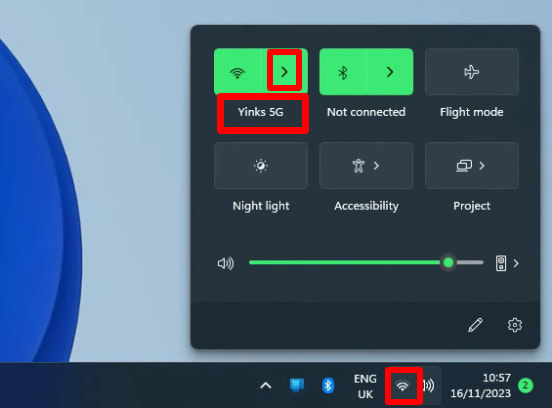
How to find your SSID on macOS
Go to the menu bar → WiFi icon → Known networks (or Preferred Network on older versions of macOS). Your current SSID is designated by a colored WiFi icon.
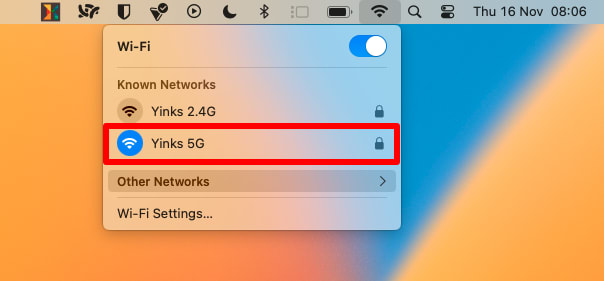
How to find your SSID on Linux using the command line
Open a terminal window and enter iwgetid.
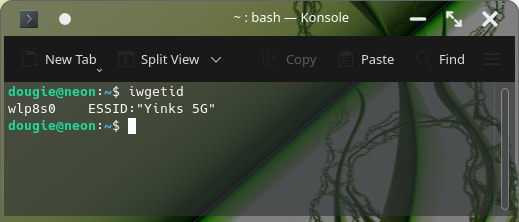
How to find your SSID on Linux using NetworkManger
If you prefer to use a GUI and your desktop environment supports NetworkManager, click the WiFi icon in your notification panel to see a list of available WiFi networks. The SSID of the network you’re connected to is listed at the top.
(Note: details may vary a little, depending on the desktop environment you use.)
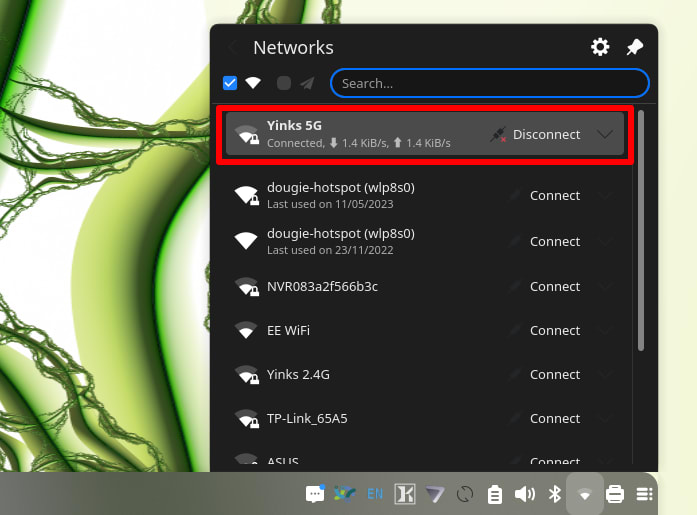
How to find your SSID on Android
Go to Settings → Connections → Wi-Fi. Your SSID name will be listed under Current network.
(Details may vary a little, depending on which version of Android you’re running.)
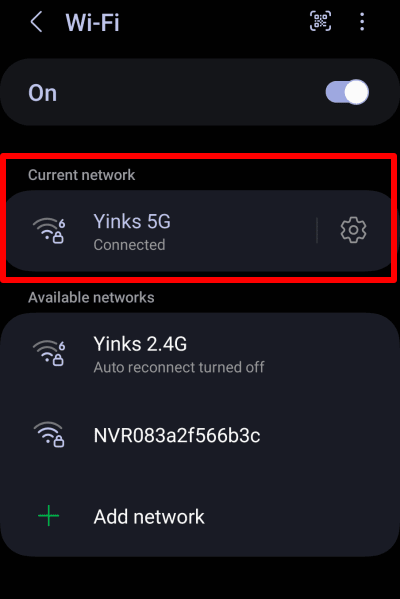
How to find your SSID on iOS and iPadOS
Go to Settings → Wi-Fi.
Your SSID will appear at the top with a checkmark next to it.
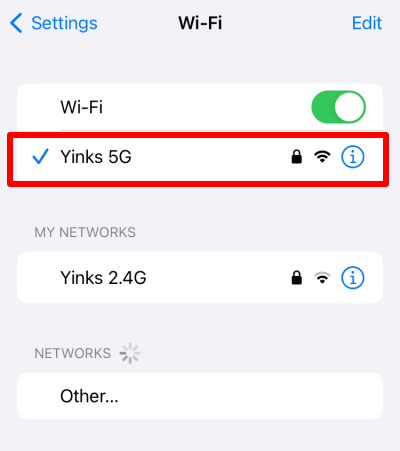
How to find your SSID on Chrome OS (Chromebook)
Go to your system Tray → WiFi icon. You’ll be able to see the SSID your computer is connected to in the notification menu.
To see a list of all available WiFi networks, click WiFi button in the notification menu.
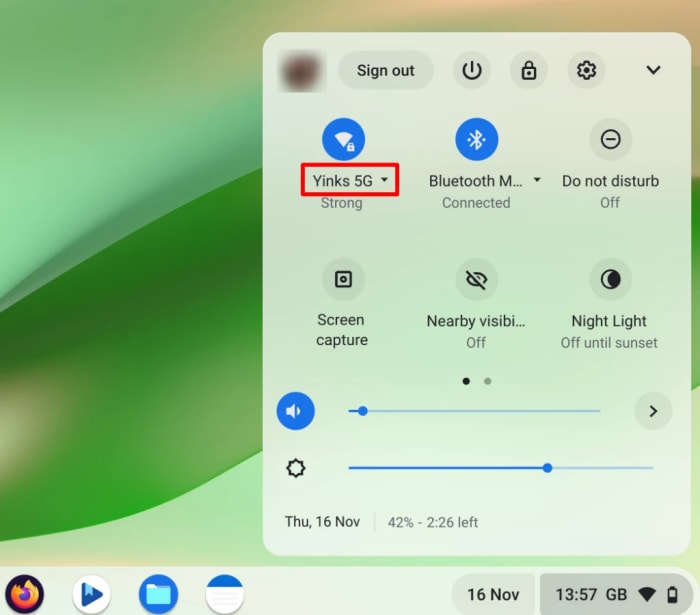
Final thoughts
No matter what device you’re using, locating your SSID takes just a few taps or clicks. By following the steps outlined above, you can quickly identify your network name and ensure you’re always connected to the right one.