How to enable VPN connections
If you have a Proton for Business or a Visionary account, you can create an organization(新しいウィンドウ) and add users(新しいウィンドウ) to it (up to six users). Similarly, if you have a Proton Family or Proton Duo plan, you set up your Proton family group(新しいウィンドウ) and add family members or friends to it.
By default, each organization user or family group member has 10 VPN connections. This means they can each connect up to 10 devices to Proton VPN at the same time.
As the organization or family administrator, you can disable these VPN connections for each user. To do this:
1. Log in to your Proton Account account at account.proton.me and go to Settings → Go to settings → Organization → Users and addresses. Select the user whose connections you wish to edit, Action → Edit.
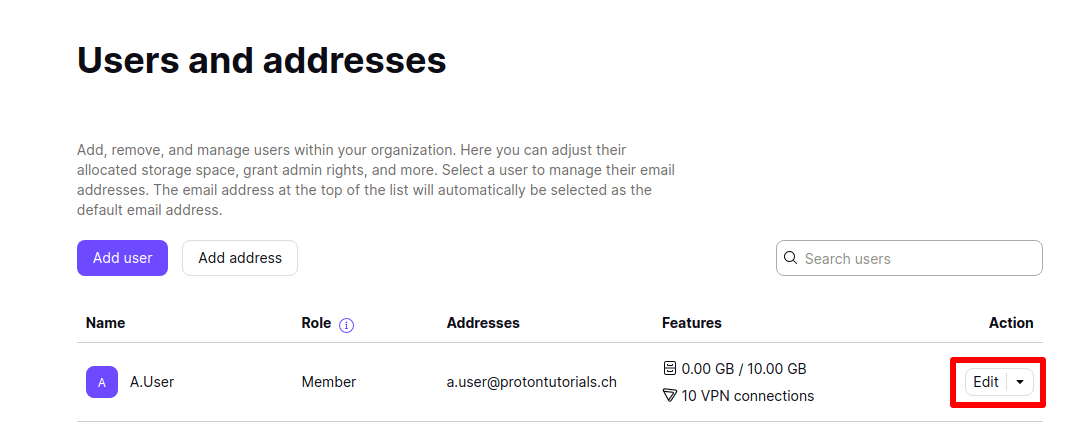
2. Toggle the VPN connections switch off (or on to re-enable VPN connections if you have previously disabled them) and click Save. You may be asked to re-enter your Proton Account password.
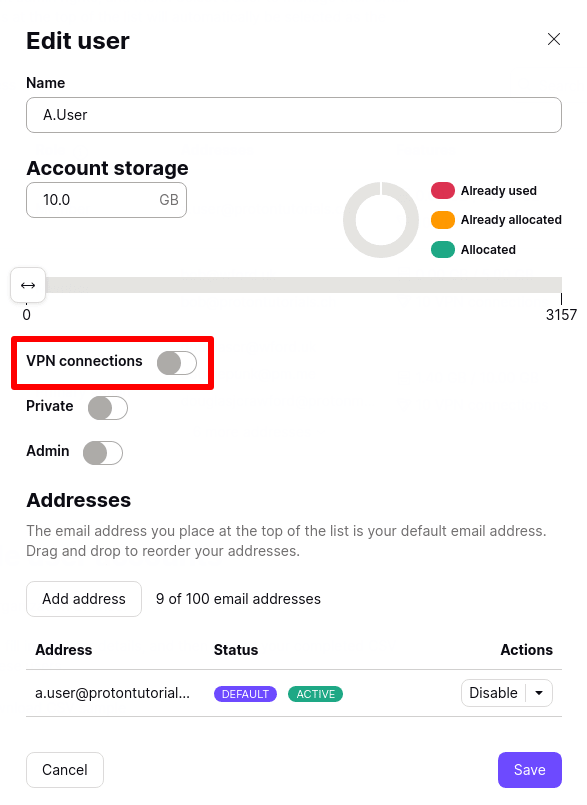
The user will now have no VPN connections and will not be able to connect to Proton VPN using this account.
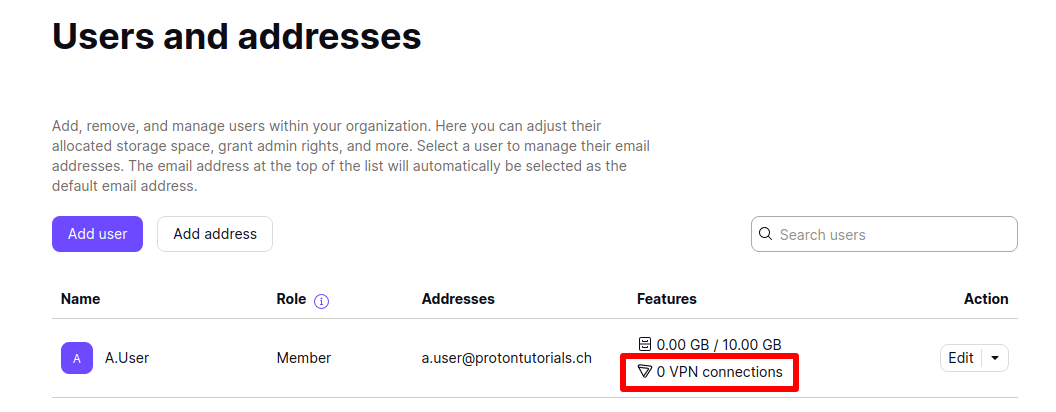
Note: If VPN connections are enabled but unavailable to the user, toggle the VPN connections switch off and then on again.
Related Articles
How do I install and uninstall Proton VPN on Windows?
How to setup Proton VPN on Mac?
How to setup Proton VPN on Linux?














